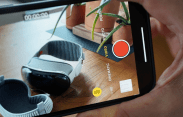Apple’s Vision Pro isn’t your average VR headset. Yes, it can do a lot of the same VR-y things. There are one-off virtual experiences to be had. You can stream movies, shows or sporting events on a huge virtual screen. And there’s a healthy variety of immersive games you can play, too (if you subscribe to Apple Arcade).
But the Vision Pro is also just different. From the way you control it with your hands and eyes to its extremely high-resolution displays, its ability to shoot and display spatial photos and videos, and its potential to allow you to watch sporting events and concerts from seats you couldn’t dream of affording, it represents a new frontier in the space. And then there’s the way it can play with your Mac.
Specifically, the Vision Pro can work as a virtual display with your current Mac. The feature is called, yes, Mac Virtual Display. It uses AirPlay 2 to wirelessly connect your Vision Pro and your Mac so that you can blow up the size of your monitor to absolutely enormous. And you can place it anywhere you want. Essentially, it allows you to use the Vision Pro as the ultimate productivity device.


I’ve been using the Vision Pro as a virtual display for my Mac on and off for the past few weeks and, well, it’s awesome yet imperfect. And it’s not exactly the same as using an external monitor with your laptop — there are some quirks. Here are my five biggest takeaways so far.
1. The virtual display gets big — really big
 Photo by Tucker Bowe
Photo by Tucker BoweThe coolest thing about using Mac Virtual Display on the Vision Pro is how gorgeous your Mac’s screen looks and how big it can get. If you’re like me and normally work on an older monitor that isn’t 4K, you’ll notice a huge difference because the Vision Pro’s ultra-high-resolution displays — 23 million pixels across the two displays — really are that good. No matter how you size the screen, even if it takes up a wall, there’s no discernible dropoff in resolution. It looks great.
It’s worth noting that your Mac needs to be compatible with macOS Sonoma for Mac Virtual Pro to work. This means that if you haven’t bought a Mac since before 2018, there’s a good chance the Vision Pro won’t work with it.
(You can see Apple’s list of compatible Macs here.)
2. It’s a true 4K display (for most)

There’s a bit of a catch when using Mac Virtual Display on the Vision Pro in regards to screen resolution — you need to have a Mac with Apple silicon to get the best resolution. With an Apple silicon Mac, the Vision Pro can deliver a 4K resolution virtual display. If you have an older Intel-based Mac, the virtual display maxes out at 3K. There’s a good chance this is still higher-res than your current monitor, but it’s worth noting for those who haven’t upgraded their actual Mac in several years.
3. The Vision Pro can only be used as one 4K display for your Mac
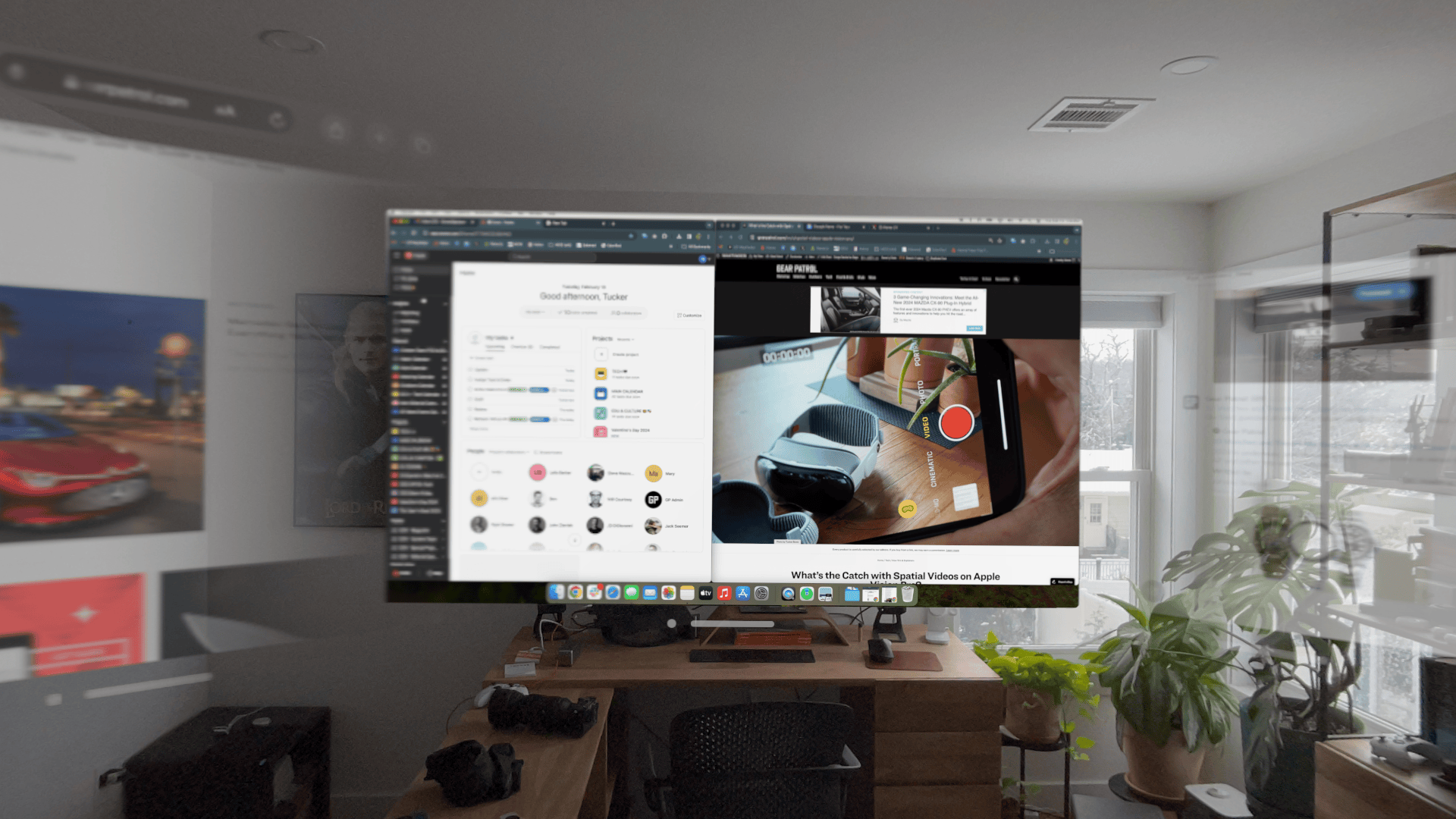
If you’re somebody who normally uses a multi-monitor setup or an external monitor with a MacBook open — meaning it’s in extended display mode — the Mac Virtual Display isn’t exactly like that. While you can have multiple apps floating around your workspace, the Vision Pro can only be used as one 4K monitor for your Mac. It simply enlarges your Mac’s screen and lets you have it float anywhere in your space.
This isn’t a huge deal for people who use Apple’s own apps (like Safari, Notes or Mail) or productivity apps that are compatible with Vision Pro (Slack, Zoom and Notion). You can have them floating separately in your space. But you can’t have multiple Chrome tabs floating all around — they are still confined to your Mac’s screen, which, although enlarged, doesn’t necessarily add more screen real estate.
When you turn on Mac Virtual Display on your Vision Pro, your laptop screen shuts off. If you have your MacBook connected to an external monitor and you turn on Mac Virtual Display on your Vision Pro, both your monitor and MacBook screen go black.
4. The typing experience isn’t as 4K
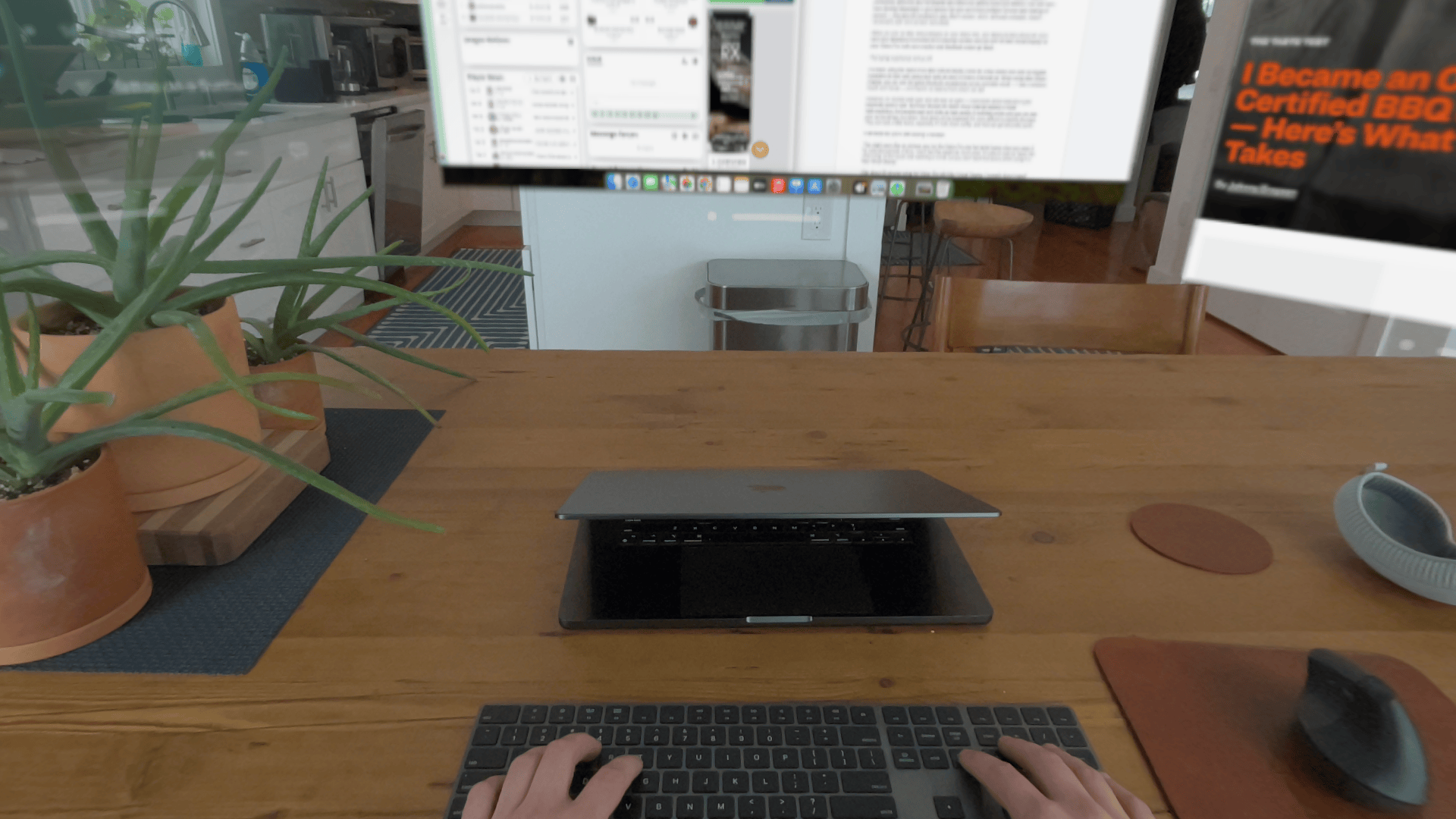
I’ve been using the Vision Pro’s Mac Virtual Display mode for a few weeks now and my biggest frustration is that, well, typing isn’t quite as easy. In theory it should be. When using Mac Virtual Display, you can use the same Bluetooth accessories as you normally would — I use a wireless board and mouse — and there’s no latency from what I can tell.
However, I’m not the best typer and still rely on sight — I look down at the keyboard quite frequently when I type. And even though the Vision Pro’s external display is super high-resolution, the passthrough isn’t quite as high quality. It definitely works and you can see your surroundings, but when I look down at my keyboard it’s more difficult to identify the keys. They can look a little blurry, especially if I look down swiftly, and that can get old pretty quick.
5. It still feels like you’re wearing a headset

This might seem like an obvious observation, but the Vision Pro can feel quite heavy when you wear it for extended periods of time. I don’t feel the weight as much when I’m able to rest my head, like when I’m lying back on the couch and watching a movie, but you don’t have that luxury when using it in Mac Virtual Display.
After about 45 minutes using the Vision Pro with Mac Virtual Display, I honestly found myself craving to see my surroundings, rather than the video recordings of my surroundings (which, again, aren’t as high-res). While Mac Virtual Display is a worthy string in the Vision Pro’s bow, I still feel like most times it’s nice to work without having to wear a headset.
 Apple
Apple