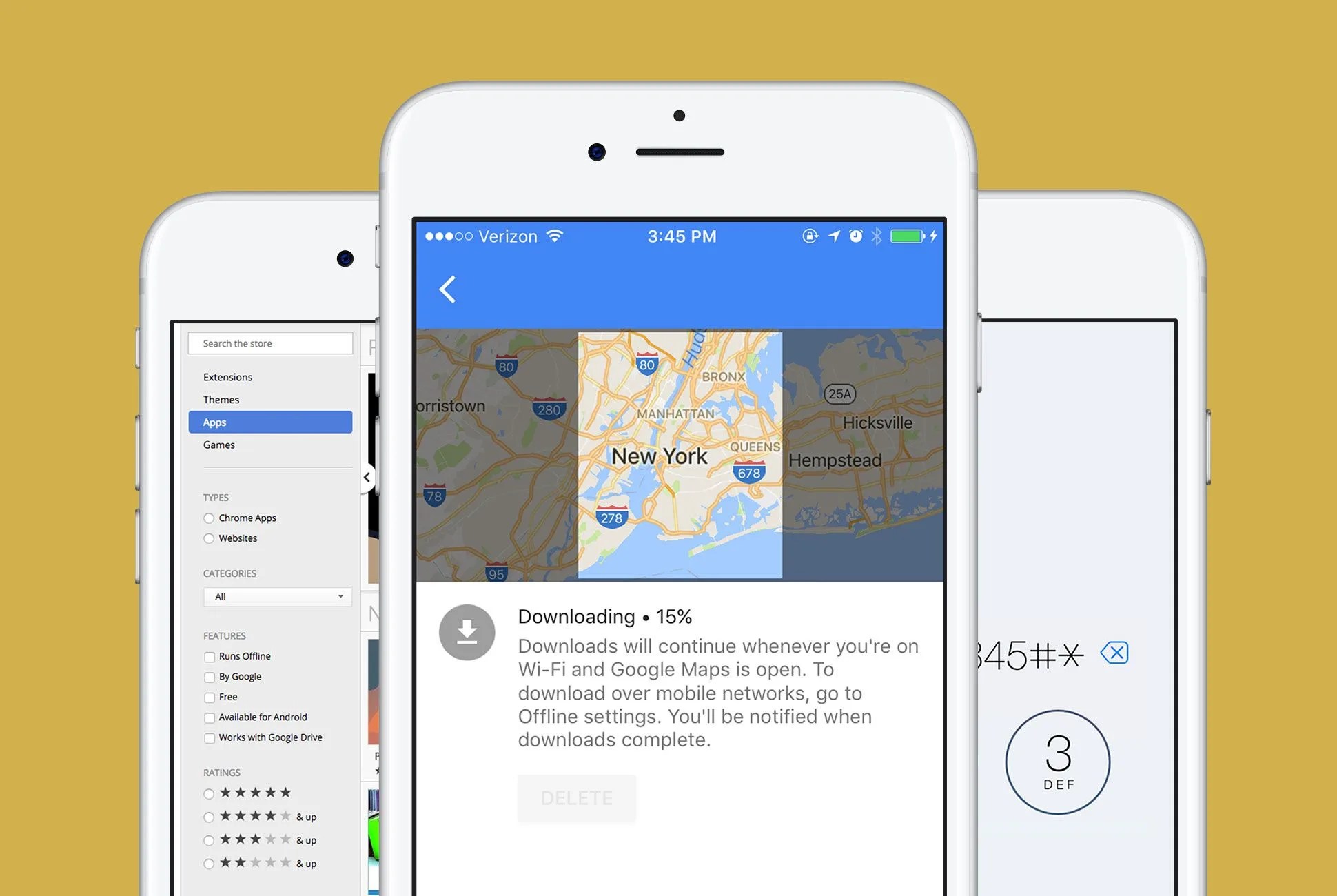When Steve Jobs first announced the iPhone in 2007 he said it was a three-in-one device: music player, phone and internet browser. Today it’s so much more than that. It’s also your camera, television, gaming console and general handle on life — all of which adds up to you spending more time on it.
No matter which smartphone you have, iPhone or Android, it’s safe to say you’re staring at its beautiful LCD display lot. And even though all that time has probably made you believe you’re a power user, there are sill a few hacks, apps, and tips that can up the functionality of your smartphone. Take a look.
Field Test Mode
Field Test Mode is what the cellular industry uses to measure signal strength. It’s measured in decibels (logarithmic numbers), instead of four ambiguous dots — making it a more accurate way to see how strong your cell reception is. It’s also a nice change of scenery for the upper corner of your phone.
To set up field test mode on your iPhone, click here — and for Android, here. Note that when actually reading the numbers, the closer the value is to zero, the stronger your signal is. It’s a little counter-intuitive, but a reception of -76 is better (faster) than -121, for example.
Mobile Browser History
One easy hack you’ll use often is the ability to access your browser history from anywhere. Whether you use Google Chrome or Safari (both desktop and mobile), all your browsing history will sync via your respective account (unless you’re in Incognito mode, of course). As long as you’re logged in, all history, recently closed tabs, and bookmarks will be at your fingertips whenever you need it.
This is really useful if you were reading an article on your phone, and later want to pull it up again on your laptop. Simply go into your synced browser history and find the article you’re looking for. Bookmarks are also a really easy way to create a short “read-later” list. You might find an interesting article on your computer one night, but don’t have the time to read it then. Since bookmarks sync across devices, you can bookmark it on your computer and still pull it up on your phone to read during your commute.