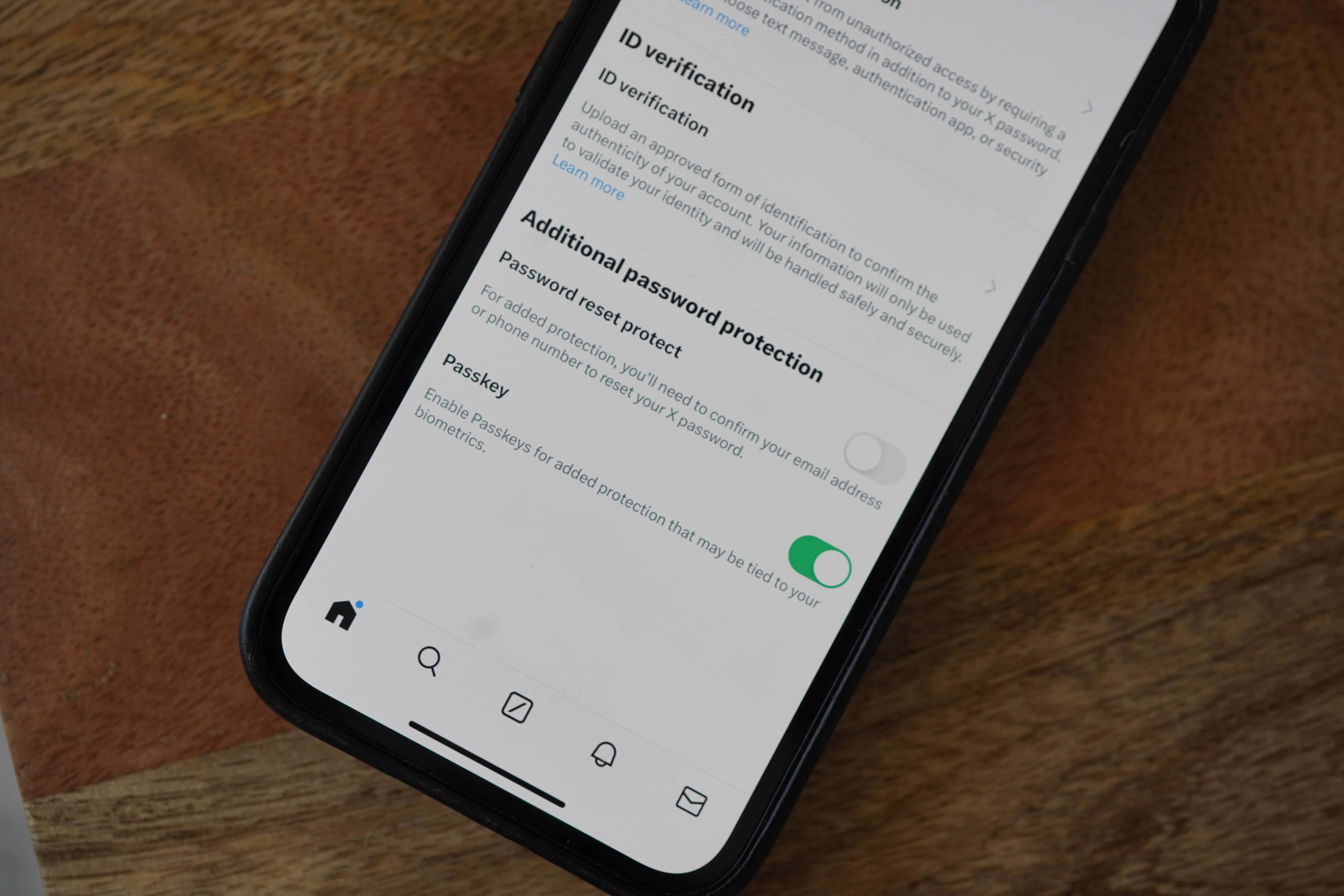If you want a faster and more secure way of logging into your X (formerly Twitter) account on your iPhone than the traditional method of using a password, well, now you can. That’s because, as of late January 2024, X has enabled passkeys for iPhone users.
And X wants you start using one. Here’s the scoop.
A passkey is an alternative to using a password. When enabled, a passkey generates two cryptographic “keys.” One of these keys is public, shared and stored on your X account. The other key is private, stored only on your iPhone. In order to sign into your X account, both these keys need to match up. In this way, it combines two types of security — on device and cloud-based — into one.
Why Use a Passkey?
Passkeys have been around for quite some time, but this is the first time that X has allowed you to use one — only on iPhones at the moment. And there are quite a few reasons why you might want to switch to using a passkey.
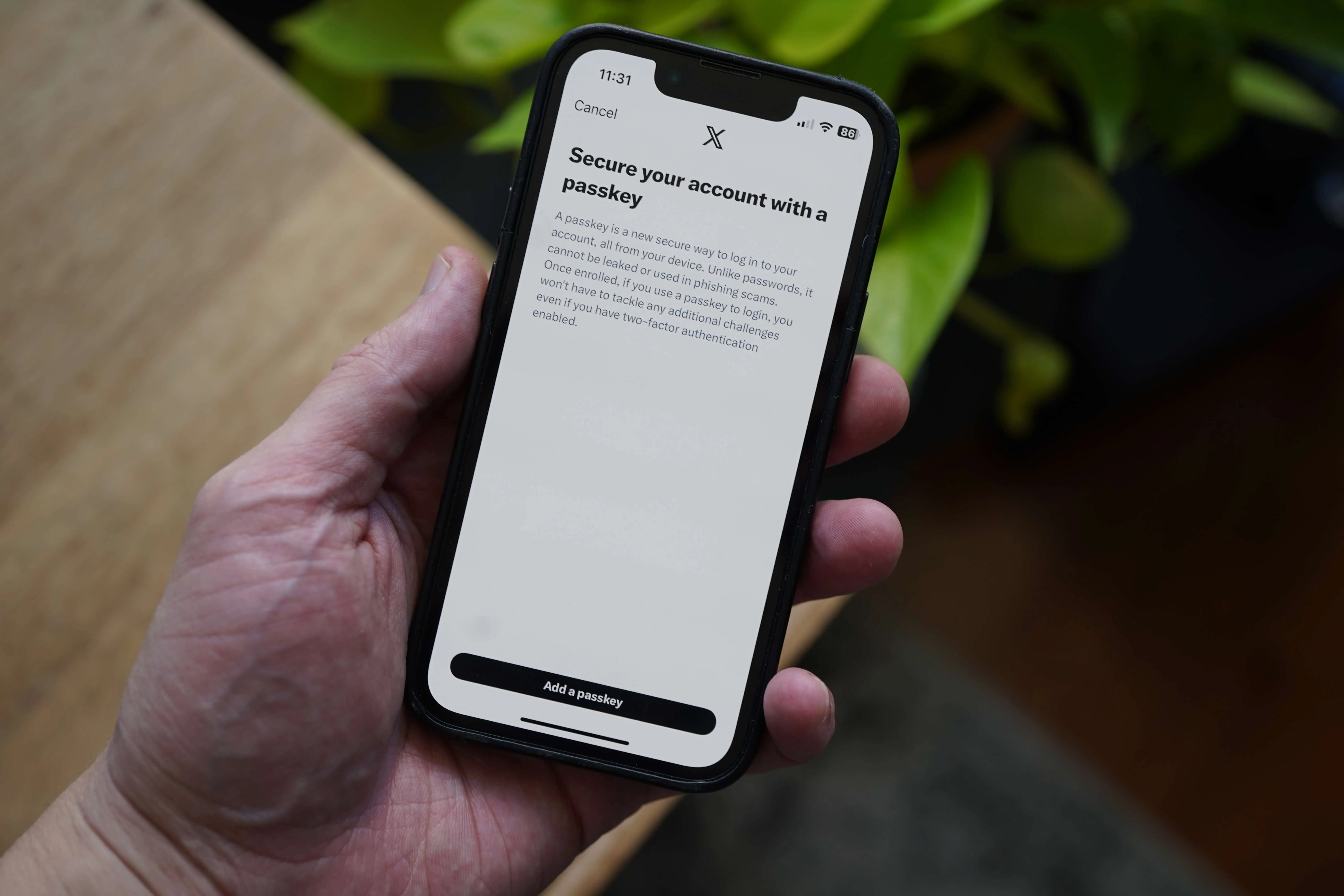
First, it’s more secure. A passkey has its own type of built-in two-step authentication system where the two keys are each individually generated, one by your device and one by your X account. According to X, this makes them less susceptible to phishing attacks and unauthorized access.
Second, it’s easy. A passkey switches the responsibility of remembering your login credentials from you to your device (your iPhone, in this case). You automatically log into your X account when you unlock your iPhone, which can be done via a PIN code, Touch ID or Face ID.
Basically, if you never want to go through two-step verification (and jumping between several different devices) or go through the laborious process of resetting a password, passkeys are the way to go.
For those wondering, your passkey will automatically sync across your iCloud account using iCloud Keychain. If it’s not already activated, you’ll need to toggle it on through your iPhone’s settings.
How to Set Up a Passkey for X
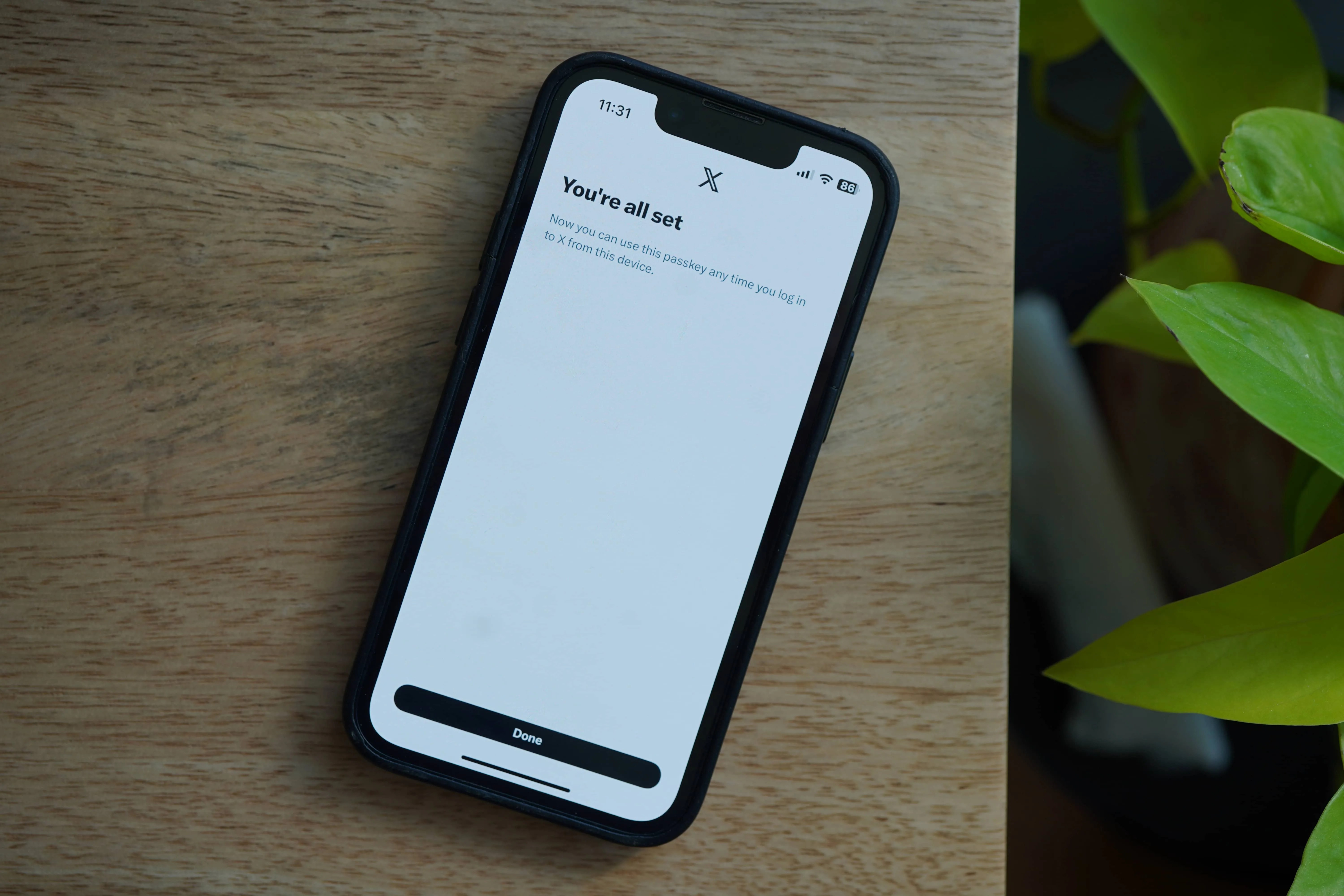
- Open the X app on your iPhone.
- Select the Home button (bottom left) on the navigation bar.
- Select your profile icon (top left).
- Select Settings and Support.
- Select Settings and privacy.
- Select Security and account access.
- Select Security.
- Toggle on Passkey.
From here, you’ll need to log into your X account and then follow the on-screen instructions.