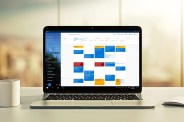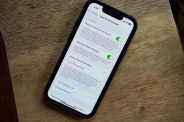If you use a Mac and regularly face days filled with multiple online conference calls, then you owe it to yourself to download and install MeetingBar.
It’s a small and focused Menu Bar app for macOS that works in conjunction with your existing calendar tool to make joining, starting and remembering upcoming virtual meetings so much easier.
I’ve been using the fully free app for over a year now and in hindsight, I don’t know if I could ever go back to using a computer without it.
Here’s a brief overview of why.
MeetingBar’s Killer Features
- You can view your next meeting directly in your Mac’s menu bar alongside a helpful countdown timer.
This means you don’t need to keep your dedicated calendar app open somewhere to see what’s next on your schedule. In my experience, the integration will also reduce your reliance on annoying push notifications to remember upcoming meetings. - You can easily join conference calls hosted by every major service with just a click (or keyboard shortcut).
Right-clicking your upcoming meeting description will immediately launch any embedded conferencing link in the invite. In my case, this translates into popping open a Chrome window with the meeting’s included Google Meets link. The functionality is essentially the same for other primary services, including Zoom, Microsoft Teams, Slack, Cisco Webex, BlueJeans, Facetime and other supported popular services. - You can generate an impromptu video conference link from your video conference calling service of choice with just two clicks.
Forget the rigmarole of adding a new calendar invite to your schedule just to generate a meeting link invite. Clicking the upcoming event description in the menu bar reveals a dropdown showing the rest of your calendar entries for the day. Below your upcoming scheduled events, you’ll see a link for “Create Meeting.” Clicking the menu option will immediately launch a new video conference session you can easily share with others.
Power users can also take advantage of several useful customizations.
Simplicity is the app’s secret sauce, but MeetingBar can also be customized to suit appearance preferences and conference call workflow quirks.
You can tweak what events propagate in the app and how they display. You can also set rules for how the app opens various conference call services. For example, you can specify whether Zoom links should open in the dedicated desktop app by default or the browser window.