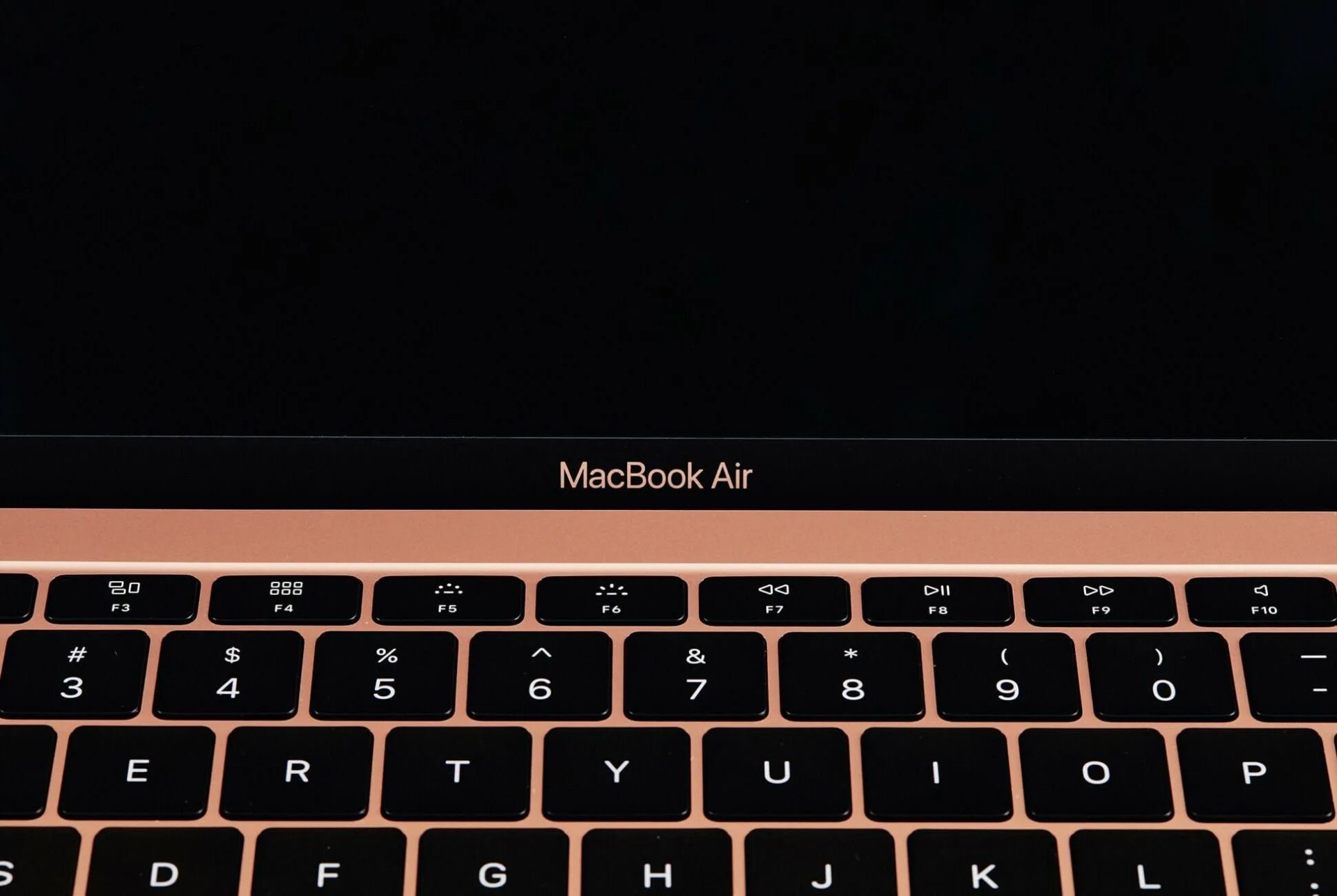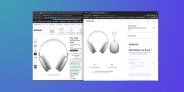That fresh-out-of-the-box performance you get from your laptop when you boot it up for the first few times doesn’t last. As programs and files start to clutter up the system, even the fastest laptops experience slowdowns.
You don’t have to just sit back and accept this gradual slide into obsolescence, though. There are tricks for making your laptop feel like its younger self again. Here are the six most effective methods.
1. Clear out the clutter
What’s the difference between your computer when you got it and your computer now? A whole host of programs and apps, many of which you probably don’t even need any more. Uninstalling as many of them as you can should give your laptop a bit more room to breathe.
Stick to the essentials: get rid of games you haven’t played in an age, as well as applications you tried for a bit but then abandoned. You can easily install this software again, if needed.
An added benefit? Fewer extensions mean fewer potential threats to your security.
The same principle goes for the extensions and add-ons weighing down your browser — get rid of the ones you don’t really need or have completely forgotten about
An added benefit? Fewer extensions mean fewer potential threats to your security, as well.