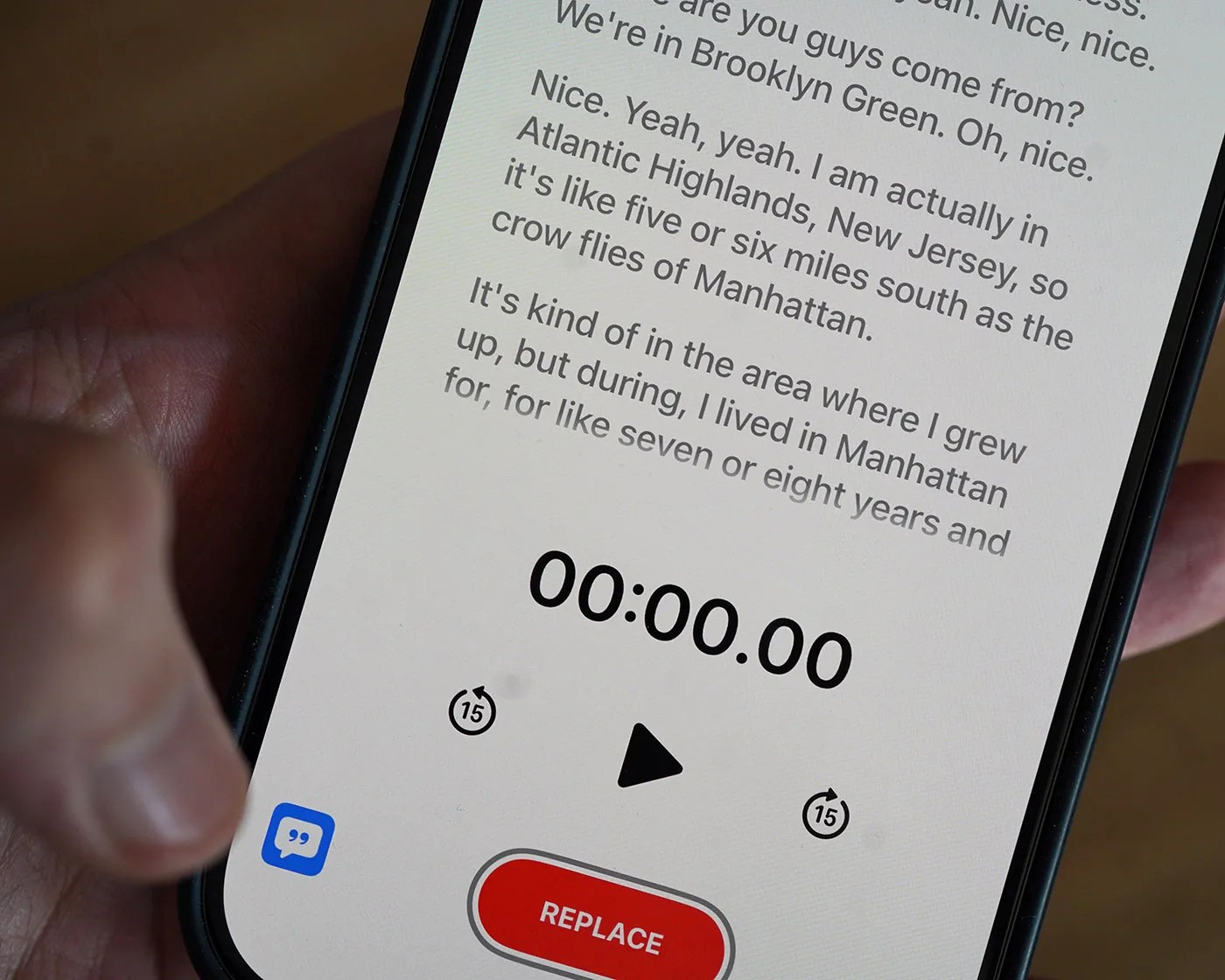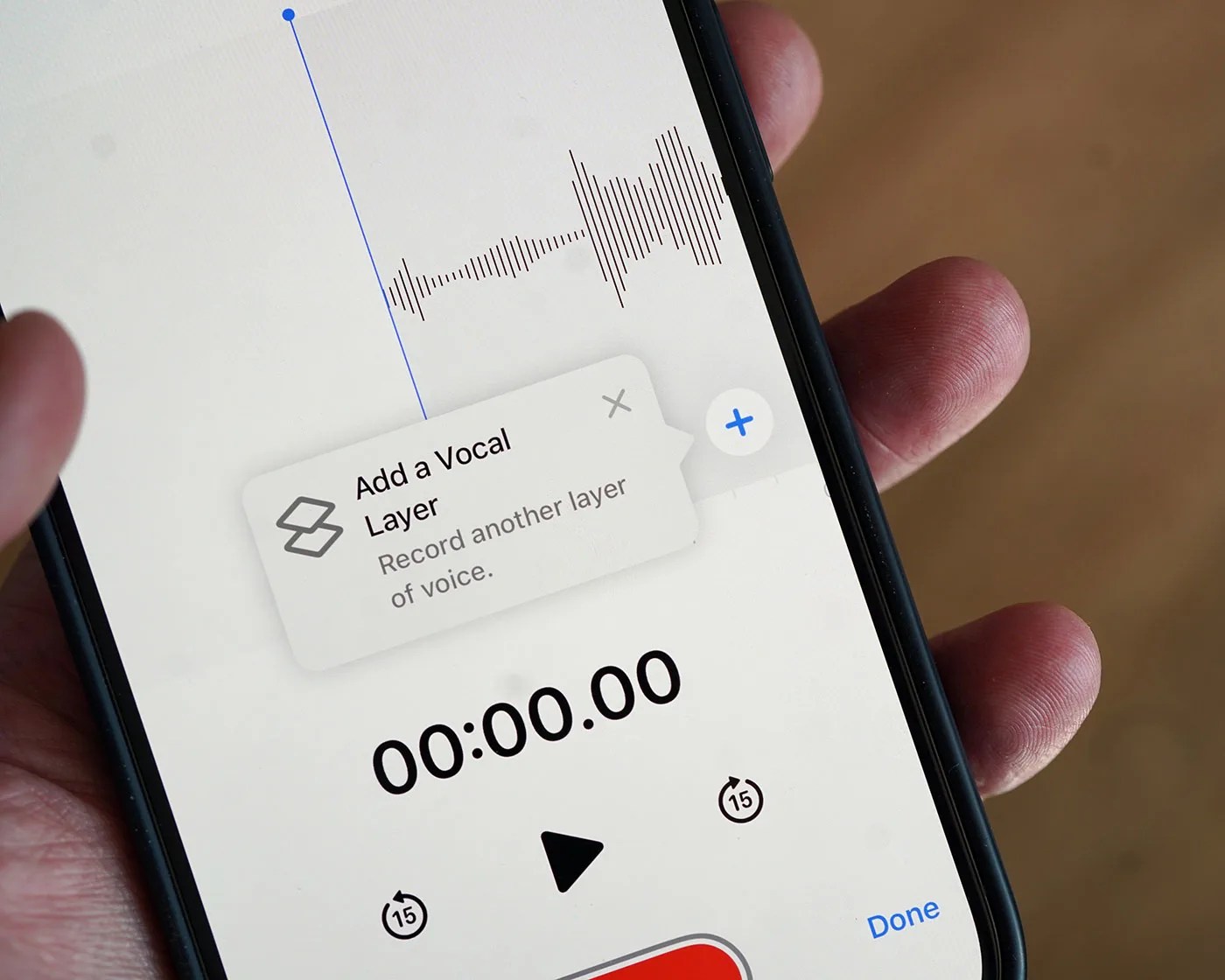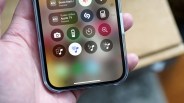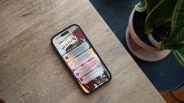Since the fall, Apple has steadily rolled out new features to your iPhone as part of iOS 18 (and its subsequent iterations).
Some standouts include the ability to customize your Home Screen, Lock Screen and Control Center like never before. iPhone users also have ability to use Apple Intelligence to generate images, clear up notifications and identify plants, animals and objects.
But that’s just scratching the surface. Because so many new features get introduced, many fly under the radar, including a recent update to app I’ve used for years: Voice Memos.
Voice Memos is one of Apple’s default apps. It lets you record conversations, lectures, vocals or even your spontaneous ideas, and then lets you listen to them later.
It has been on your iPhone for years, and it hasn’t really changed all that much.
That is, until this year, when Apple rolled out two standout features to its voice recording app. As it turns out, both are incredibly useful.