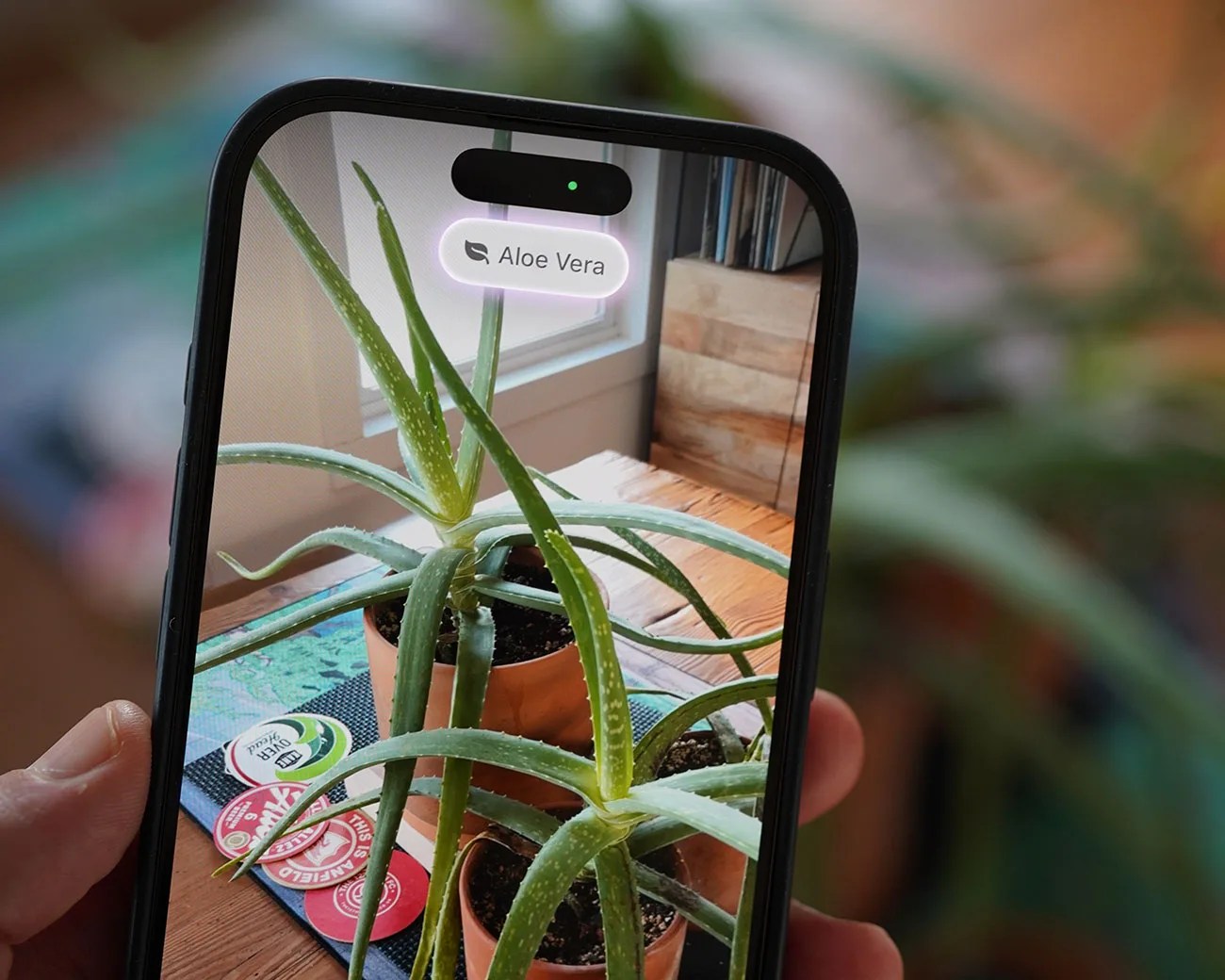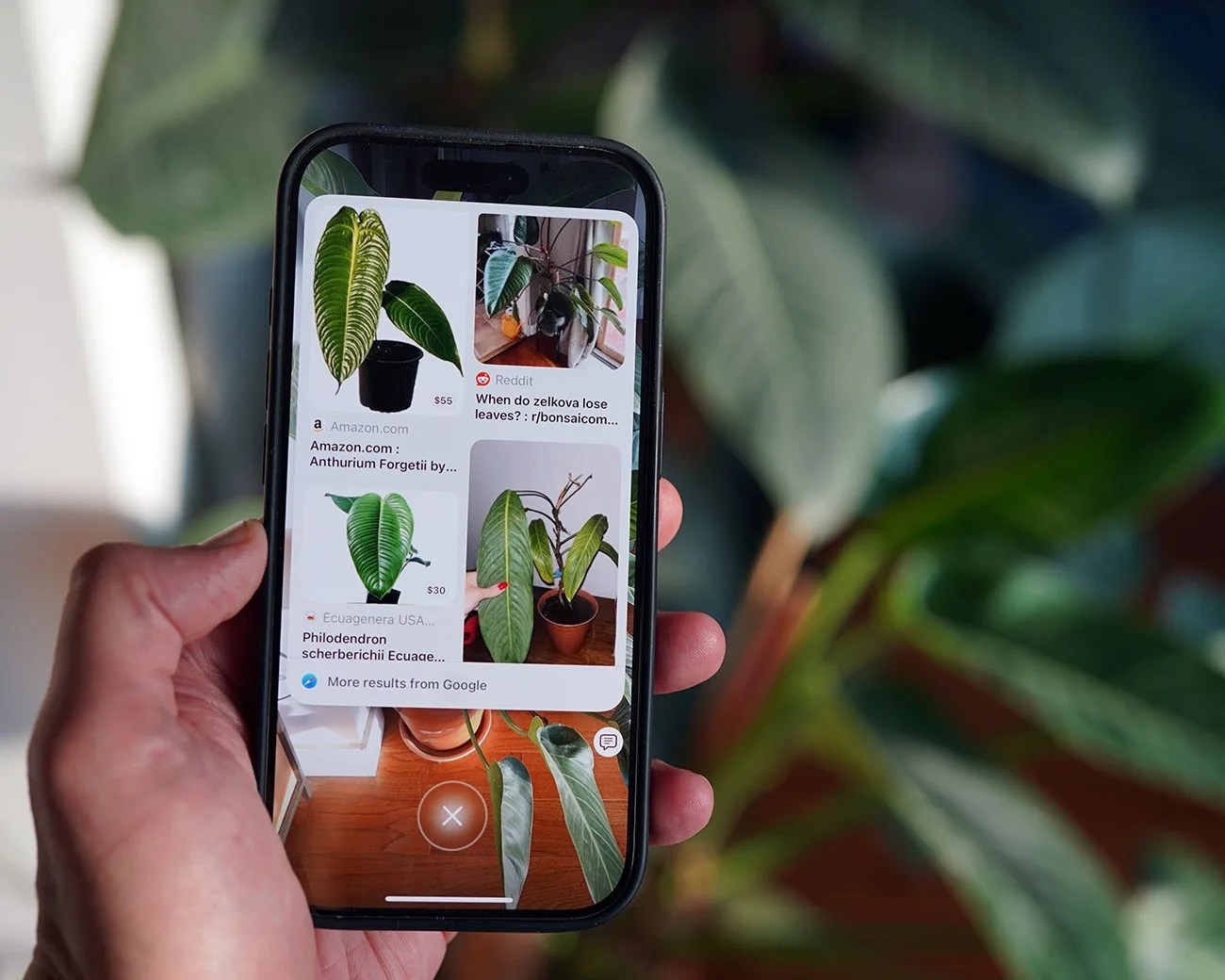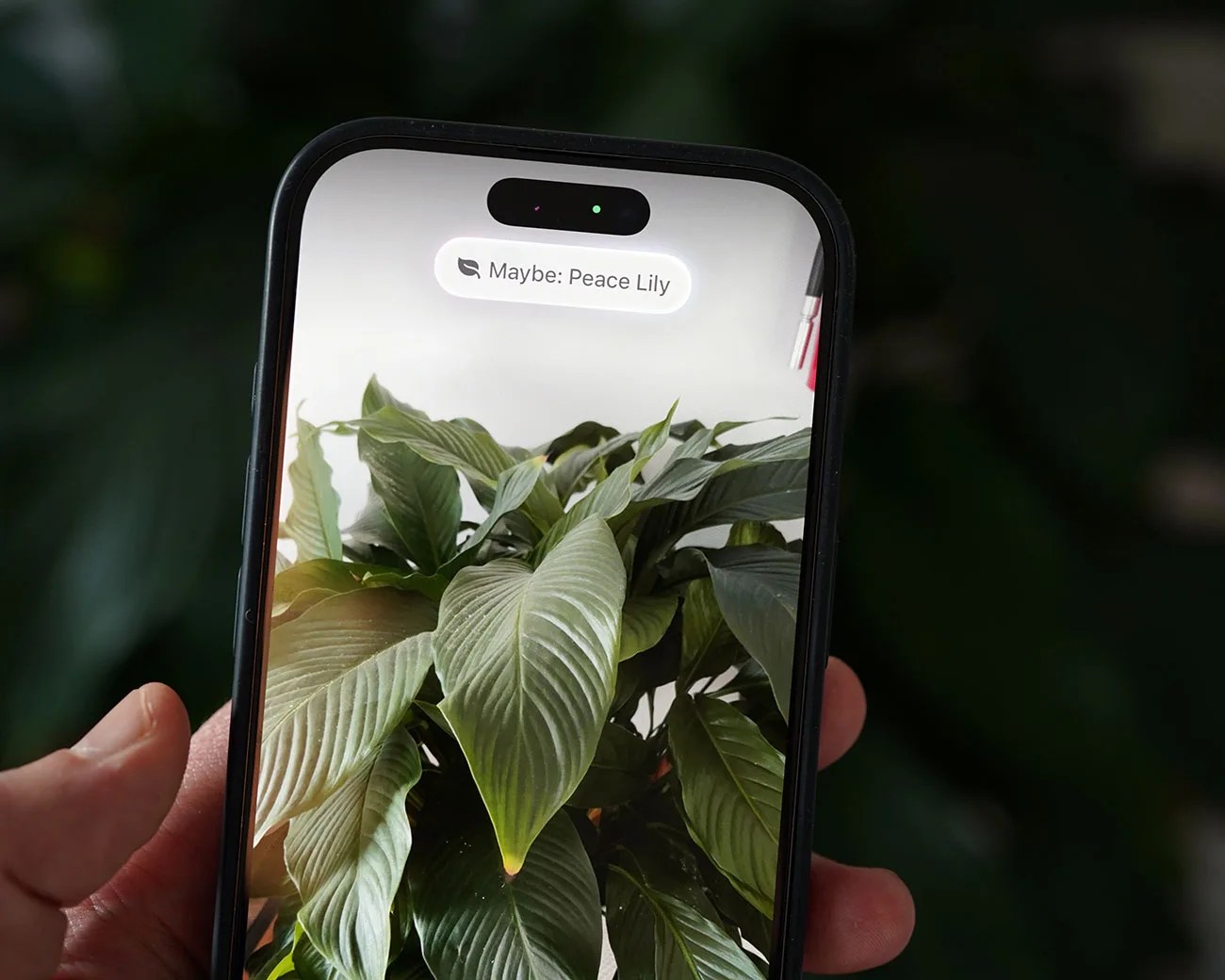When Apple released iOS 18.2 in December, it introduced the first Visual Intelligence features to the iPhone 16 line. Essentially, using its camera and leveraging Apple Intelligence, your iPhone 16 could analyze and identify what you were looking at … and tell you about it.
But at launch, Visual Intelligence only worked with a few neat but basic things. If you used it at a store or restaurant, it could tell you business hours or pull up a menu. If you pointed it at a sign or message in a different language, it could translate it for you. It could also tell you about buildings or objects.
Now that Apple has rolled out iOS 18.3 — launched this week — it’s enhanced Visual Intelligence so that it can identify more things. And actually, I bet you’ll find it a lot more fun and useful.
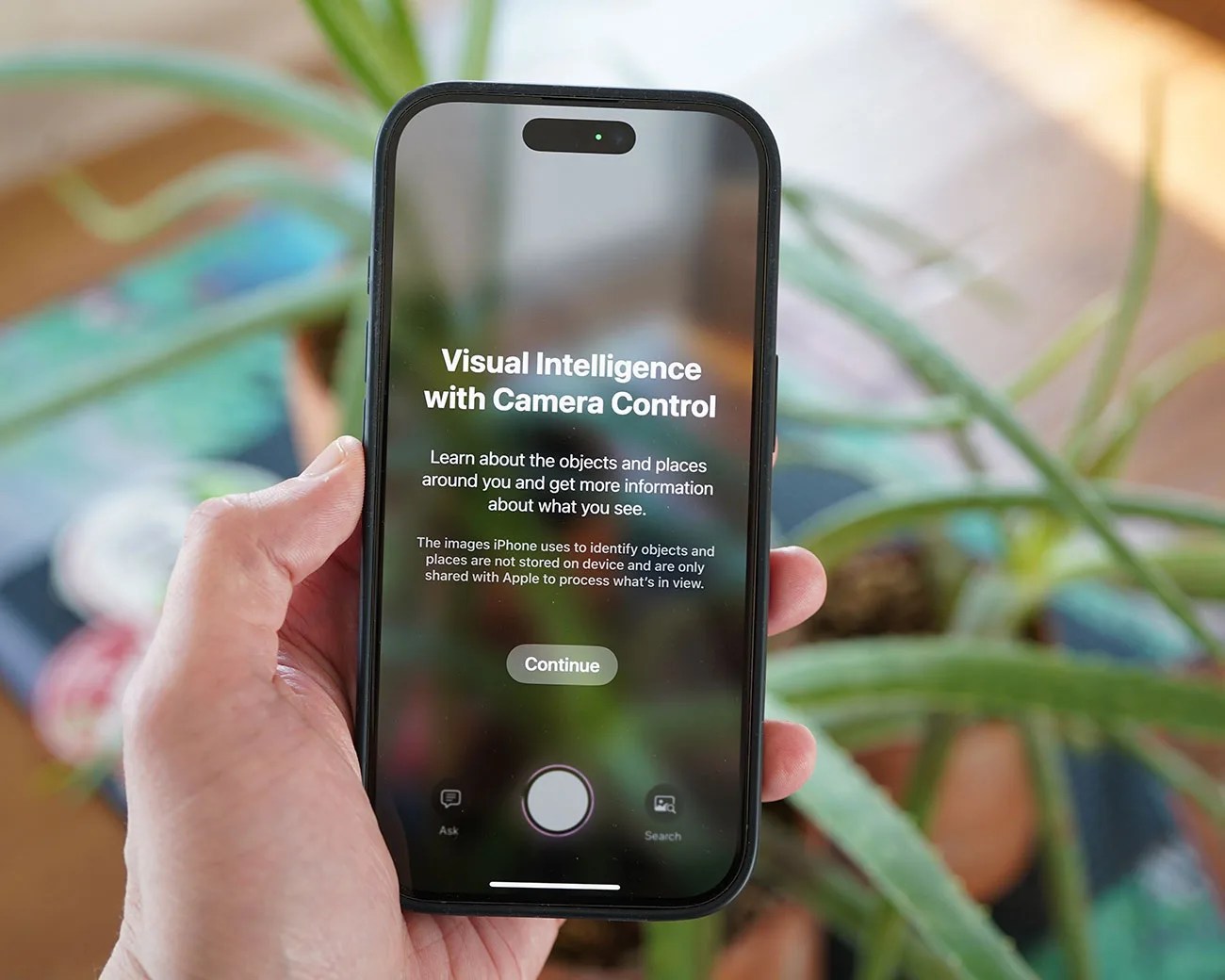 Photo by Tucker Bowe for Gear Patrol
Photo by Tucker Bowe for Gear PatrolVisual Intelligence, what’s new?
The big news with Visual Intelligence is that thanks to iOS 18.3, you can now use it to identify animals, plants, and insects.
That’s right, you use your iPhone 16’s camera to tell you more about the breed of your dog or cat. If you have a wide variety of plants, you can use it to identify those, too.