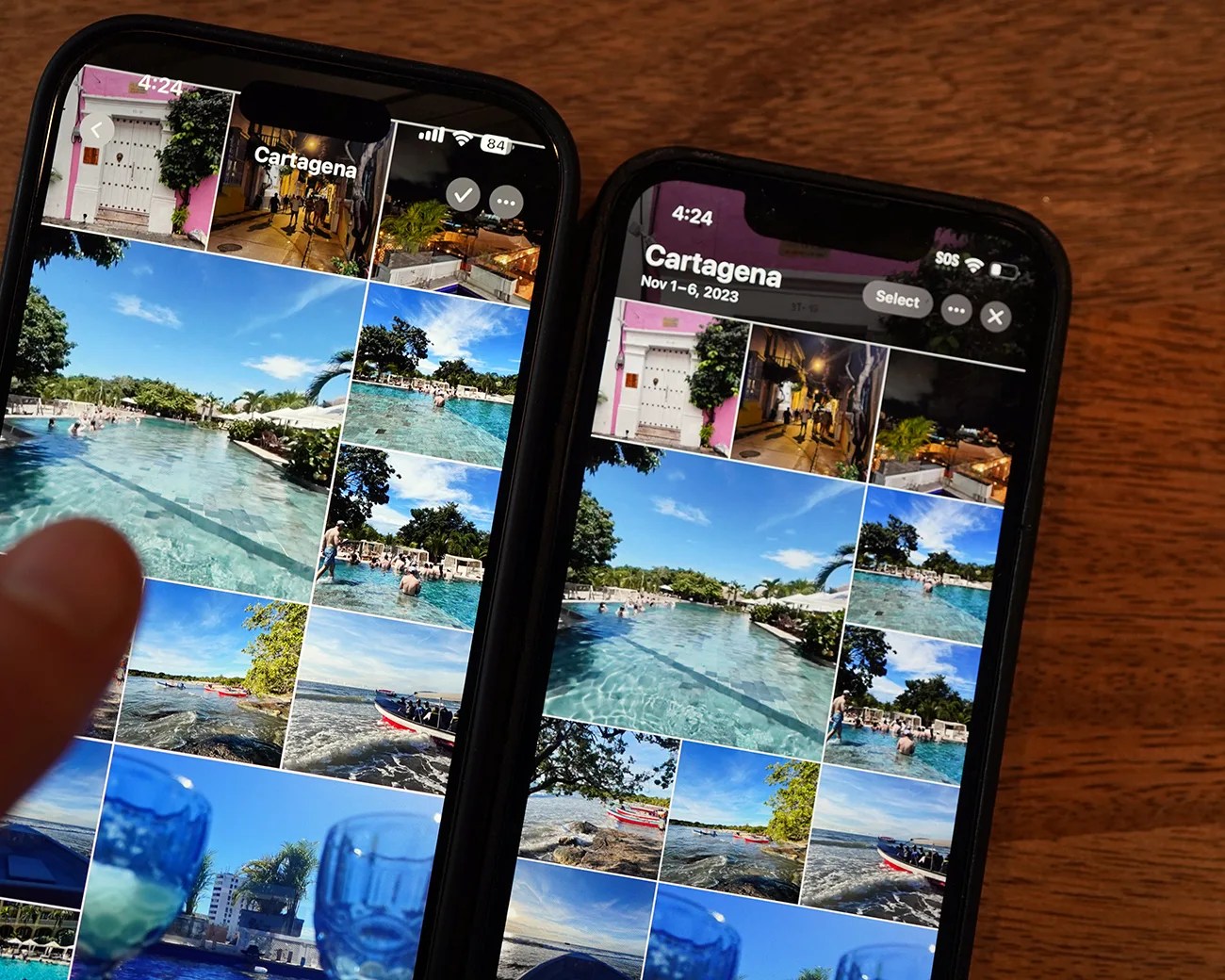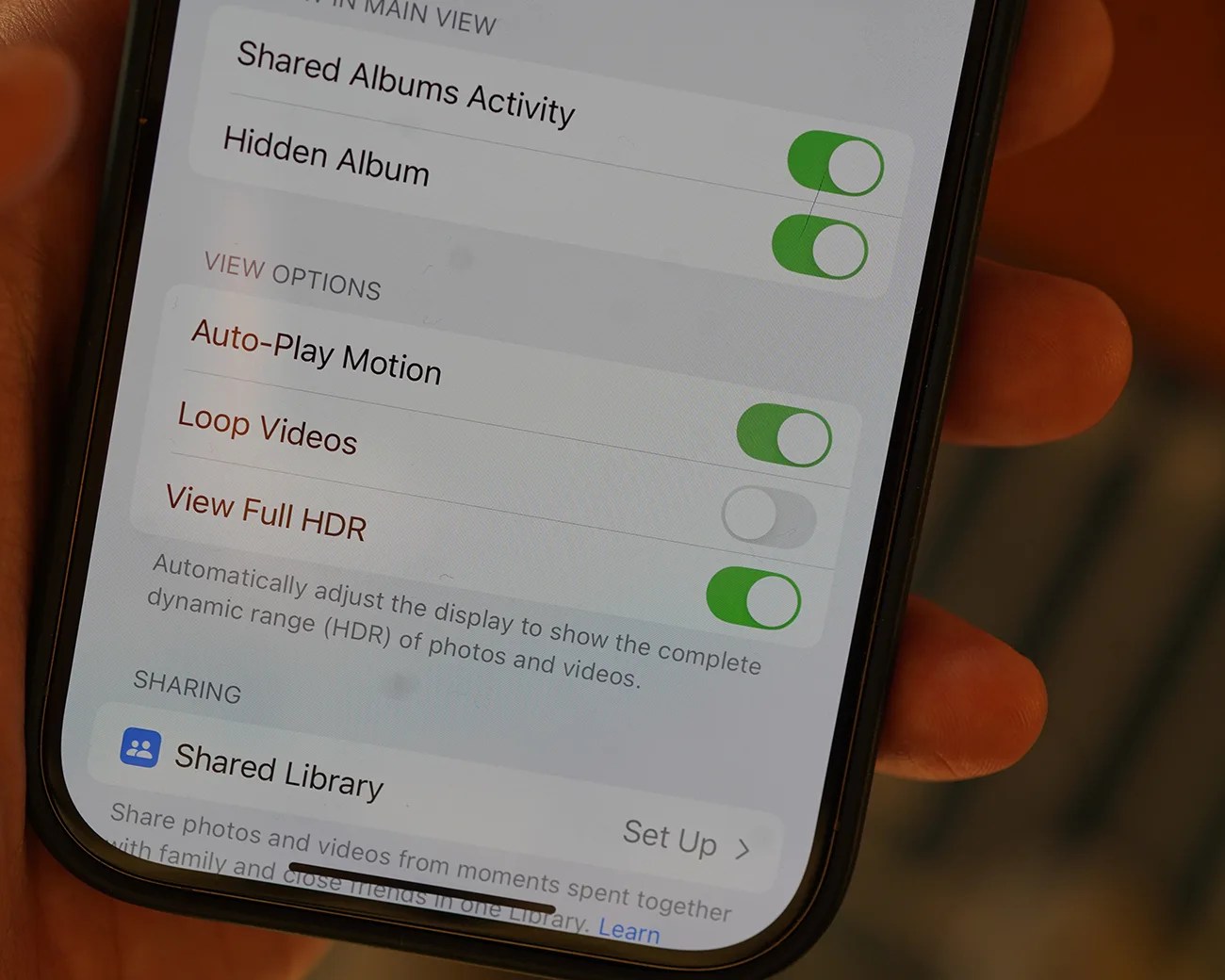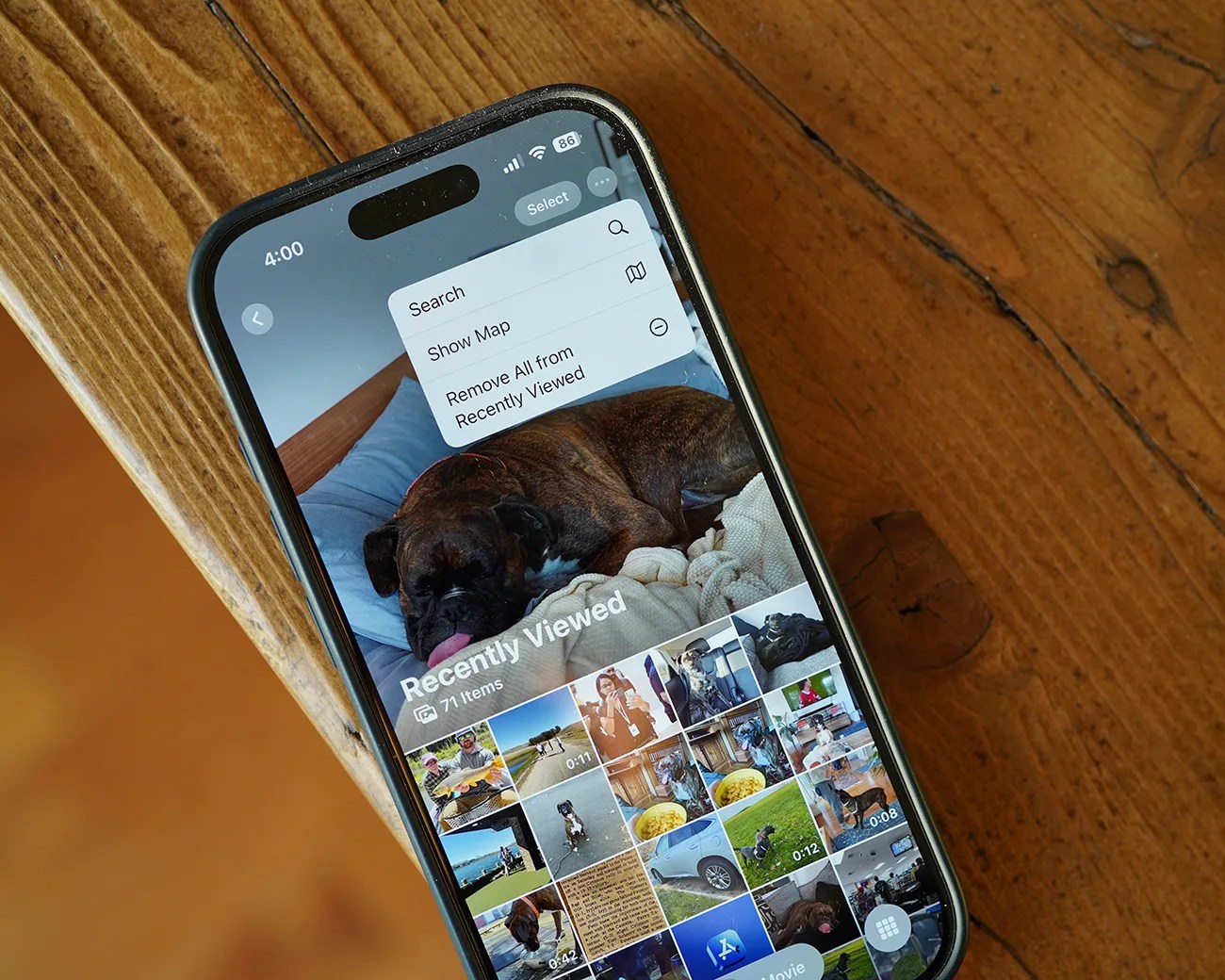When Apple rolled out iOS 18 this past fall, it significantly changed the iPhone’s Photos app — and many people didn’t like it. The update gave the app a new look and organizing features, but it also added clutter and made it more complicated to scroll through your photos.
The good news is that Apple appears to have taken that feedback on the chin. Thanks to iOS 18.2 (available now), the Photos app has received a significant update again — only this time, Apple a lot of the maligned features and added some new things as well.
Here’s what you need to know.
Videos take up the entire screen (again)
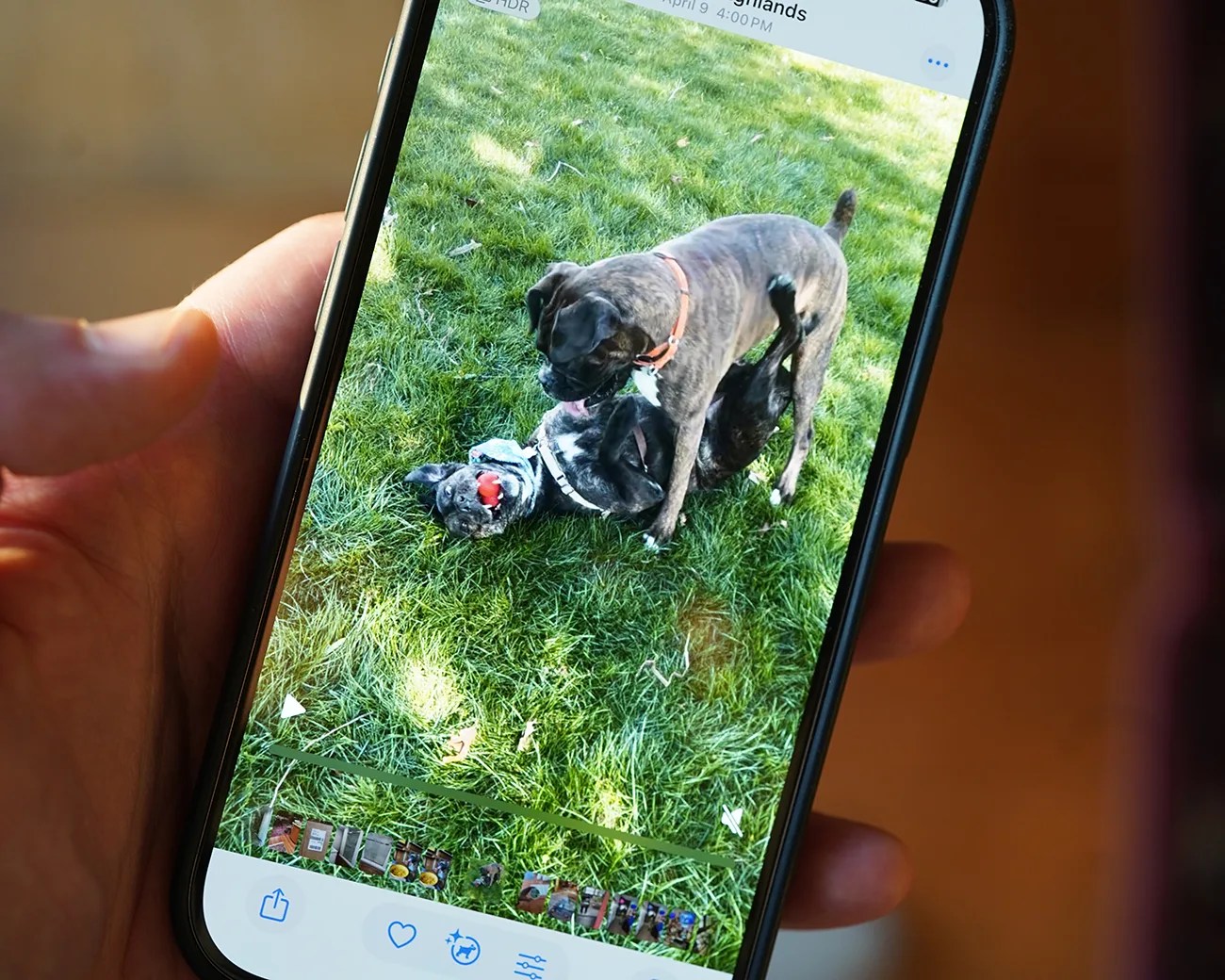
One of the annoying things that iOS 18 brought to the Photos app had to do with videos — when you played a video, it had borders and didn’t take up the entire screen by default. They also had a weird zoomed-in effect. You had to tap your iPhone’s screen to get rid of the borders and play your video at full-screen.
Thankfully, iOS 18.2 fixed that. When you play videos, they are now full-screen by default.