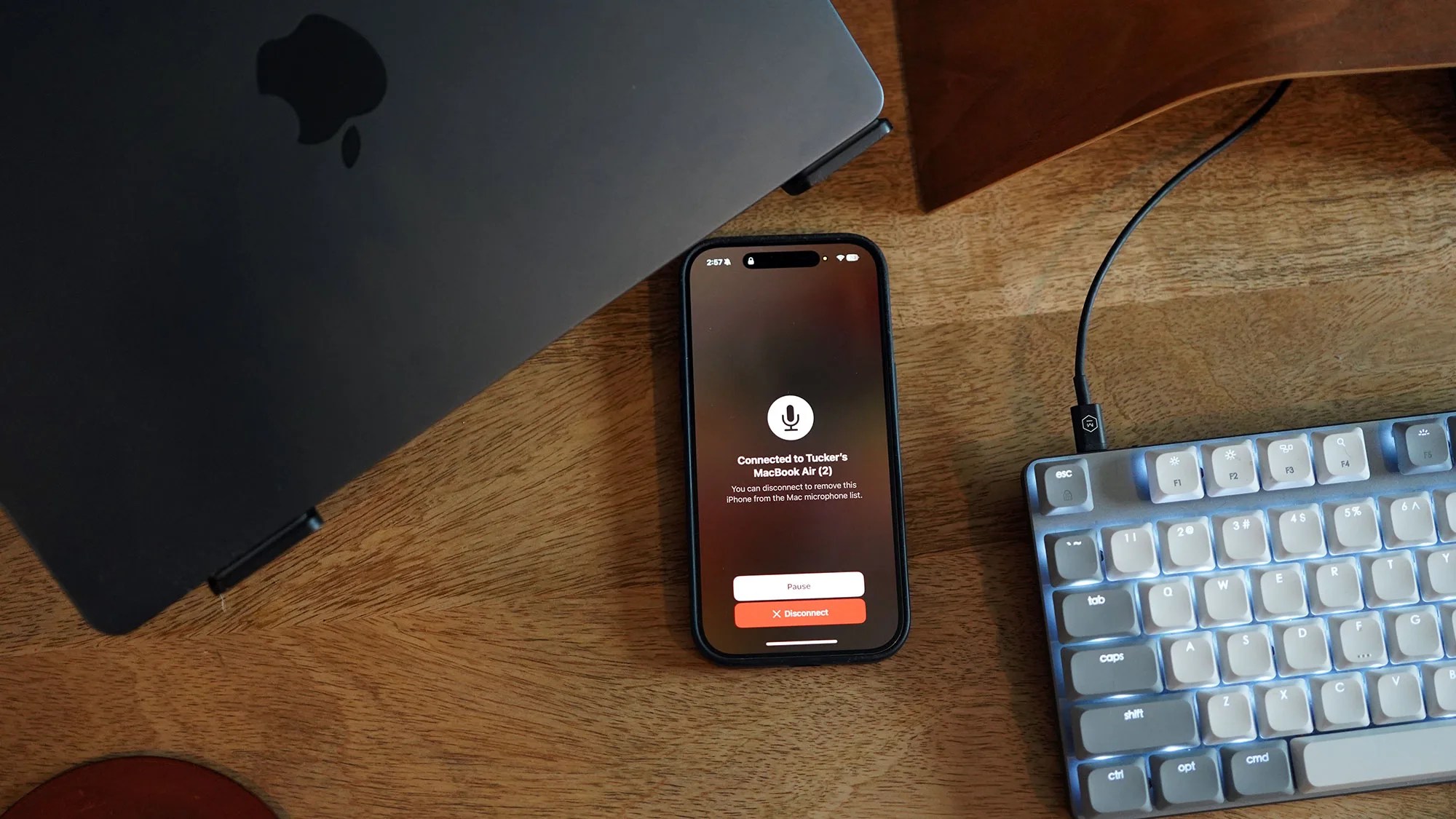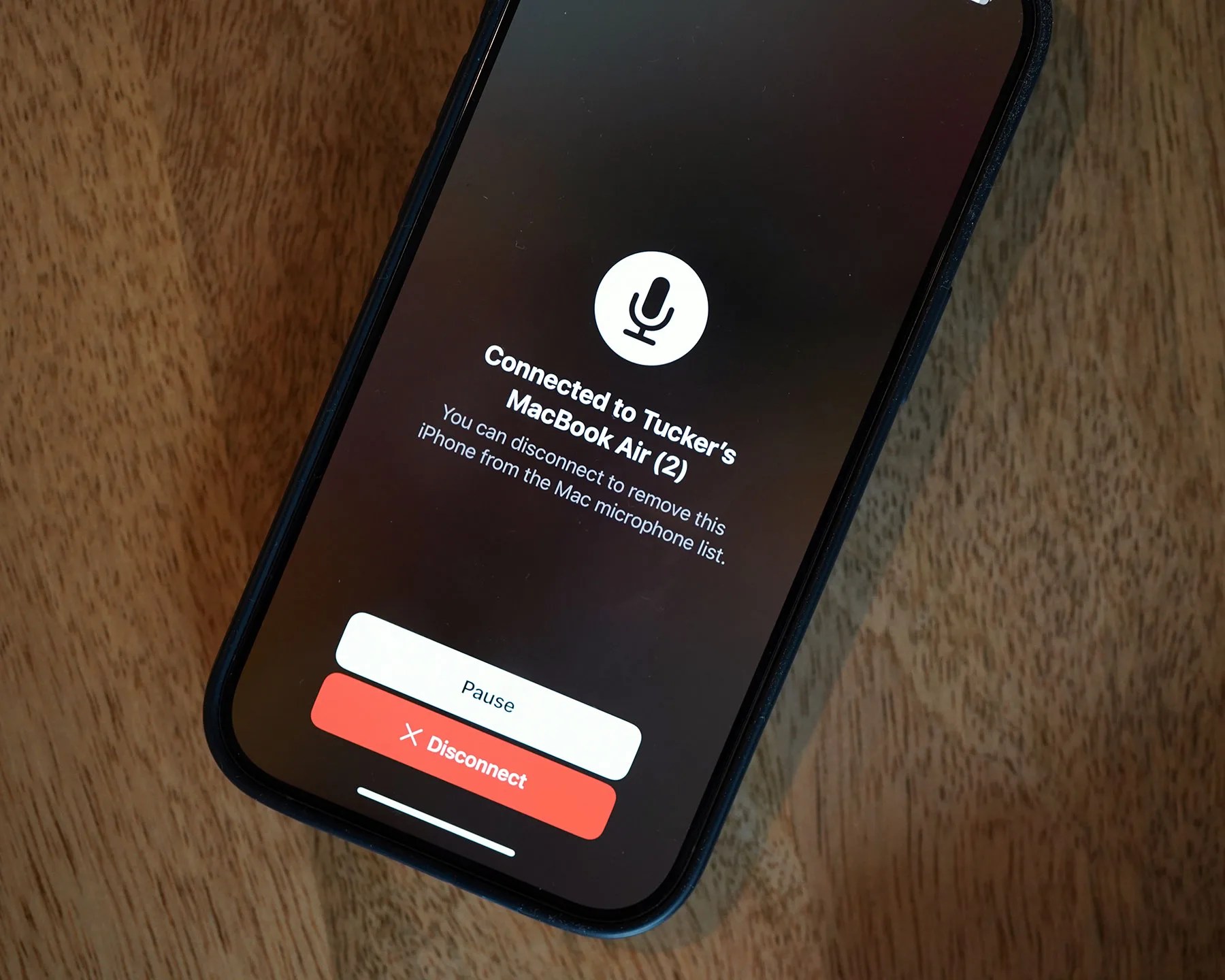If you take a video call on your Mac and don’t have an external microphone or headphones/earbuds with a built-in mic, did you know that your iPhone can step in?
That’s right, your iPhone has the ability to function as an external mic for your Mac. And yes, it’s likely to make you sound better because the built-in mics on a Mac — especially older Macs — aren’t as good as those on your iPhone.
Here’s what you need to know.
Turn your iPhone into a Mac mic
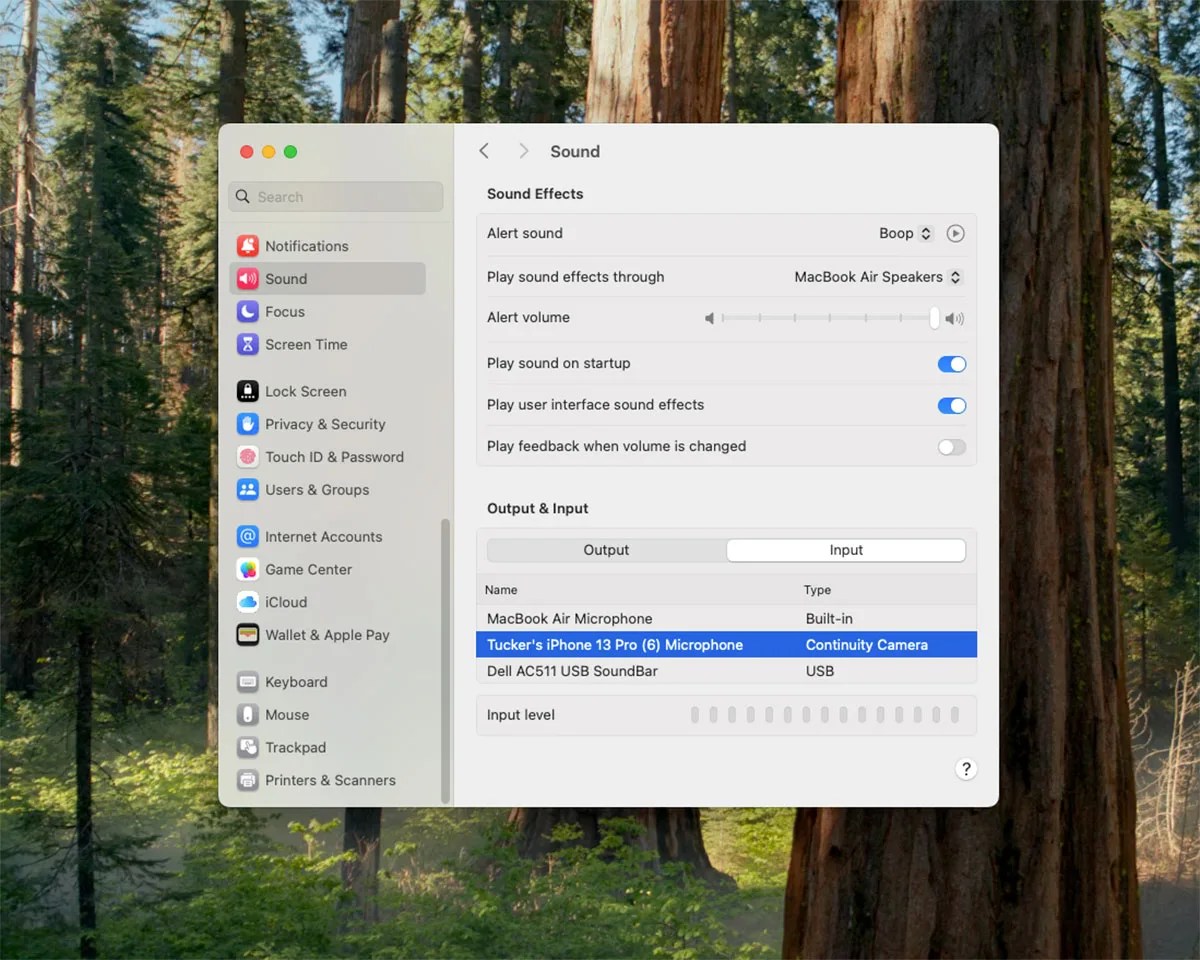
Apple introduced the ability to use your iPhone as a Mac external microphone with macOS 13, which was released in the fall of 2022.
The feature is an extension of Continuity Camera, which also allows you to use your iPhone’s camera as a webcam for your Mac. It’s simple to use as you just have to follow a few steps.