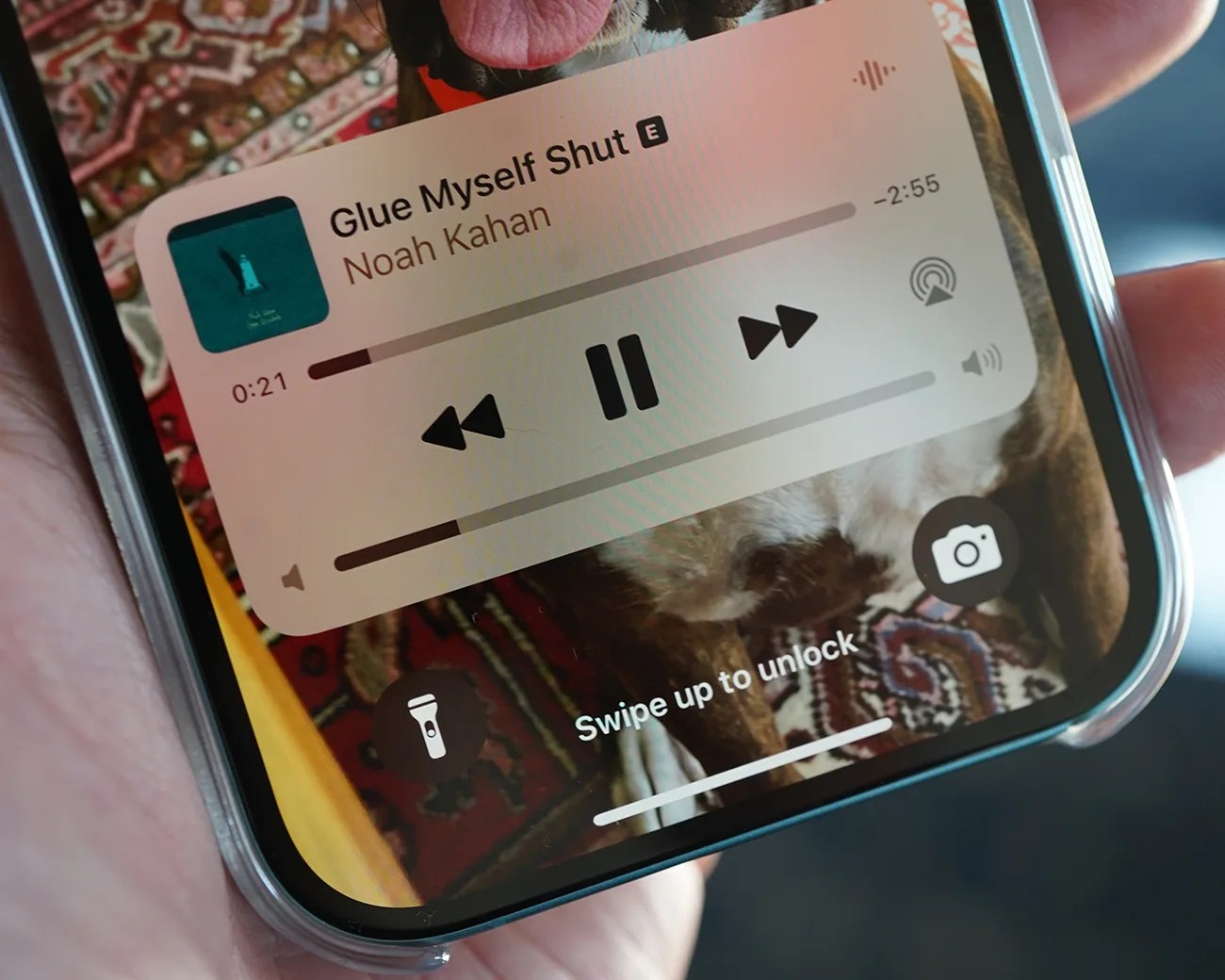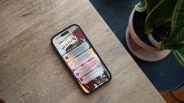Apple is set to roll out iOS 18.2 — the next big software update coming to iPhone — this week. In fact, some reports say it could come as early as today.
If you have an iPhone 16 or iPhone 15 Pro/Max, this free software update will deliver several highly-anticipated Apple Intelligence features, including Image Playground, a new app that uses AI to create custom images based on your descriptions and prompts.
But even if you don’t have an iPhone that supports Apple Intelligence, iOS 18.2 will deliver a couple of cool features, such as the ability to set new default apps and a new way of organizing emails in the Mail app.
Additionally, iOS 18.2 is bringing back a simple but helpful feature that Apple took away with iOS 16 (released in September 2022) — the ability to add a volume slider to your Lock Screen.
It’s not a game-changing new feature, but being able to see and use a volume slider directly from your iPhone’s Lock Screen is useful. Not only does it give you a permanent visual of your music’s (or podcast’s) volume, but you can also adjust to without pressing the physical volume buttons.
How to add the volume slider to your iPhone’s Lock Screen
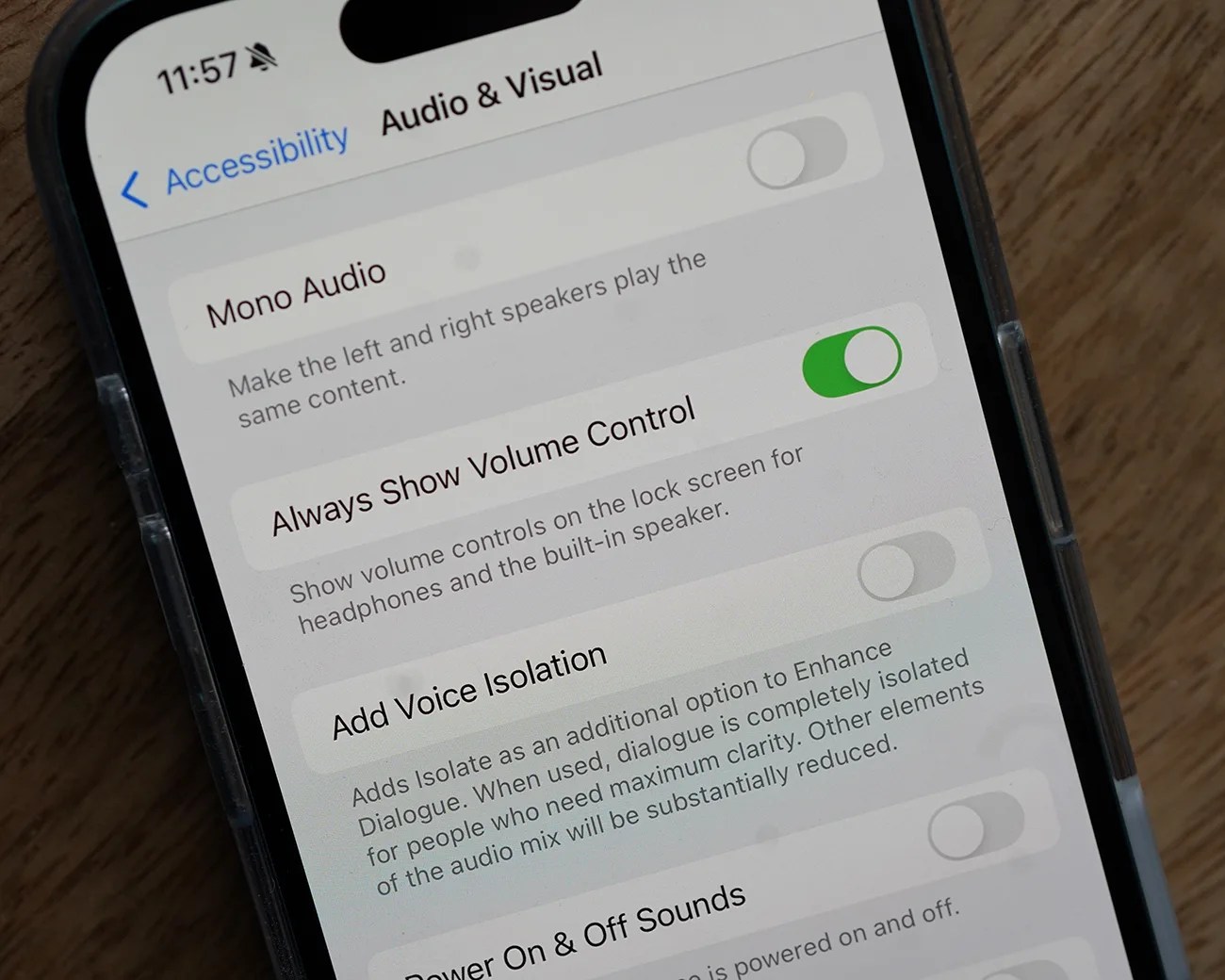
When iOS 18.2 rolls out, you’ll have to change a setting to bring the volume slider back to your iPhone’s Lock Screen — here’s how.