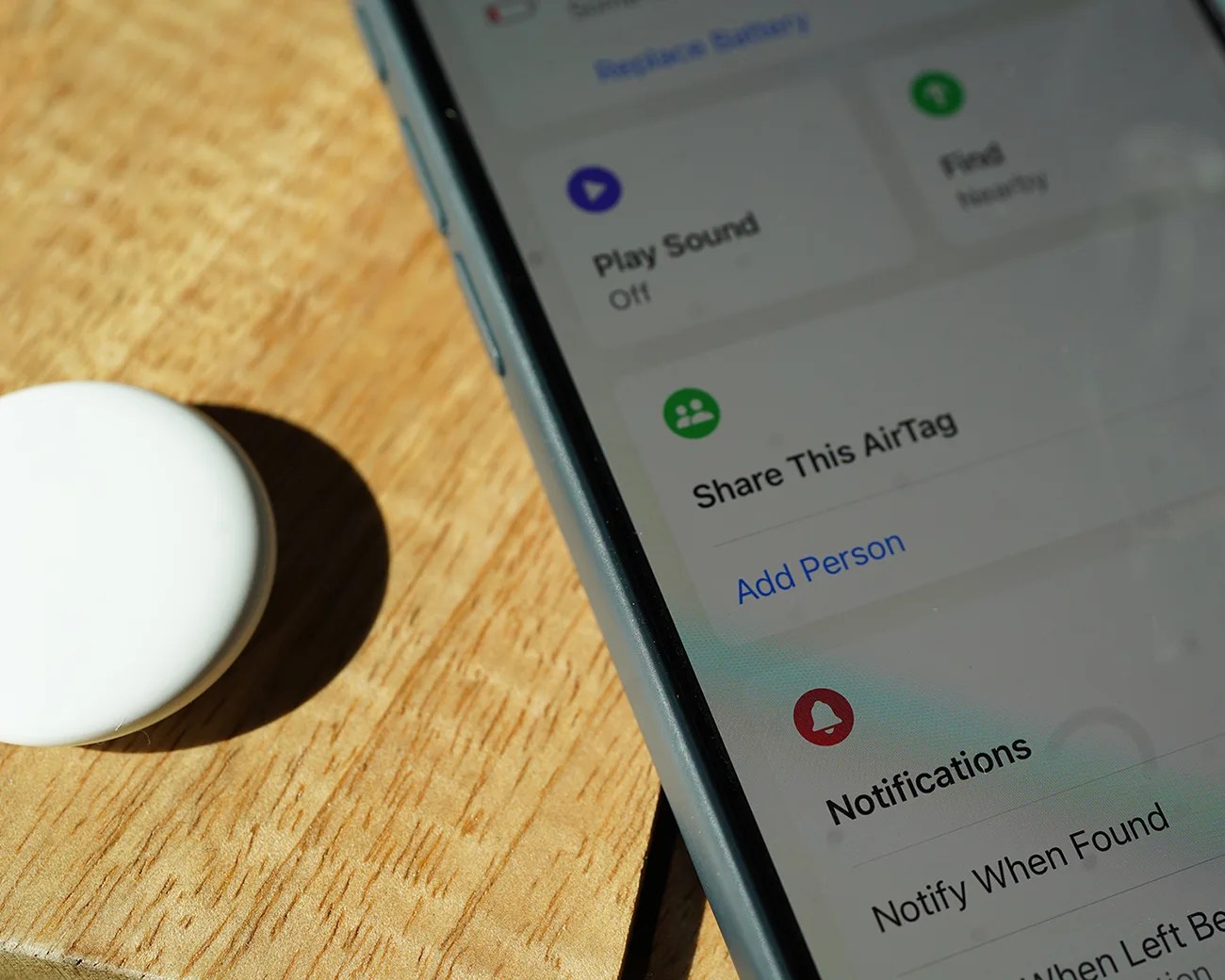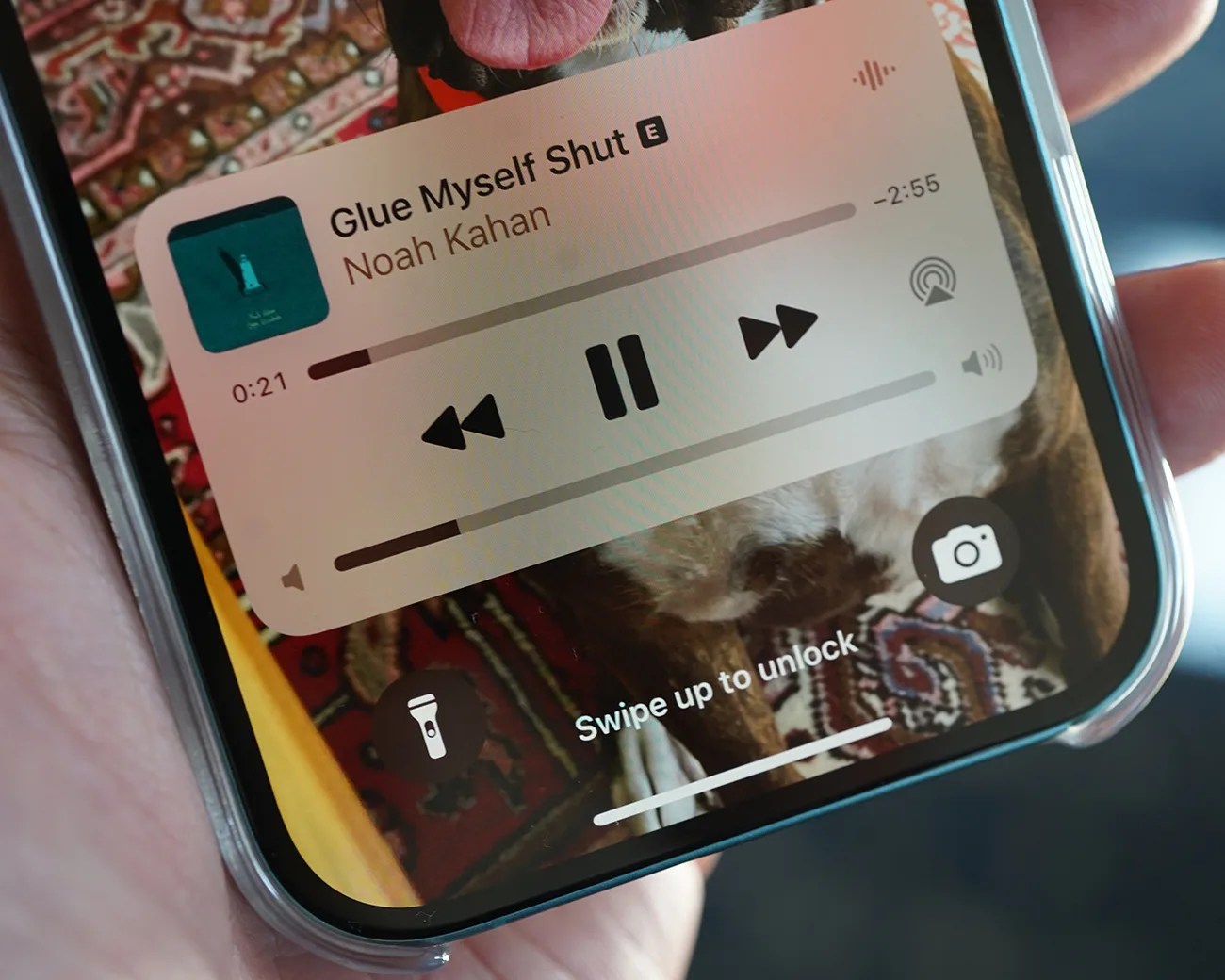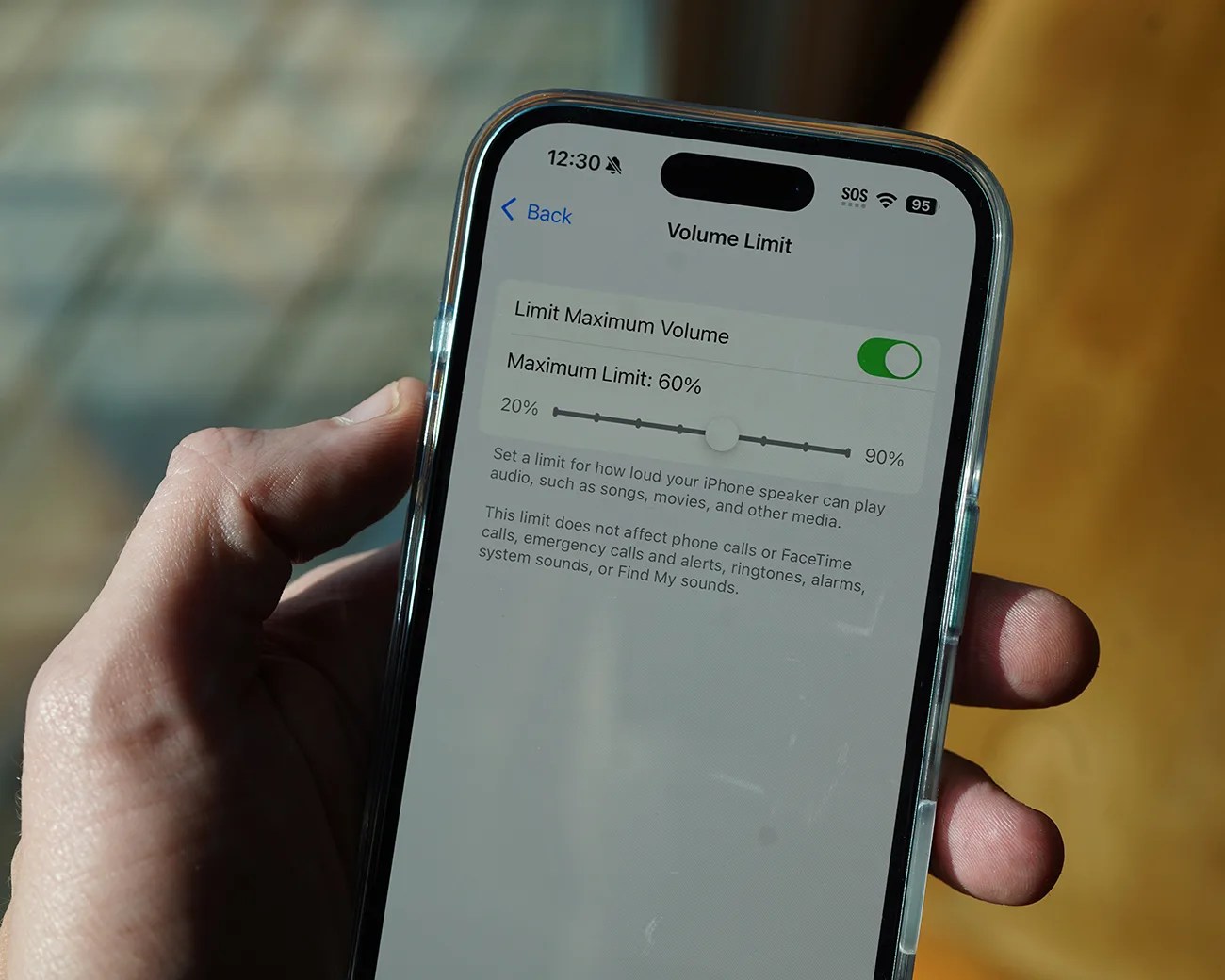Apple rolled out iOS 18.2, the latest iPhone software update, earlier this month. And it brought several key features to your iPhone. We’ve rounded up the best of them below.
Note: You’ll need to have a 2018-released iPhone (which is the iPhone XS or iPhone XR) or later to download iOS 18.2.
Change your default apps
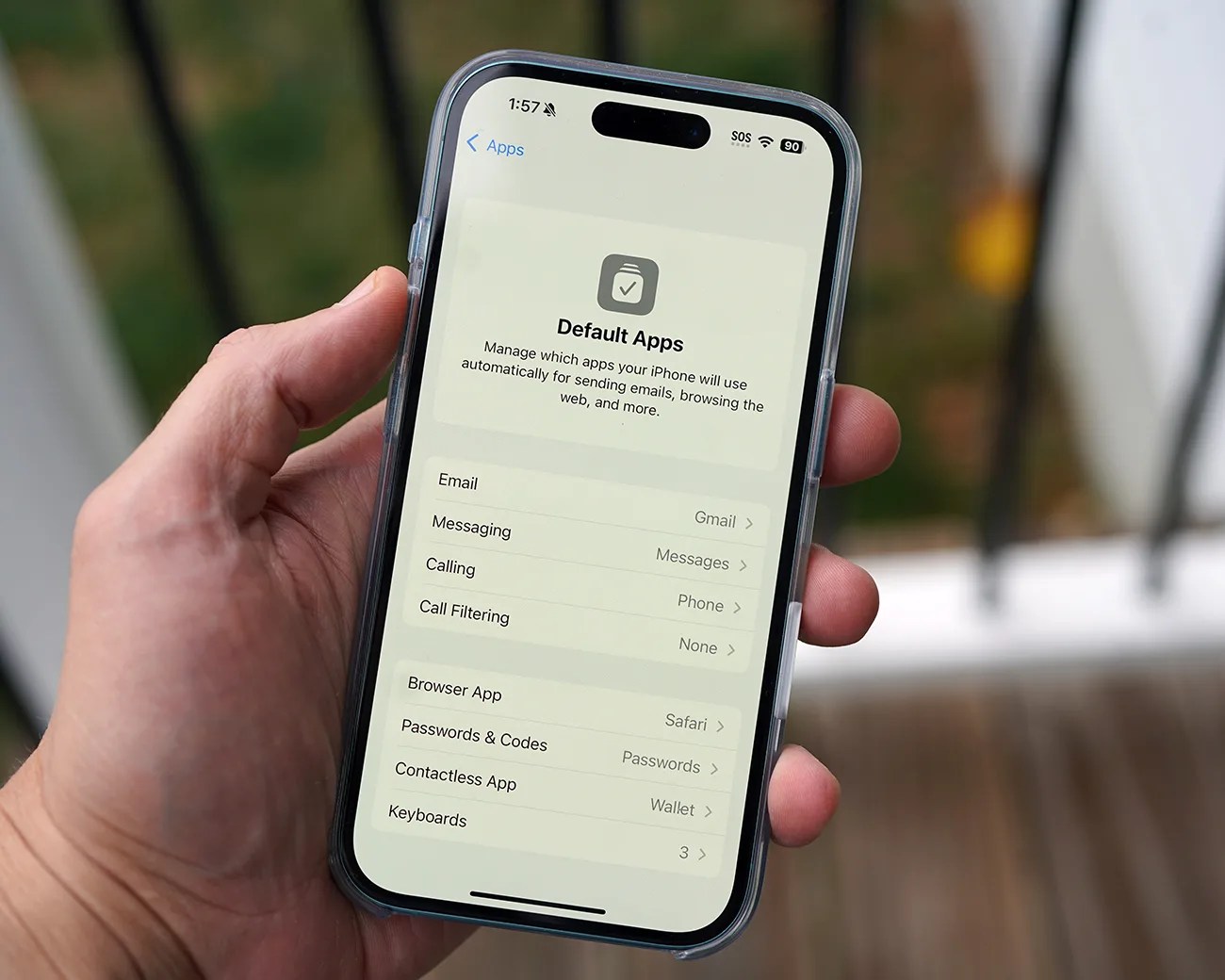 Photo by Tucker Bowe for Gear Patrol
Photo by Tucker Bowe for Gear PatrolFor the first time, iOS 18.2 lets you switch away from Apple’s default apps for things like calling and messaging. It lets you change the default apps for call filtering, passwords and keyboards, as well.
You’ve previously been able to change away from a select few of Apple’s default apps, like Safari and Mail, but thanks to iOS 18.2, you have even more options … which you can access via a new Default Apps menu in the Settings app.
- Open the Settings app.
- Scroll down to the bottom and select Apps.
- Select Default Apps at the top.
From here, you can change away from Apple’s default apps for email, messaging, calling, call filtering, browser apps, passwords, wallets and keyboards.