The next big software update coming to your iPhone, iOS 18, is almost here. Apple will roll it out to all compatible iPhones (XR or later) on September 16 — that’s this upcoming Monday.
If you’ve been paying attention to the hype, the headline new feature of iOS 18 is Apple Intelligence, which harnesses AI and promises to sweeping new abilities to iPhones, such as a smarter Siri, notification summaries and powerful writing tools.
However, only new iPhones — specifically, the entire iPhone 16 lineup and last year’s iPhone 15 Pros — support Apple Intelligence (and most of the coolest Apple Intelligence abilities won’t be available at launch). This means that, in all likelihood, your current iPhone won’t support Apple Intelligence. Ever.
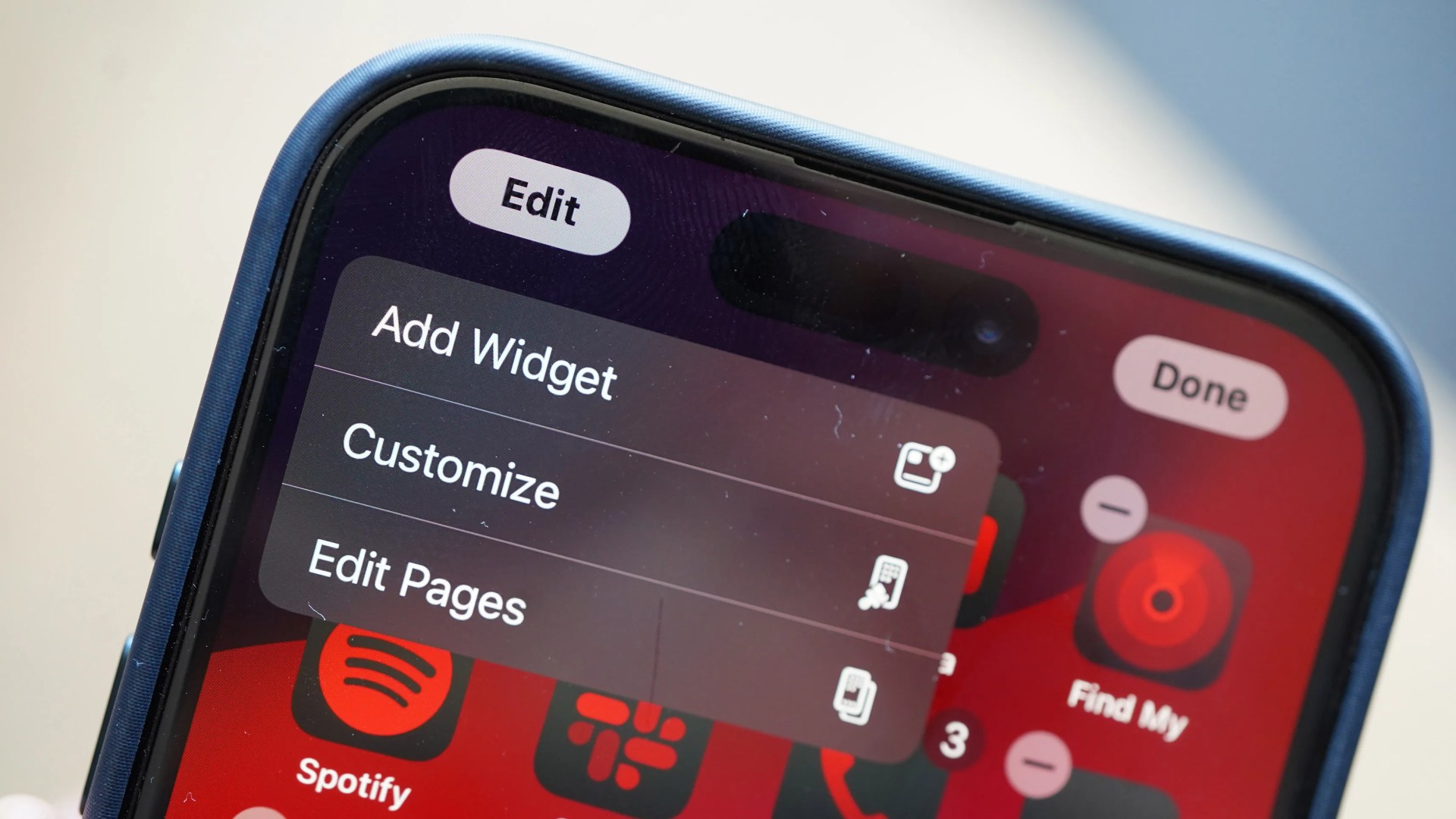
But don’t fret. There are a bunch of really cool other features and abilities that iOS 18 delivers to older iPhones. From big overhauls to the Mail and Photos apps, a dedicated app for managing your passwords (called Passwords), and a much-improved Game Mode.
However, some of the most impactful changes that iOS 18 delivers directly affect your iPhone’s Home Screen and Control Center. Specifically, it gives you almost complete control over customizing the layout of each. It’s wonderful.
I’ve been using the public beta of iOS 18 for the last several weeks to get a better handle on the new Home Screen and Control Center features. Here are my favorites.








