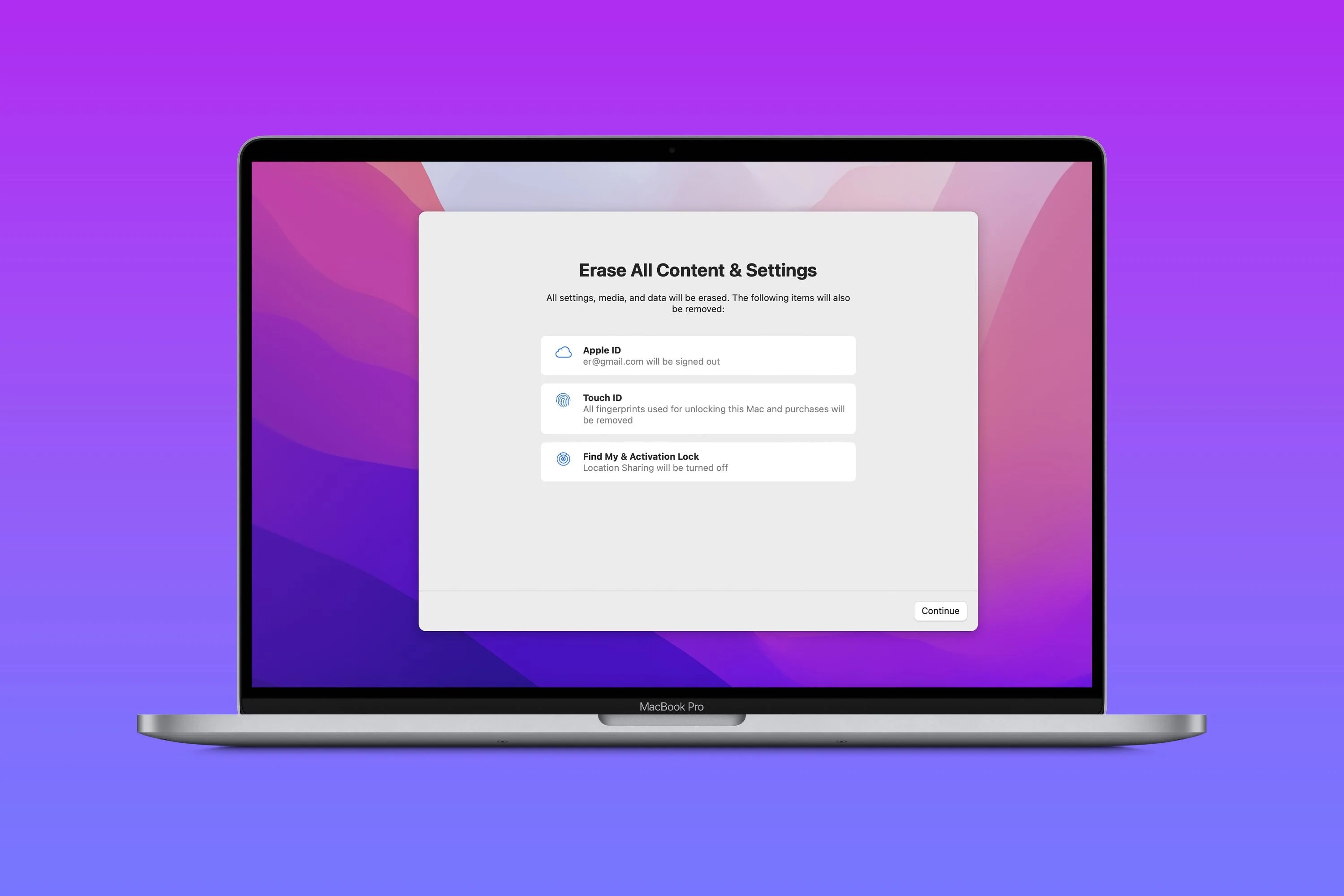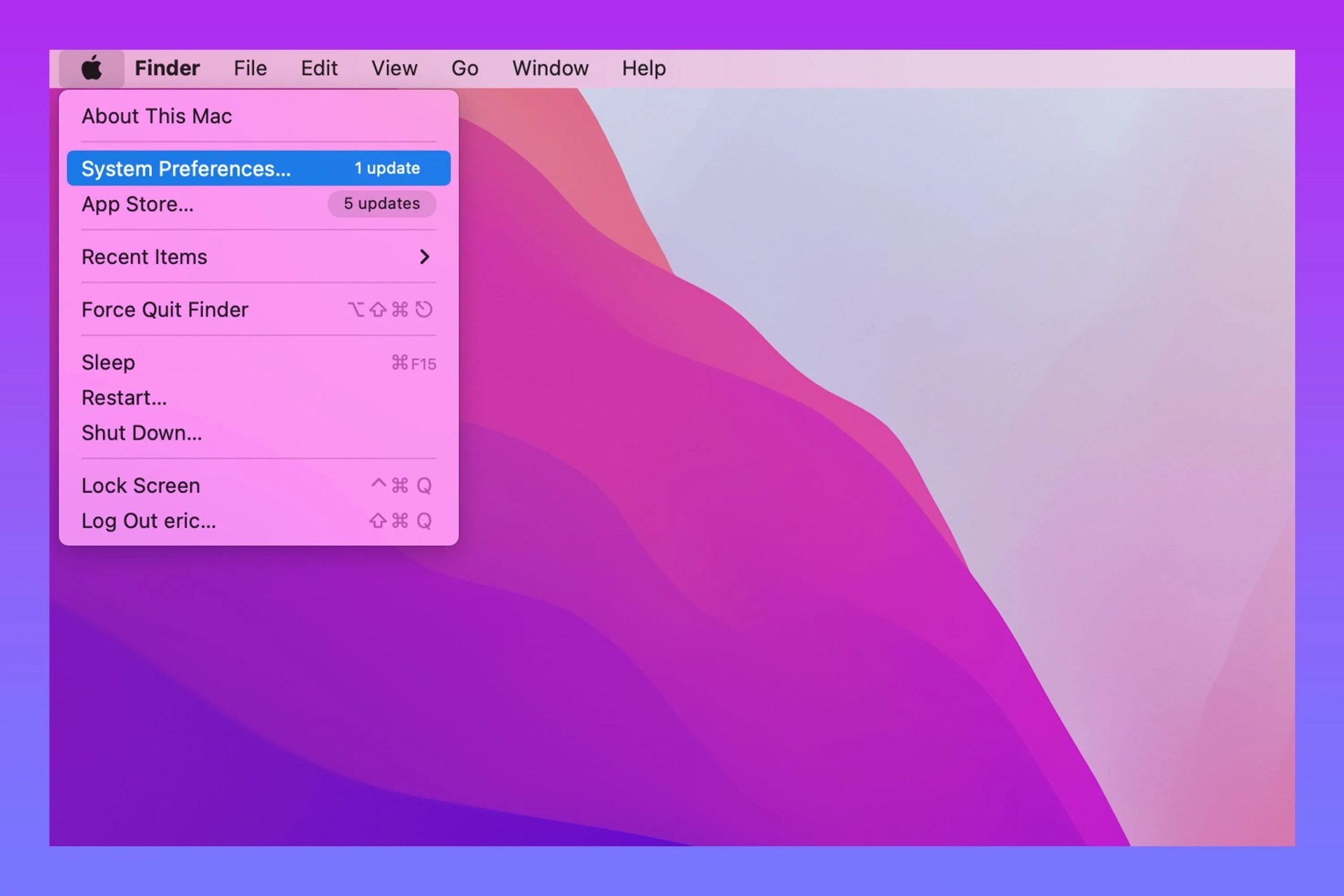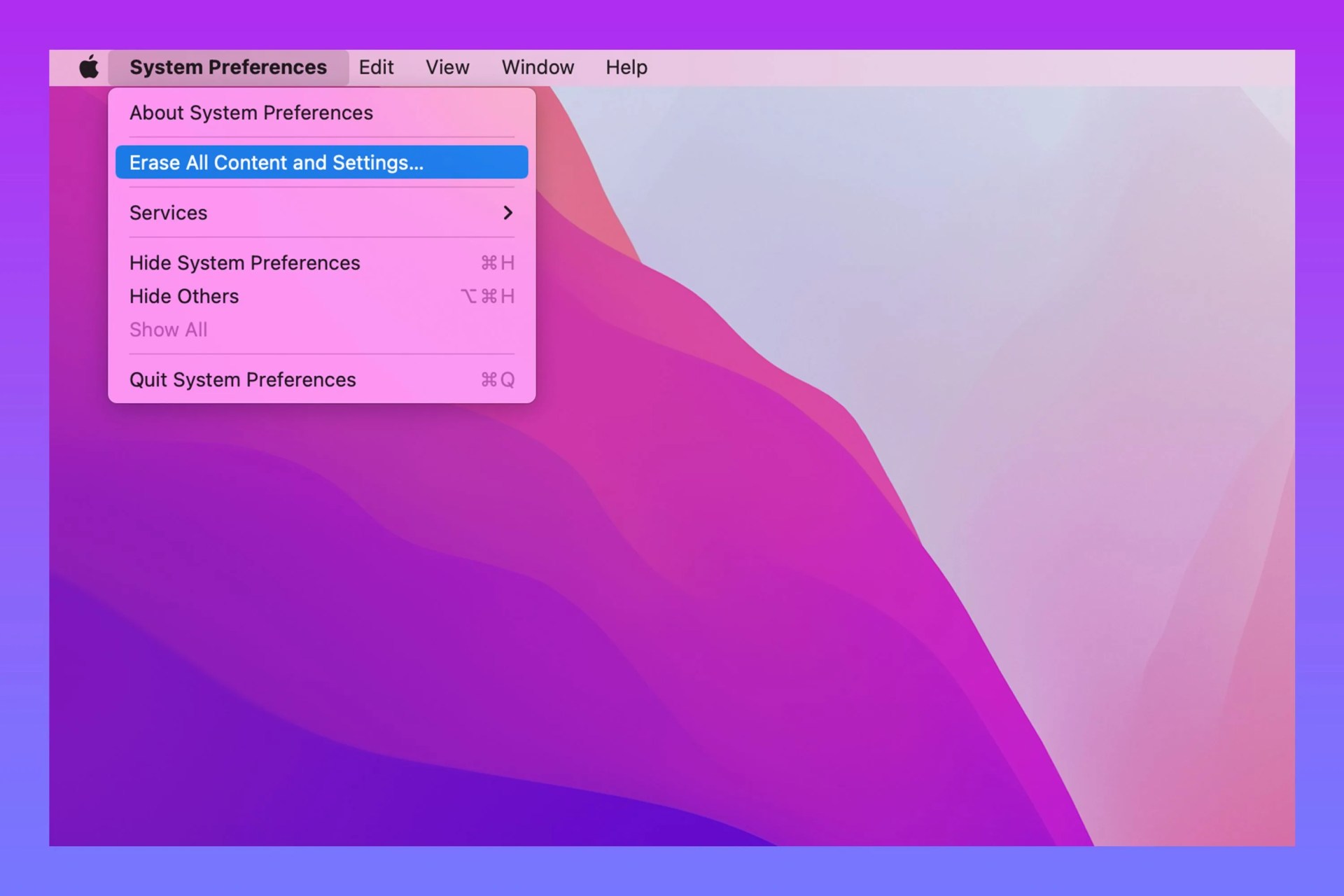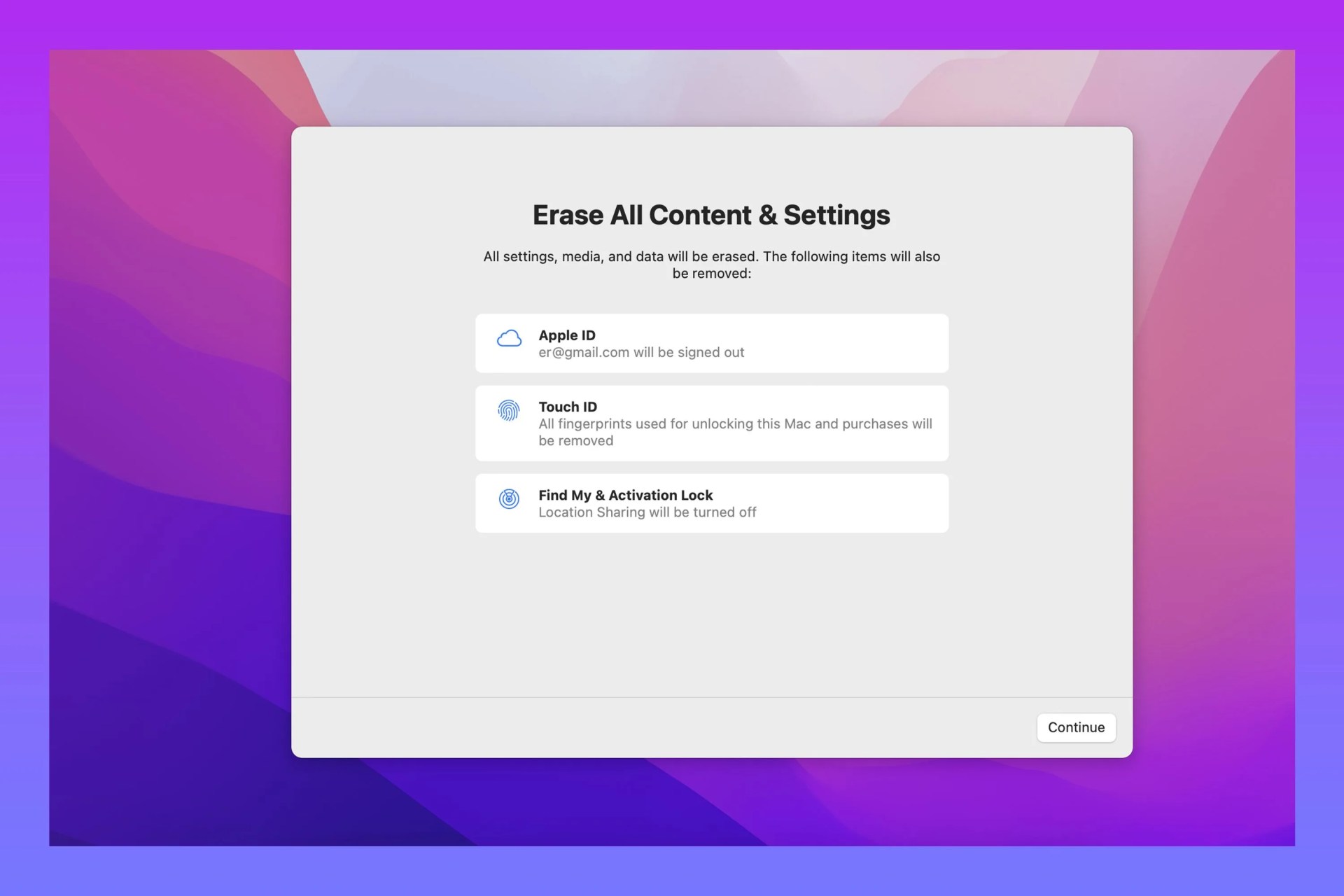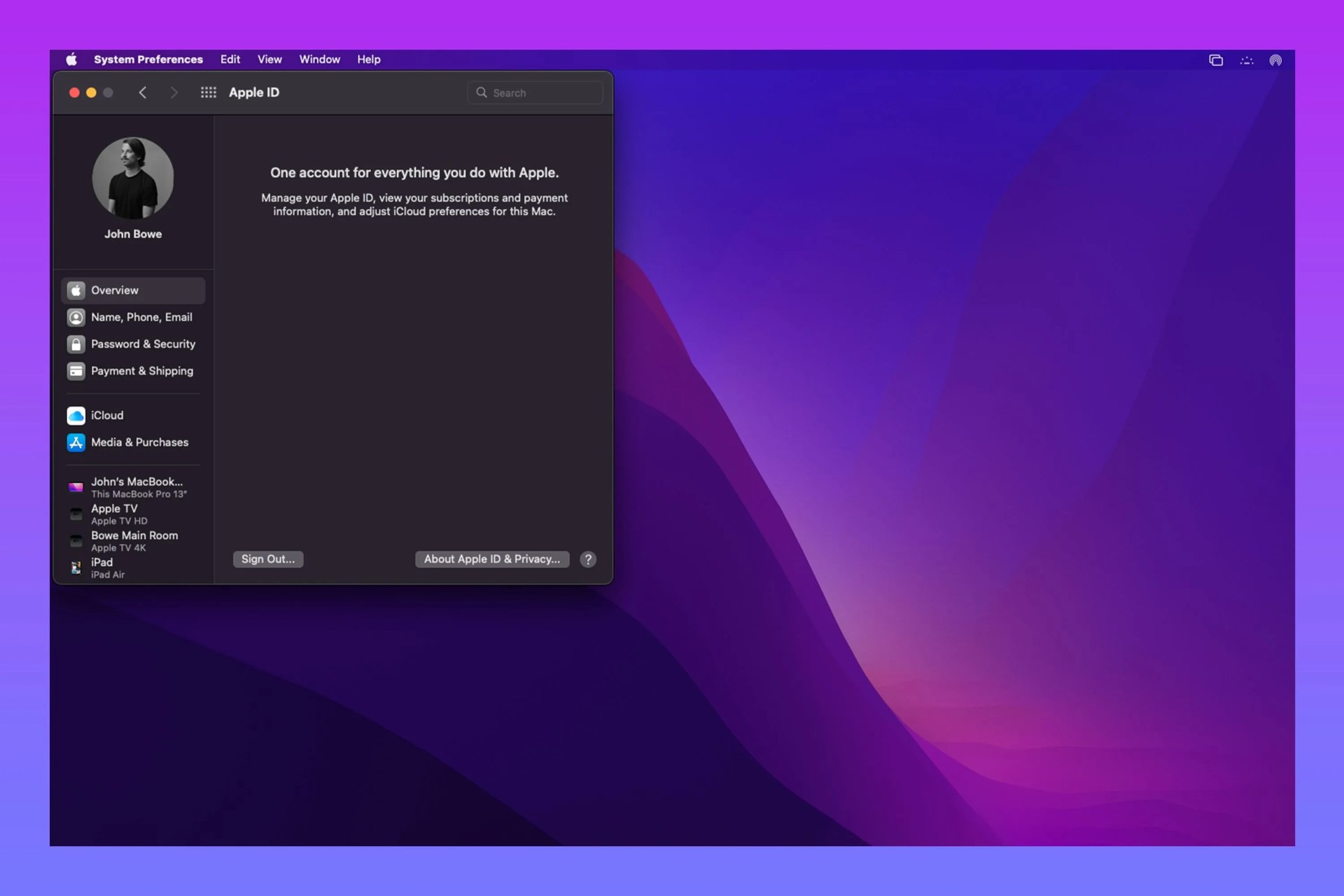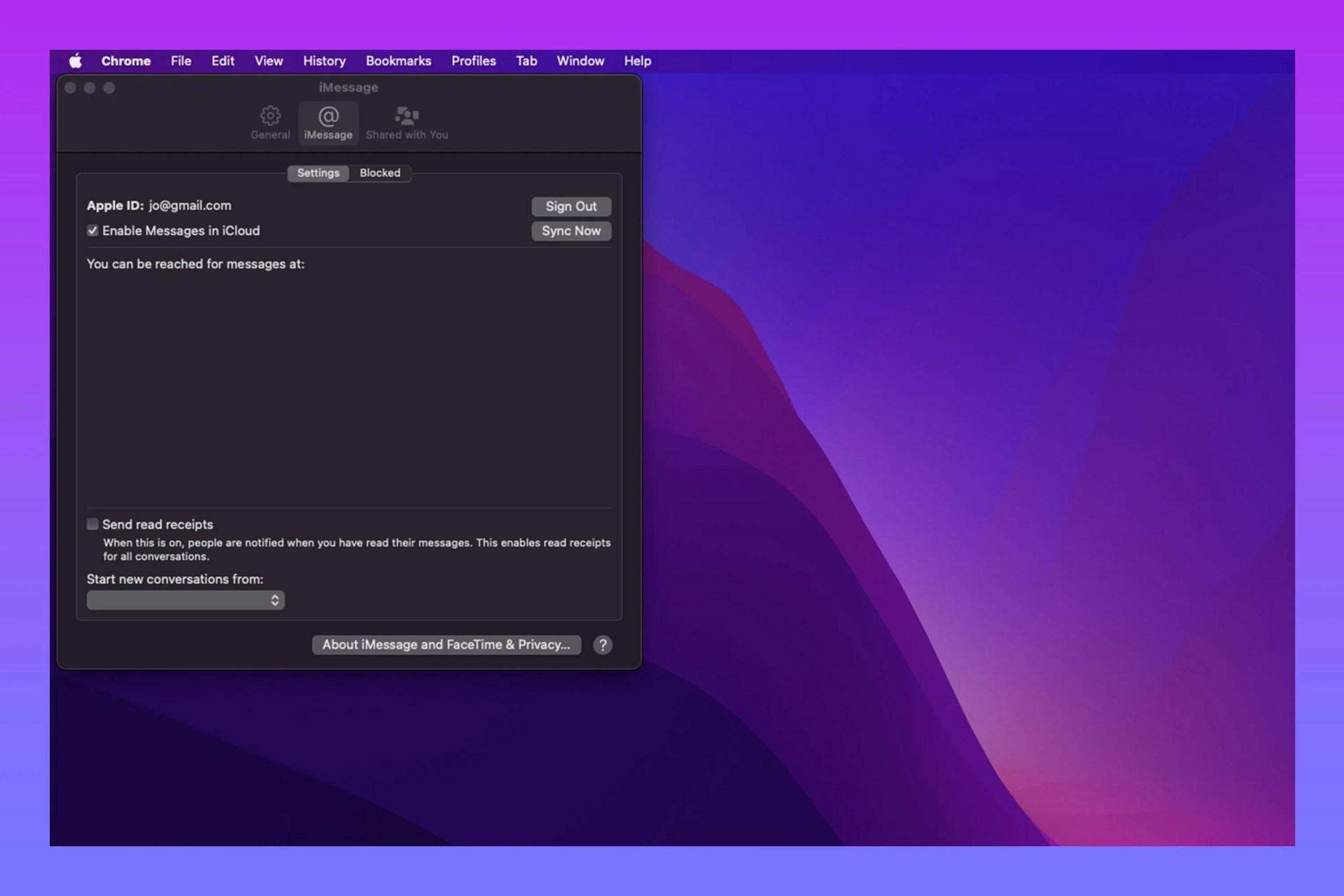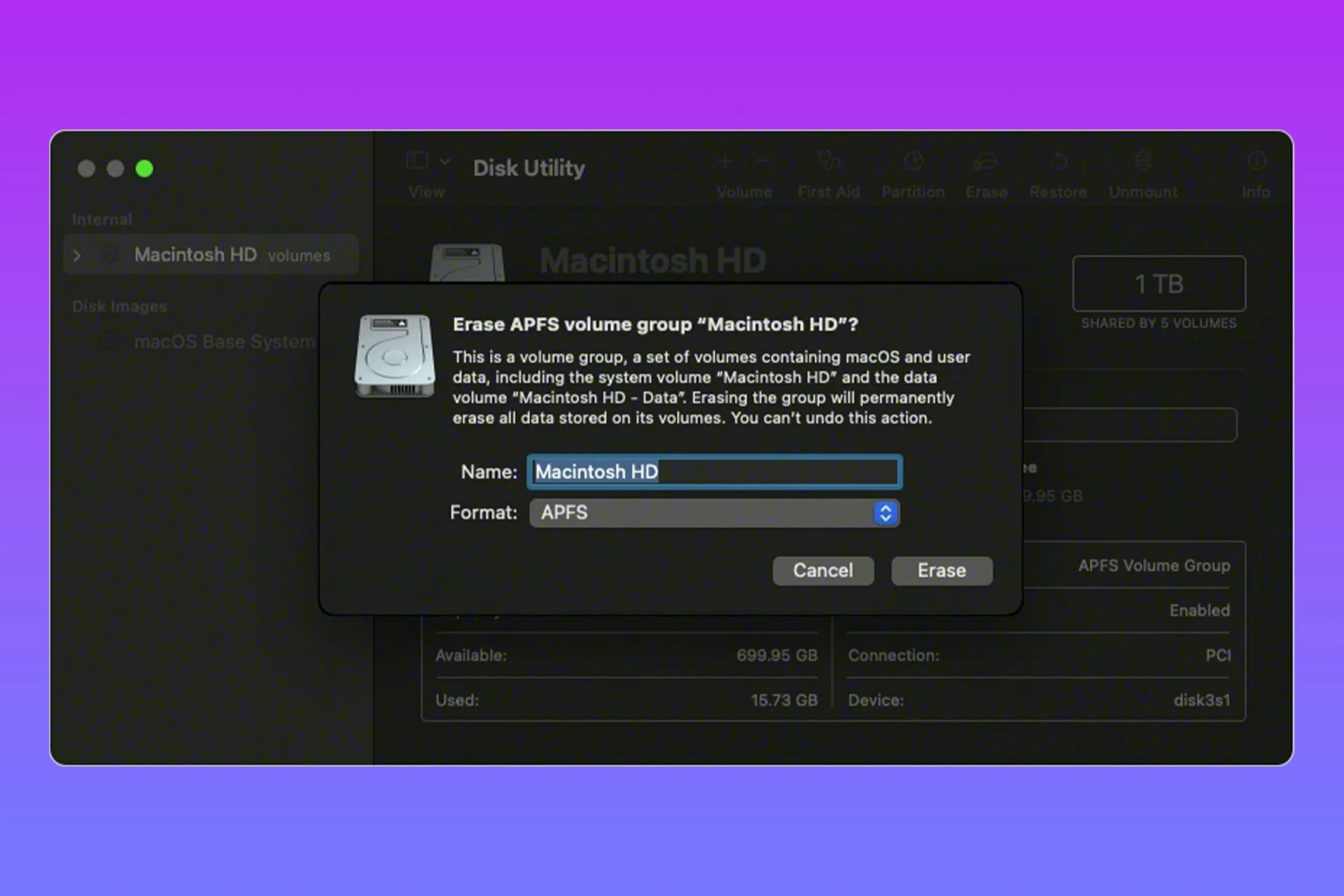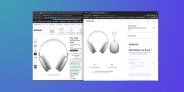If you’re looking to sell or trade-in an old MacBook, you’ll want to wipe all your personal data from the device. The best way to do that? A factory reset.
By returning your device to the settings it came out off the assembly line with, you’re not only erasing all your personal information — you’re also giving your device a fresh start, which makes it a useful way to troubleshoot everything from Sonos speakers to Windows machines.
But factory resetting a Mac isn’t quite as straightforward as factory resetting Apple’s other devices, like an Apple Watch, HomePod or AirTag. There are more things to know — and more steps to take.
Let’s get started.
Before you start
Before you wipe your machine, you’ll want to save data — not only does this ensure your files are secure, it also makes setting up a new MacBook much easier. You’ll also need to check the MacBook’s operating system because steps vary.
Step 1: Backup your MacBook