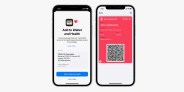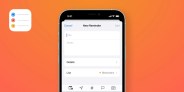If you’re a frequent FaceTime caller, the newest software update to iPhone, iPad and Mac — iOS 15.1, iPadOS 15.1 or macOS Monterey 12.1 — just delivered a really cool new feature. It’s called SharePlay and it allows you to share your screen and audio with the other people on your FaceTime call. This is really neat because it allows you and the other people on your FaceTime call to watch shows together and have live music listening sessions. You can also play group games or even exercise with the other people on your FaceTime.
How to use SharePlay on your iPhone or iPad
If your iPhone (or iPad) is running iOS 15.1 (or iPadOS 15.1), using the new SharePlay feature is super simple. (Please note, in order to use SharePlay, all other people in your FaceTime have to be running iOS 15.1 or later as well.) Here’s what to do:
- Open the FaceTime app.
- Start a FaceTime call be selecting the New FaceTime button in the upper-right part of your screen.
- Once you’re in the FaceTime call (and invited other people), tap the SharePlay icon on the far right of the dropdown menu at the top of the screen.
- Select Share My Screen.
That’s it! If another person in the FaceTime wants to use SharePlay to share their screen, all they have to do is select the SharePlay icon. And if you want to end SharePlay to stop sharing your screen, but not end the FaceTime call, all you have to do is tap the SharePlay icon and then select End SharePlay. It’s really quite simple.