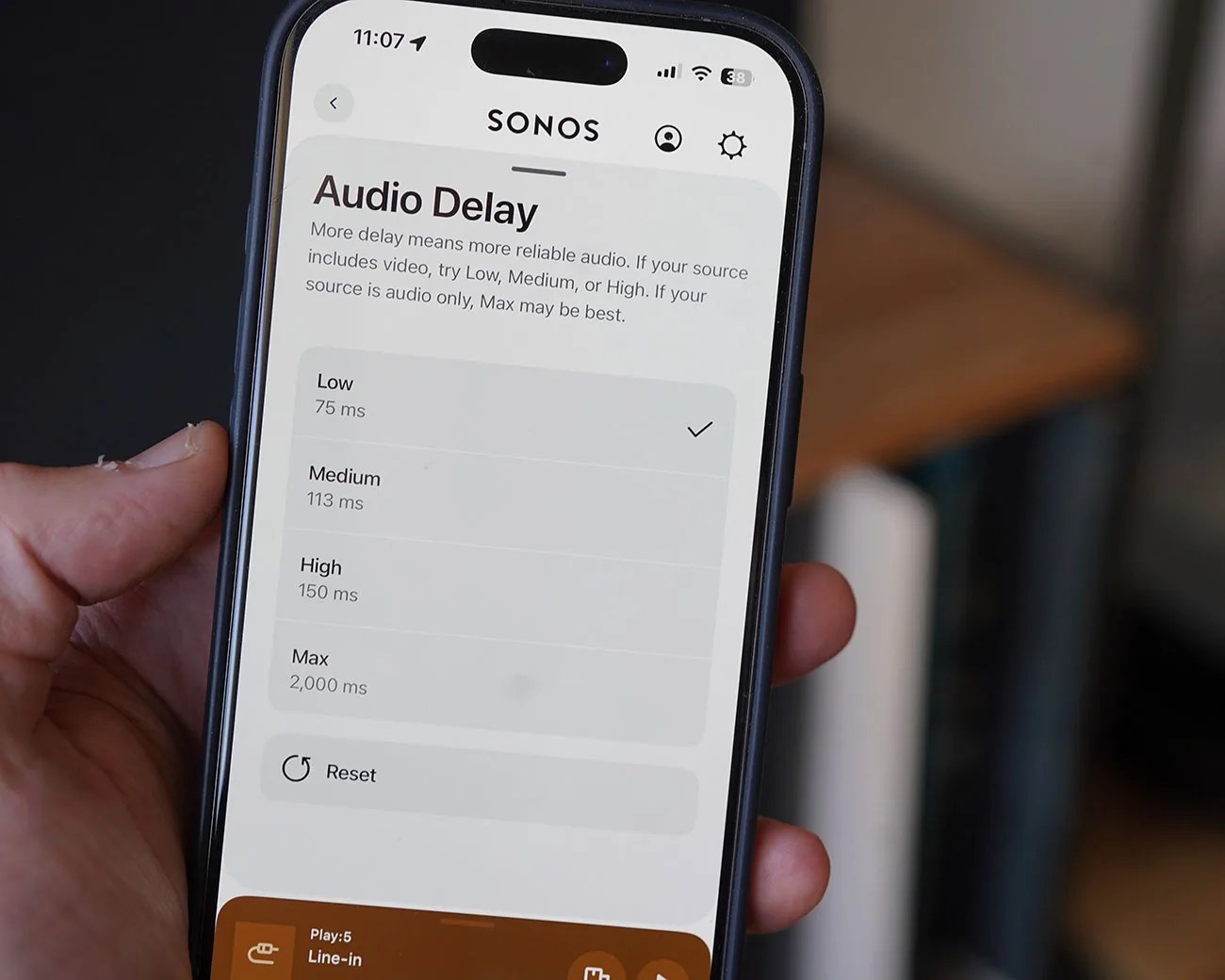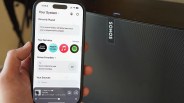If you have Sonos speakers in your home and want to connect a stream vinyl from a turntable, you have a few options.
You could use a line-in connection — which most newer Sonos speakers have — to connect your turntable and Sonos speaker directly. You can get a Works with Sonos turntable (which has built-in Wi-Fi) and stream vinyl to your Sonos speakers. You can also use Bluetooth if you have a Bluetooth-enabled turntable.
However, no matter which way you choose to listen to vinyl on your Sonos system, you’re going to run into the same issue that has plagued many a listener: it’s called audio delay.
What is Audio Delay?
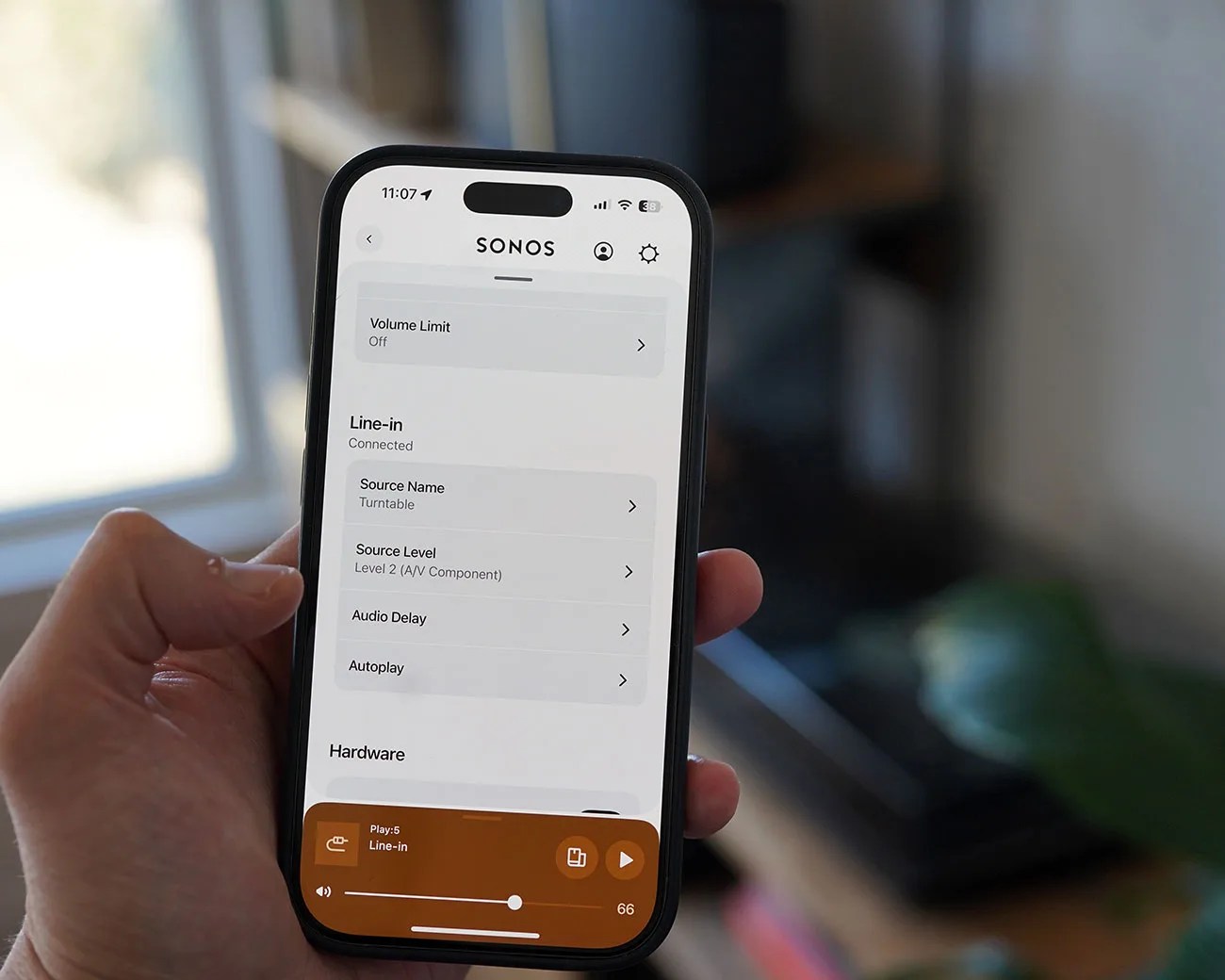
You’ll notice that when you get your system up and running, the sound will have a one-to-two-second playback delay. This means when you drop the stylus, you’ll see it hit the record, and then there will be this one-to-two-second pause — which seems like forever — and then you’ll hear the sound.
This audio delay occurs because the Sonos speaker (or wireless amp) uses digital signal processing (DSP) to optimize its sound and prevent distortion. According to Sonos, the delay “reduces the chance of audio issues occurring when your Sonos products are playing line-in audio in a group.”