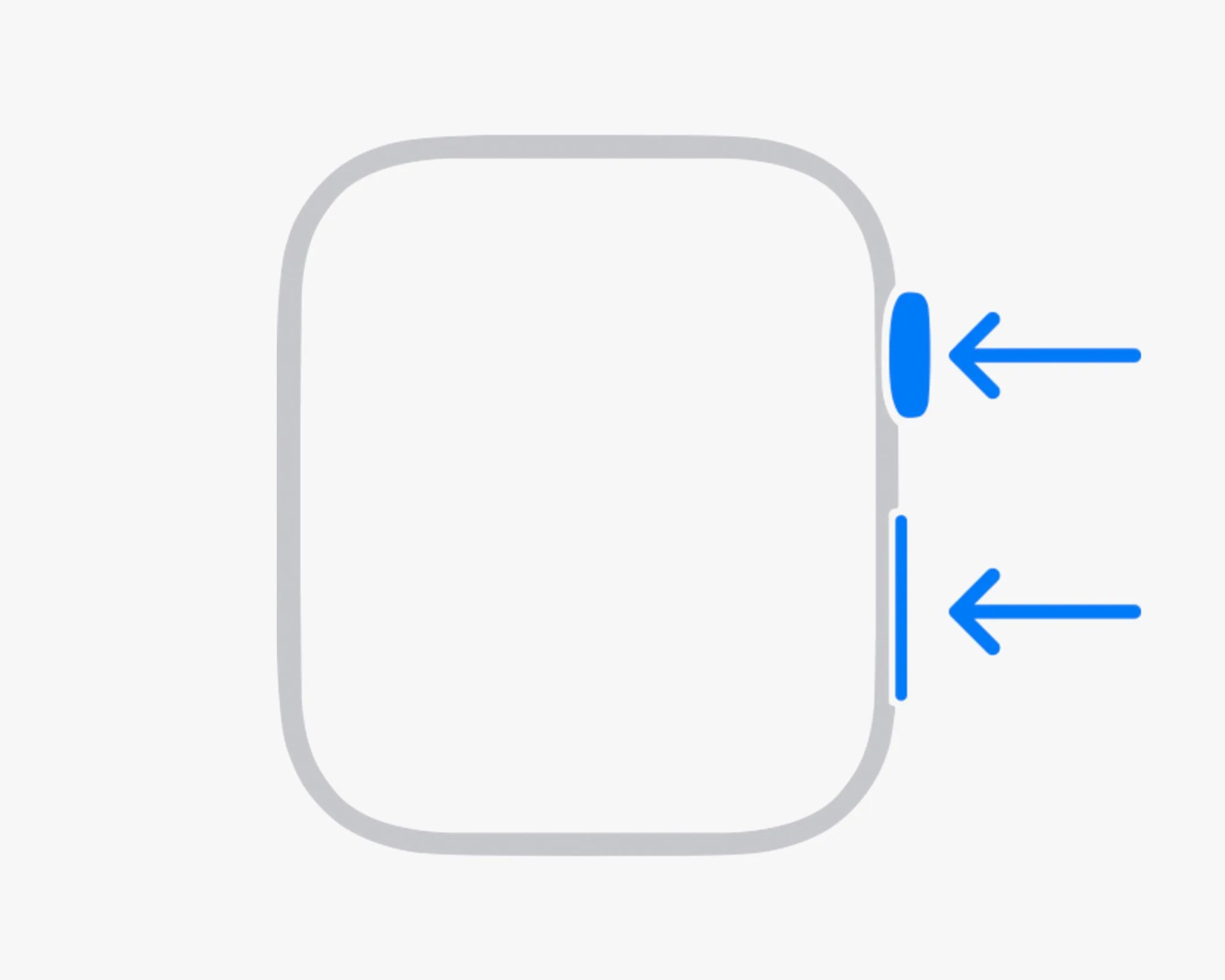You likely take screenshots on your iPhone and Mac all the time. It’s a quick and dirty way to document things like emails, error messages or photos. That way, you can reference them later or use them to help someone — or them help you — resolve an issue.
You probably don’t take as many screenshots on your Apple Watch — or maybe you didn’t know you could. But you can, and, like on other devices, taking screenshots on your Apple Watch is an easy way to capture notifications, workout information, or just the look of specific watch faces.
There is a catch, however. While taking a screenshot on your Apple Watch requires you to press down a combo of buttons, similar to taking a screenshot on iPhone or Mac, it’s actually turned off by default. So you have to turn the feature on to enable it.

How to take screenshots on Apple Watch
Turning on Apple Watch screenshots is easy — it just takes a quick settings change and can be done on your iPhone via the Watch app or directly on your Apple Watch.
On your iPhone: