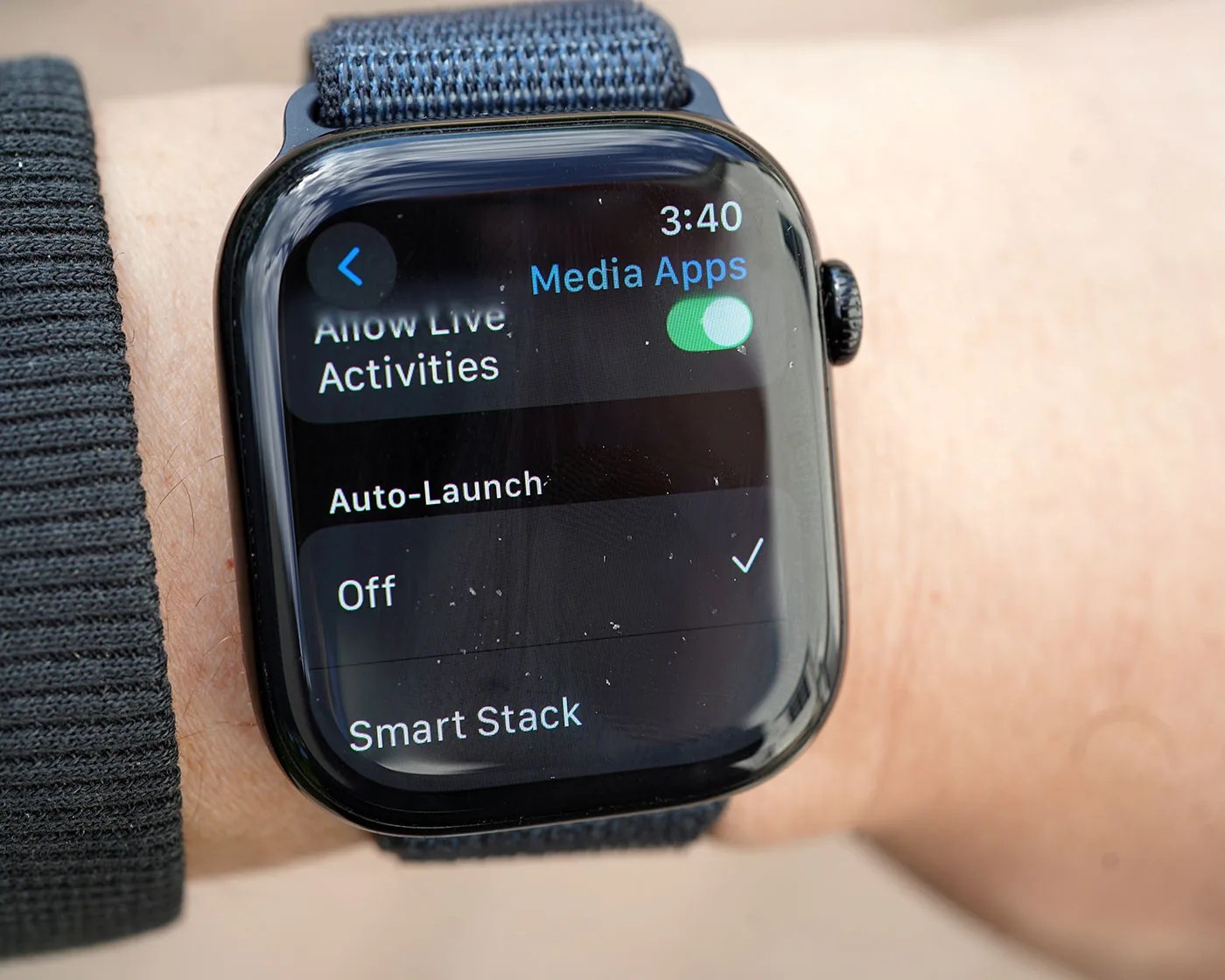Do you hate looking down at your Apple Watch and seeing something other than your watch face? It’s a common problem these days.
The main cause of this is Live Activities. This is a feature that Apple rolled out with watchOS 11 — released in fall 2024 — that shows you things like real-time sport scores or progress on food deliveries.
Live Activities supports media playback controls, too. So if you’re listening to music or a podcast, or watching a video on your iPhone, you’ll see album artwork or playback controls on your Apple Watch instead of your watch face.

You might also see your Smart Stack. This is the stack of widgets you normally see when you swipe up on your Apple Watch (or turn the Digital Crown) from your watch face. But sometimes, the Smart Stack — which also has a Live Activities widget — will auto-launch so you see it instead of your watch face, too.
If either of these things annoy you, there’s good news. You can adjust a few settings to prevent Live Activities or your Smart Stack from auto-launching. This way, when you look down at your Apple Watch, you see your watch face.
Just like how you intended.