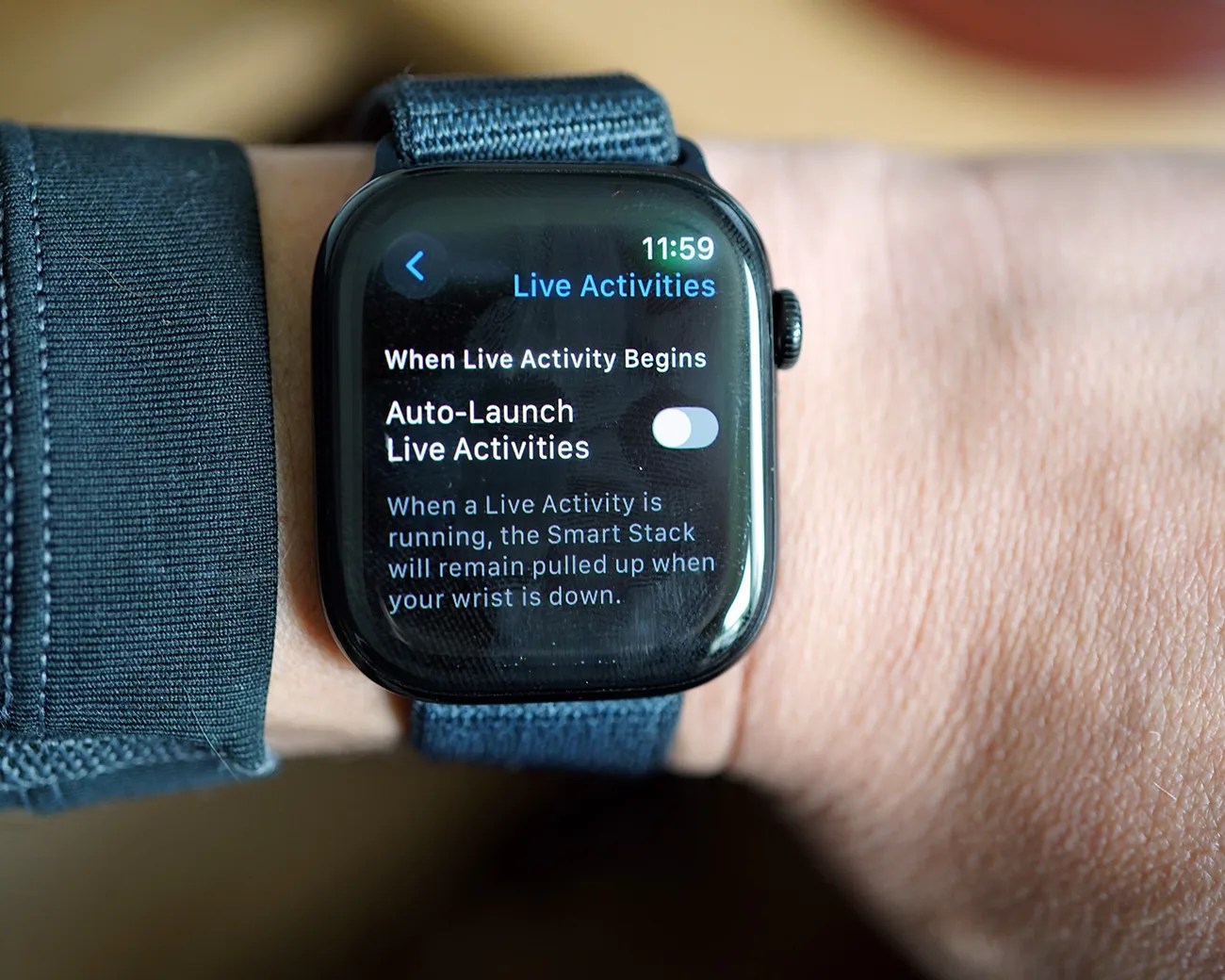When Apple rolled out watchOS 11 this past fall, it brought a number of key features to your Apple Watch. Some of the standouts included the ability to pause your Activity Rings, change your workout goals for different days, and turn your Apple TV off right from your wrist.
It also brought Live Activities to your Apple Watch. This displays timely information from apps you’re currently using — such as playback controls if you’re listening to music or watching Apple TV, fitness metrics if you’re working out, or delivery tracking if you’re waiting for an order — right on your wrist.
However, seeing Live Activities every time you glance at your wrist can be quite annoying — especially if you have a watch face that’s carefully curated or a special photo.
Also, since Live Activities integrates into your Apple Watch’s Smart Stack, which you can access with a quick swipe up from the bottom of the screen or a quick turn of the Digital Crown, you don’t need them to take over your watch face all them time.
The good news is that you can adjust this with a quick setting change.