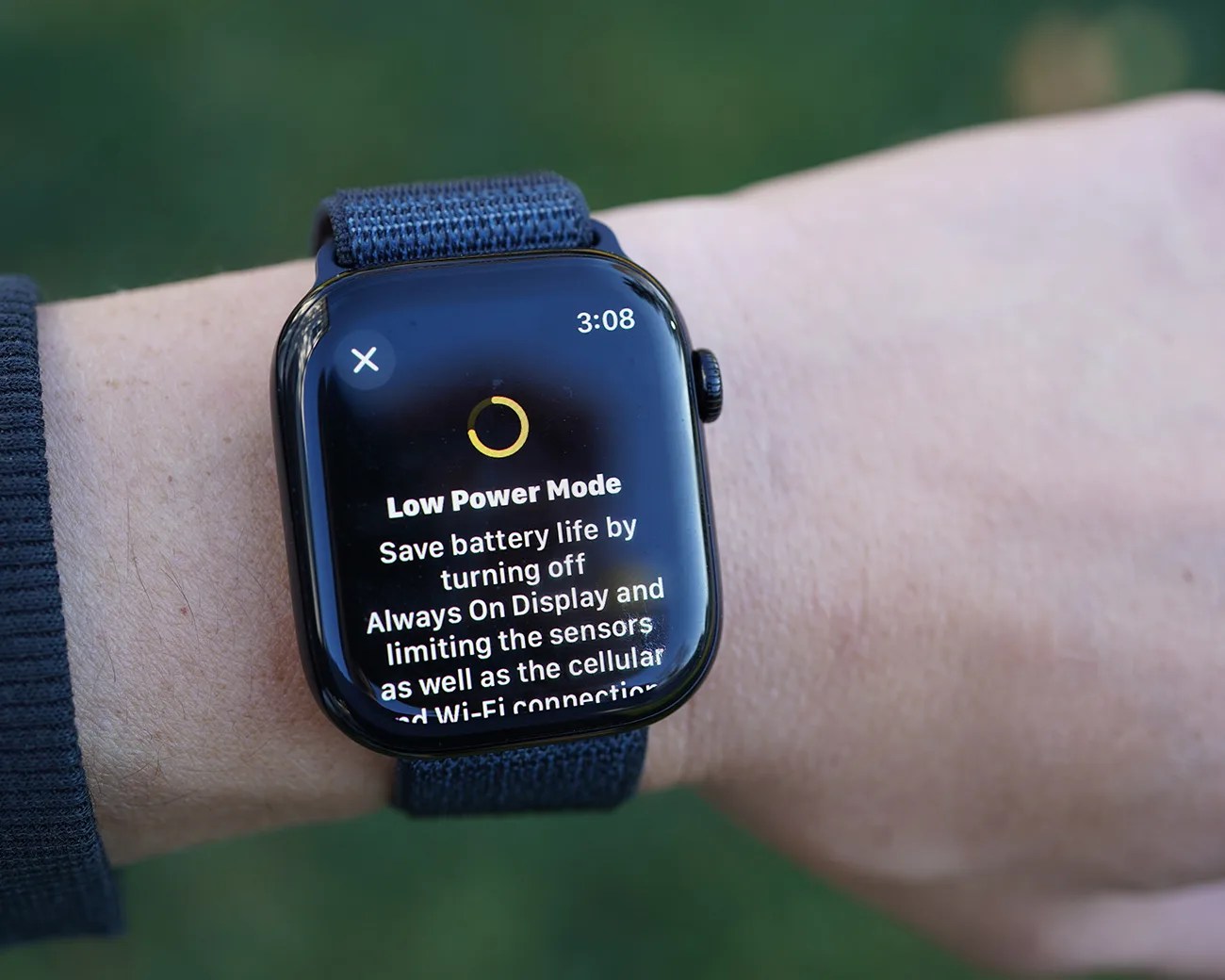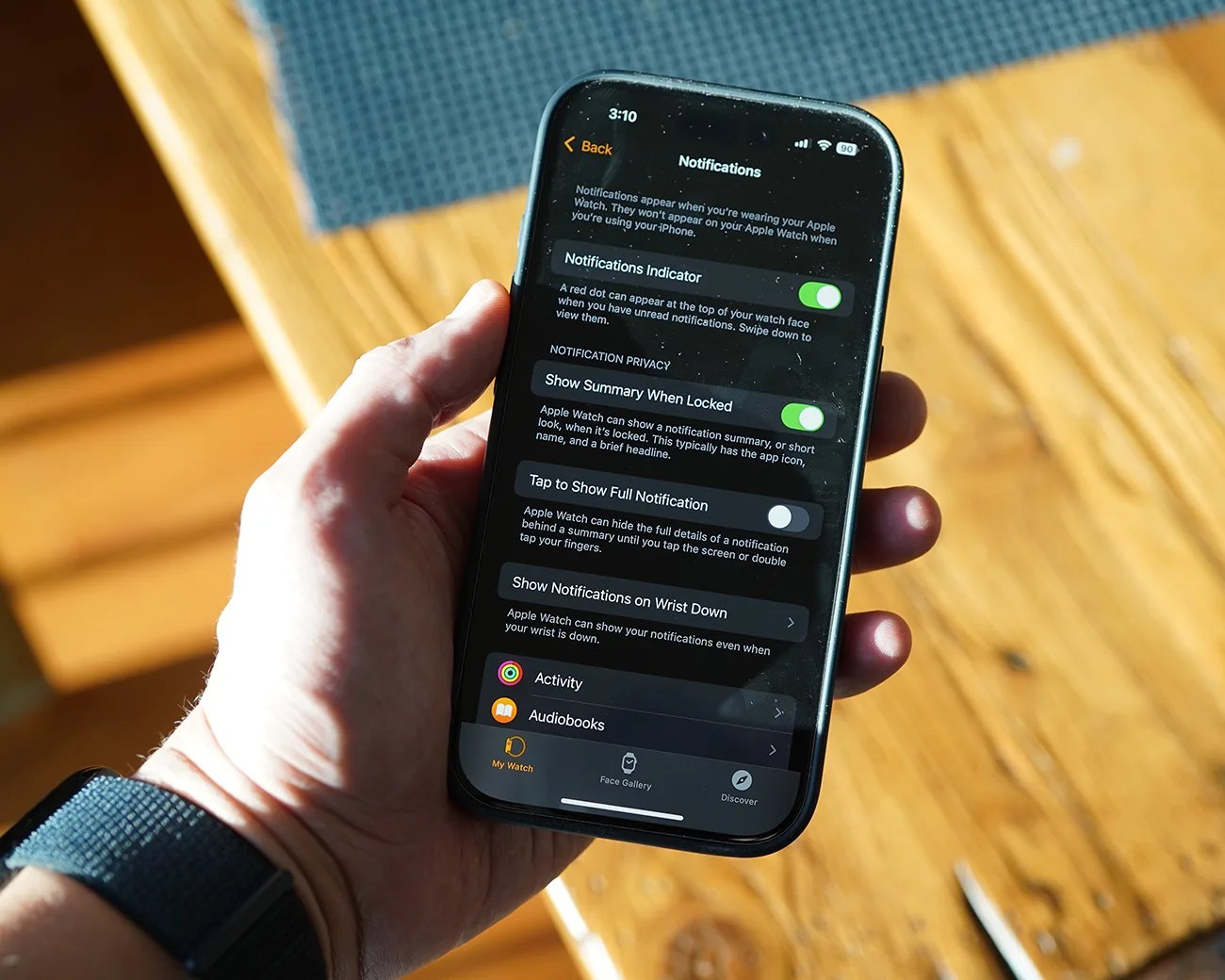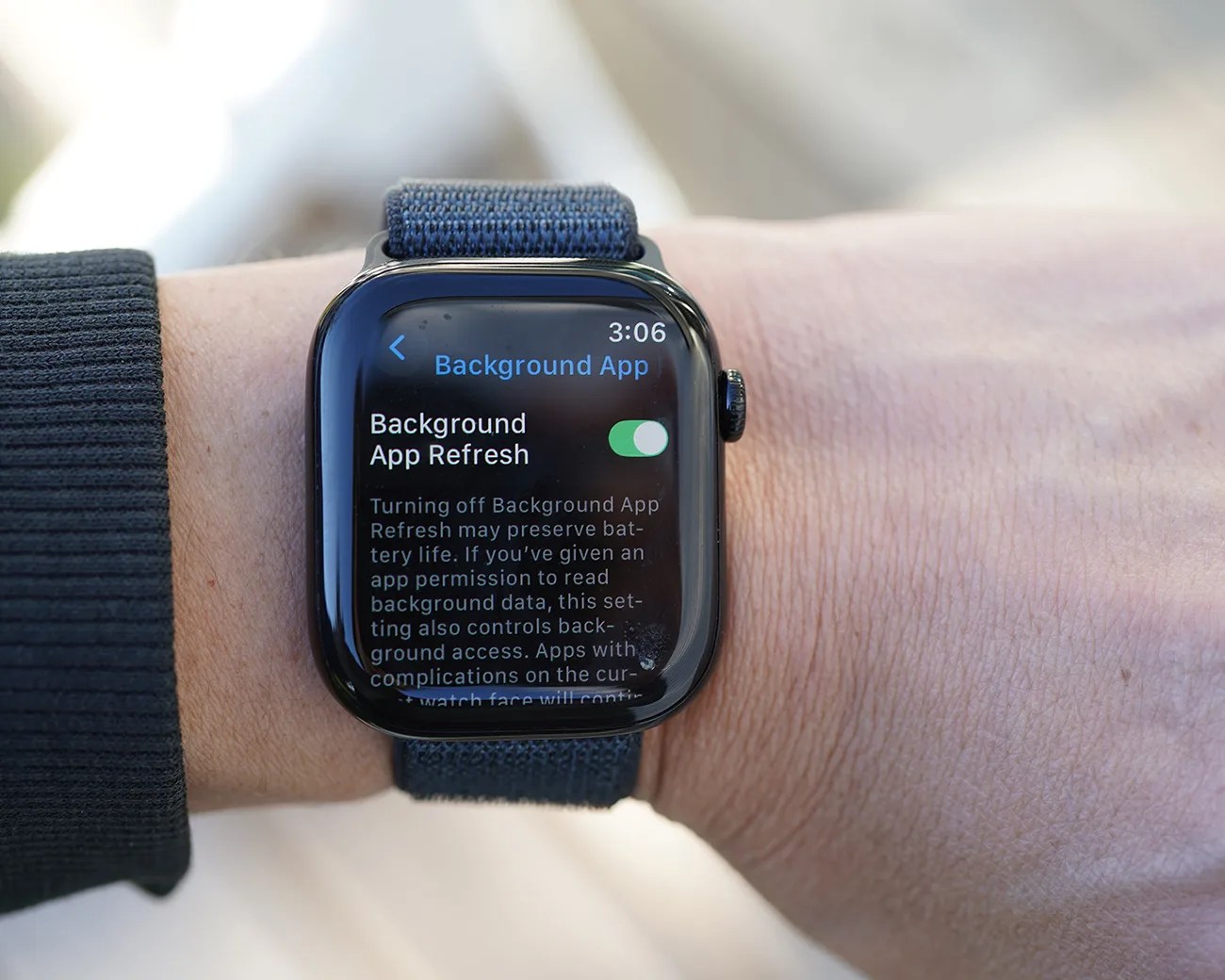The worst thing about an Apple Watch, the world’s most popular smartwatch, is that its battery doesn’t last longer. No matter which model you get — be it a Series, Ultra or SE — they all have the same 18-hour “all day” battery life. This means you have to charge it once a day or at night.
In recent years, Apple has given its smartwatches several features to combat this issue, such as faster charging and introducing a low-power mode. However, when compared to other smartwatches, an Apple Watch’s battery life still leaves something to be desired.
That said, there are a few settings you can change, as well as some best practices, that could help extend the battery life of your Apple Watch. Most aren’t game-changers and some, admittedly, limit what the smartwatch can do.
But if extending your Apple Watch’s battery life is your ultimate goal, these will definitely help.
Turn off always-on display
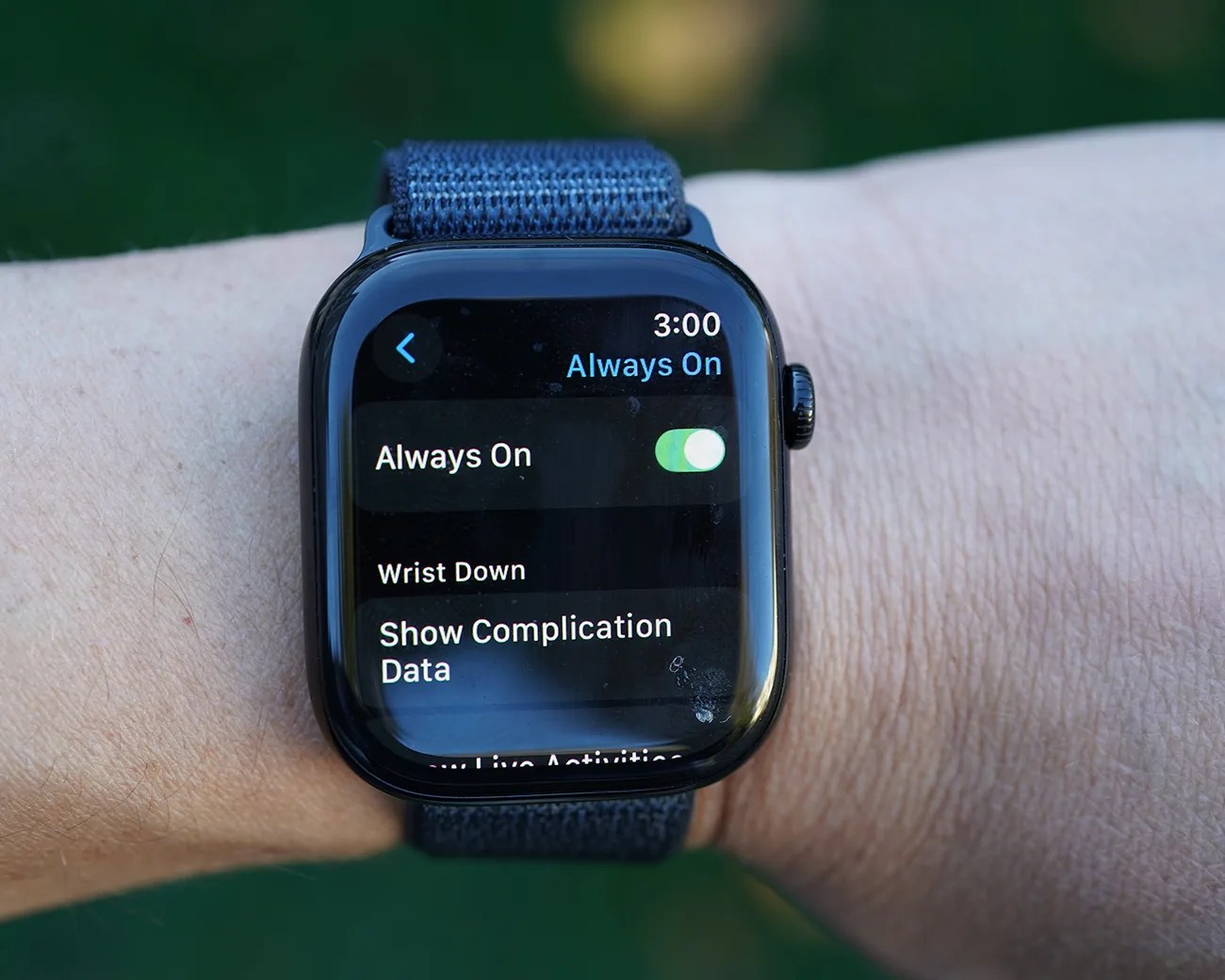
Bar the SE, every Apple Watch that Apple sells has an always-on display — and it’s been that way since 2019 when Apple launched the Series 5. It’s a great feature for quickly checking the time or notification without raising your wrist, but it doesn’t help your Apple Watch’s battery life.