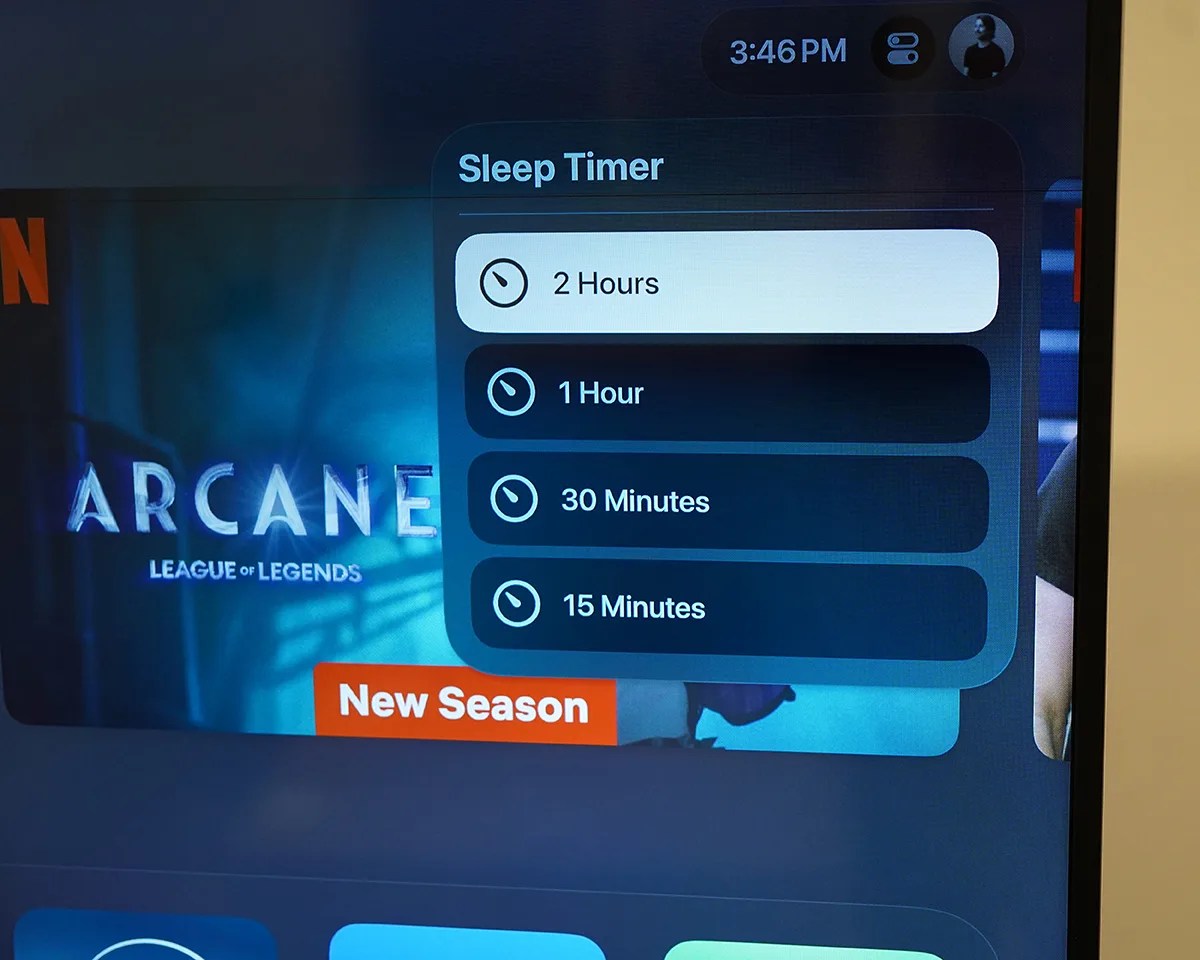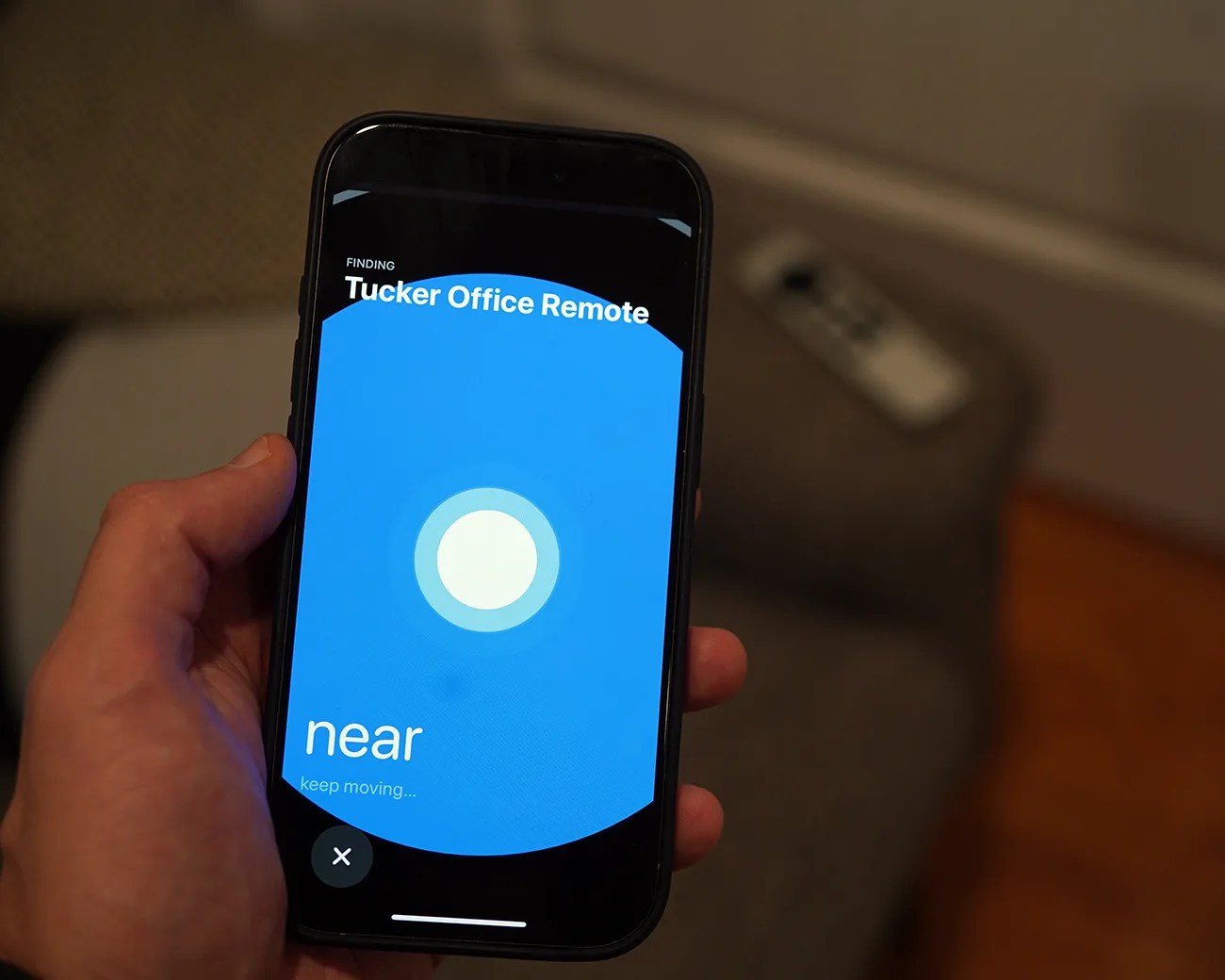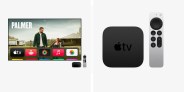The Apple TV 4K is the best streaming device for anybody with an iPhone. And if they have other Apple devices, like an iPhone, Mac or AirPods, that’s even better.
Apple’s TV streamer is fast and powerful. It lacks ads, and it has many cool features that interact with other Apple devices. Its interphase feels super familiar — like it is an extension of your iPhone.
Also, Apple continuously rolls out software updates to the Apple TV — both older HD and newer 4K models — so it gets better over time. And a lot of these new features and abilities go under the radar.
Below, we’ve rounded up a few lesser-known tricks that will be useful for both new and long-time Apple TV owners.
Do a quick rewind (and temporarily turn on subtitles)

You likely look at your phone more than a few times while watching a show or move — we all do it. If you miss something and want to rewind whatever you were watching, your Apple TV gives you more than a few ways to do just that.