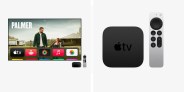If there’s one issue I have with the Apple TV, it’s that the remote doesn’t have a dedicated Home button.
If you want to return to the Home Screen, you have to repeatedly hit the Back button (or hold it down) or double-tap the TV/Control Center button. But neither is an ideal solution — one misplaced tap and you’re on the screen saver or in the Apple TV app.
It wasn’t always this way. Before September 2019, a single tap of the TV/Control Center button brought you right back to Home Screen. But a software update — tvOS 13.0, to be specific — changed all that.
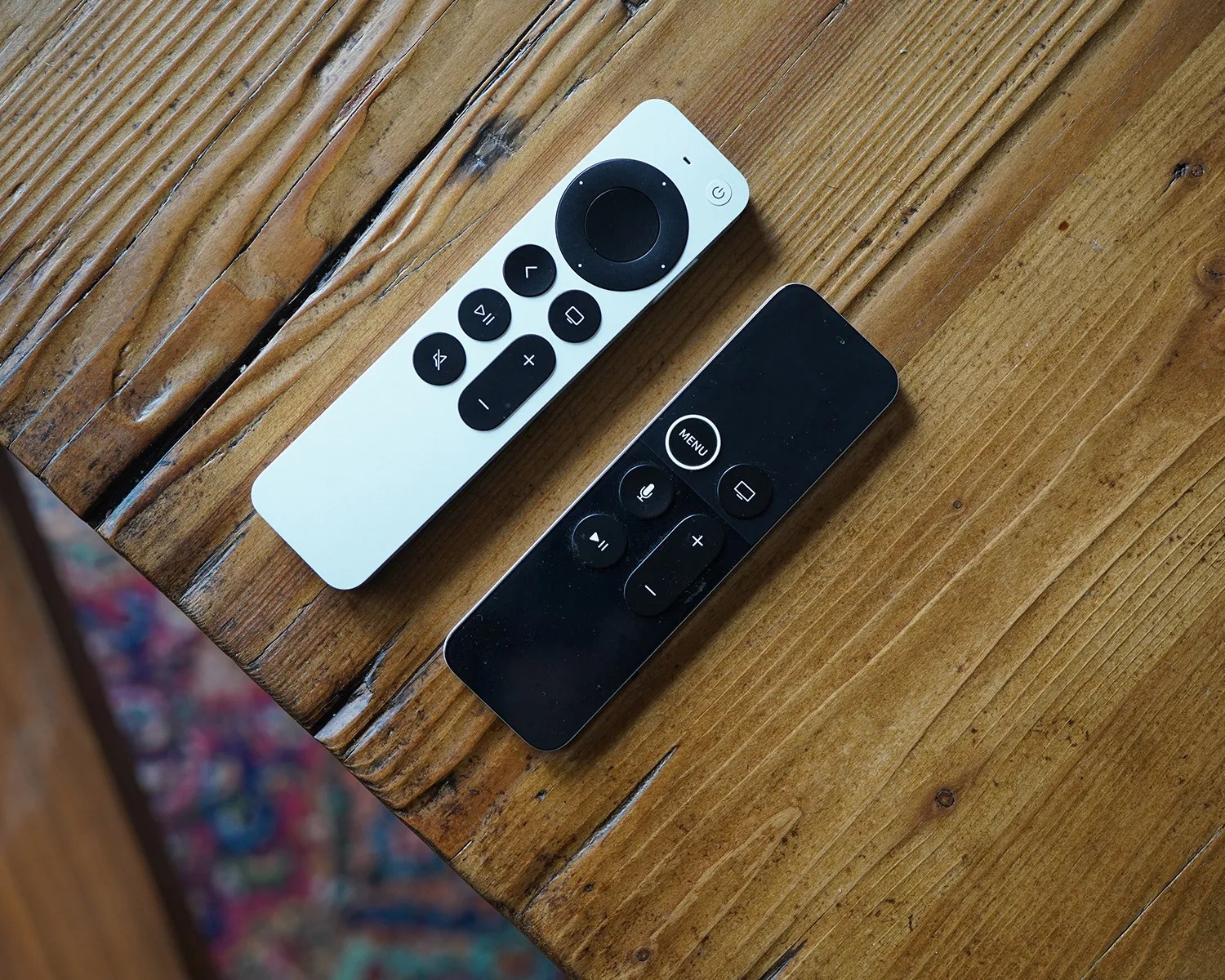
The main reason this frustrates me is that I’m not the biggest fan of the Apple TV app. I subscribe to basically every streaming service and they don’t all work with the Apple TV app — Netflix is the biggest omission — so I can’t find all my content there.
Basically, I find it much easier to navigate all my streaming apps from the Home Screen. And I much prefer having a dedicated button to get there.
The good news is that anybody with an Apple TV can bring back the dedicated Home button on their remote. You just have to change a simple setting.