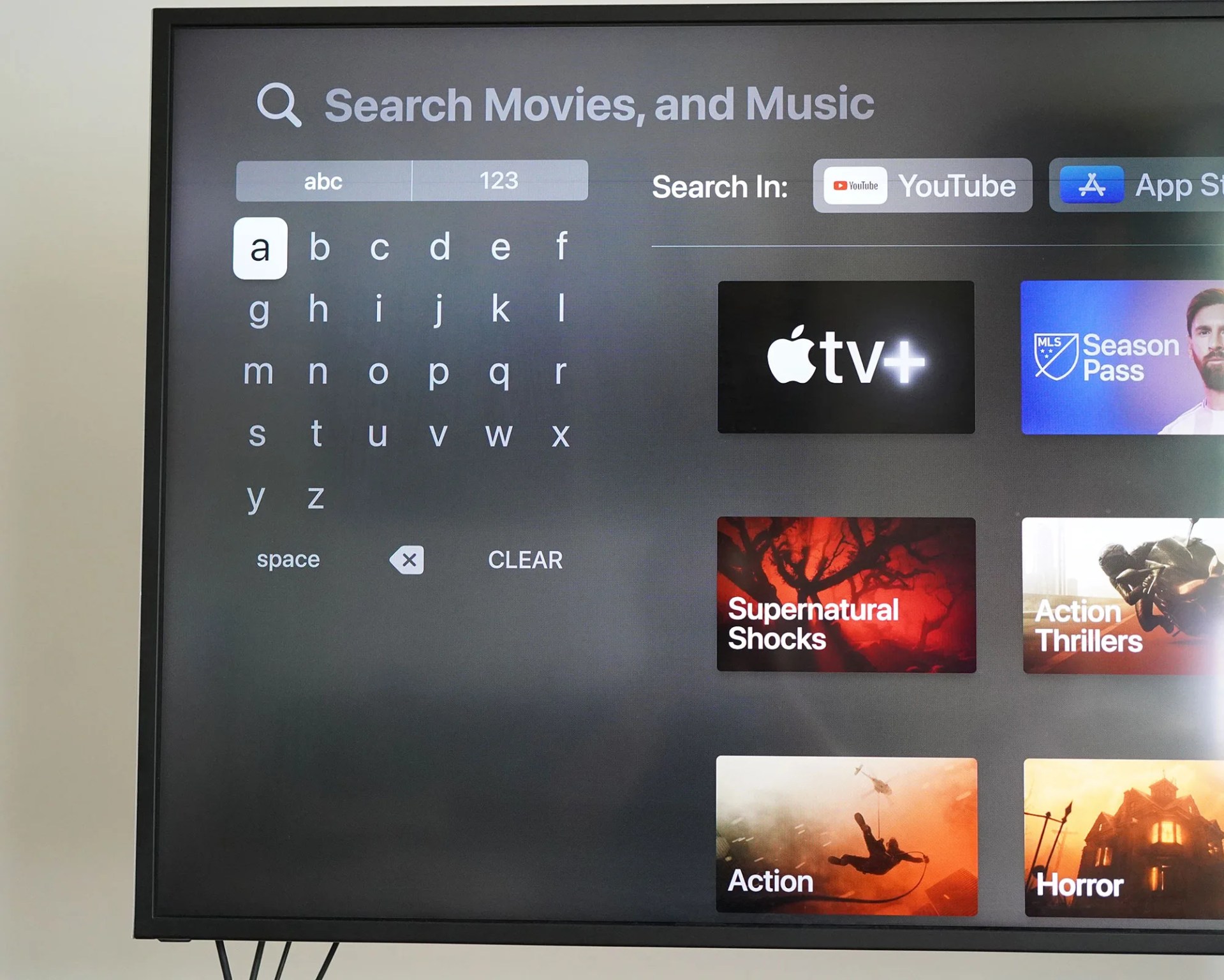Anyone with an Apple TV knows the frustration of using the on-screen keyboard to search for something (be it a movie, show or app) or enter a username or password.
By default, the keyboard is displayed as a linear bar at the top of the screen. And it takes forever, scrolling back and forth, to select letters.
Sure, you can use the Siri button on your Apple TV’s remote, but that’s never as accurate as you’d like, especially when using it to type in a complex password for one of your subscriptions.
(And yes, you can use your iPhone to enter passwords on your Apple TV, but that requires dual-wielding your Apple TV remote and iPhone and feels a little more complicated than it needs to be.)
Fortunately, there’s an easy fix. It takes a second.
A superior Apple TV Search
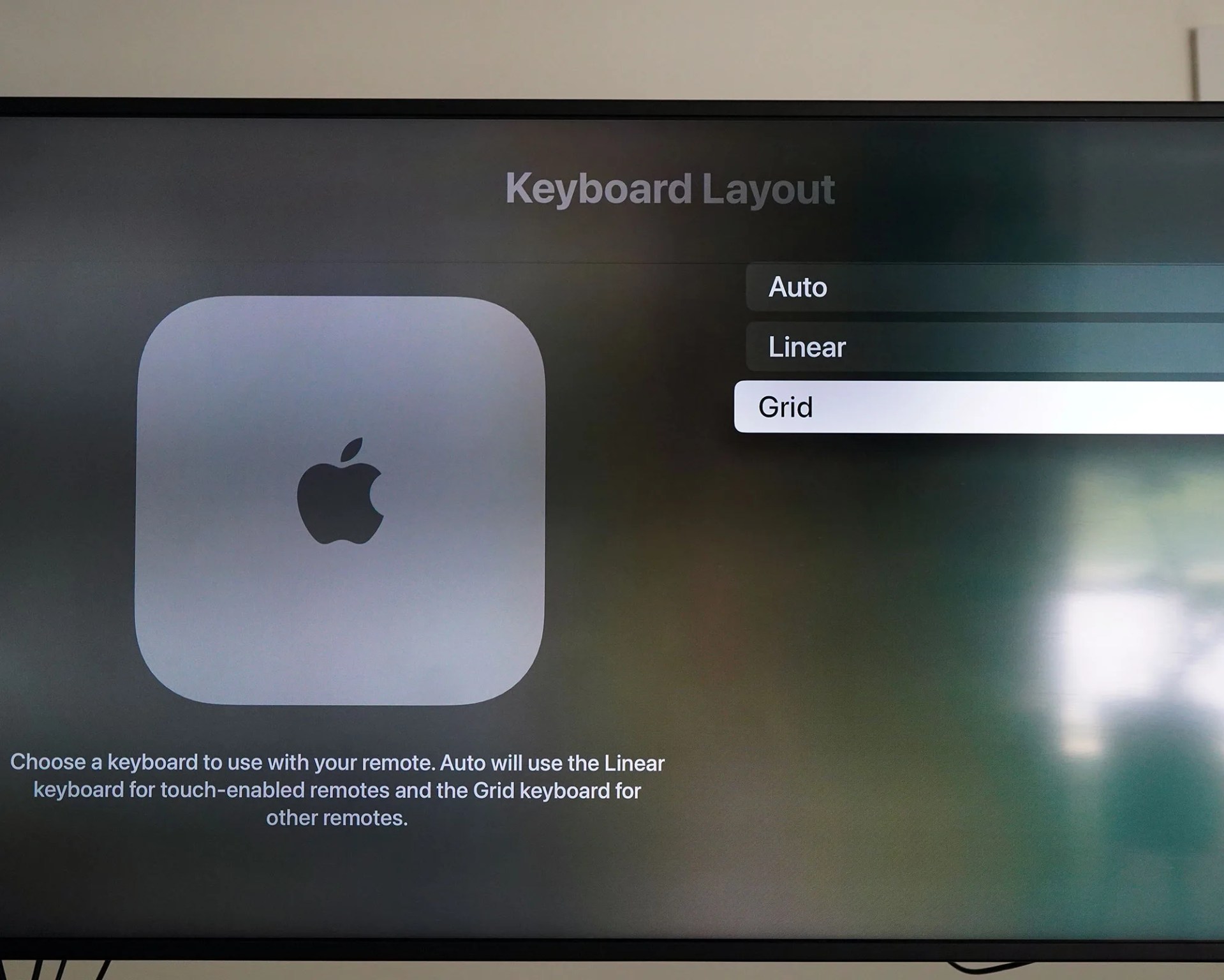
How to change your Keyboard layout
You can quickly change the keyboard layout so that, instead of a linear bar on the top of your screen, it appears as a box on the side, sort of like a keypad.
- Open the Settings app on your Apple TV.
- Select General.
- Select Keyboard Layout.
- Select Grid (not Linear).