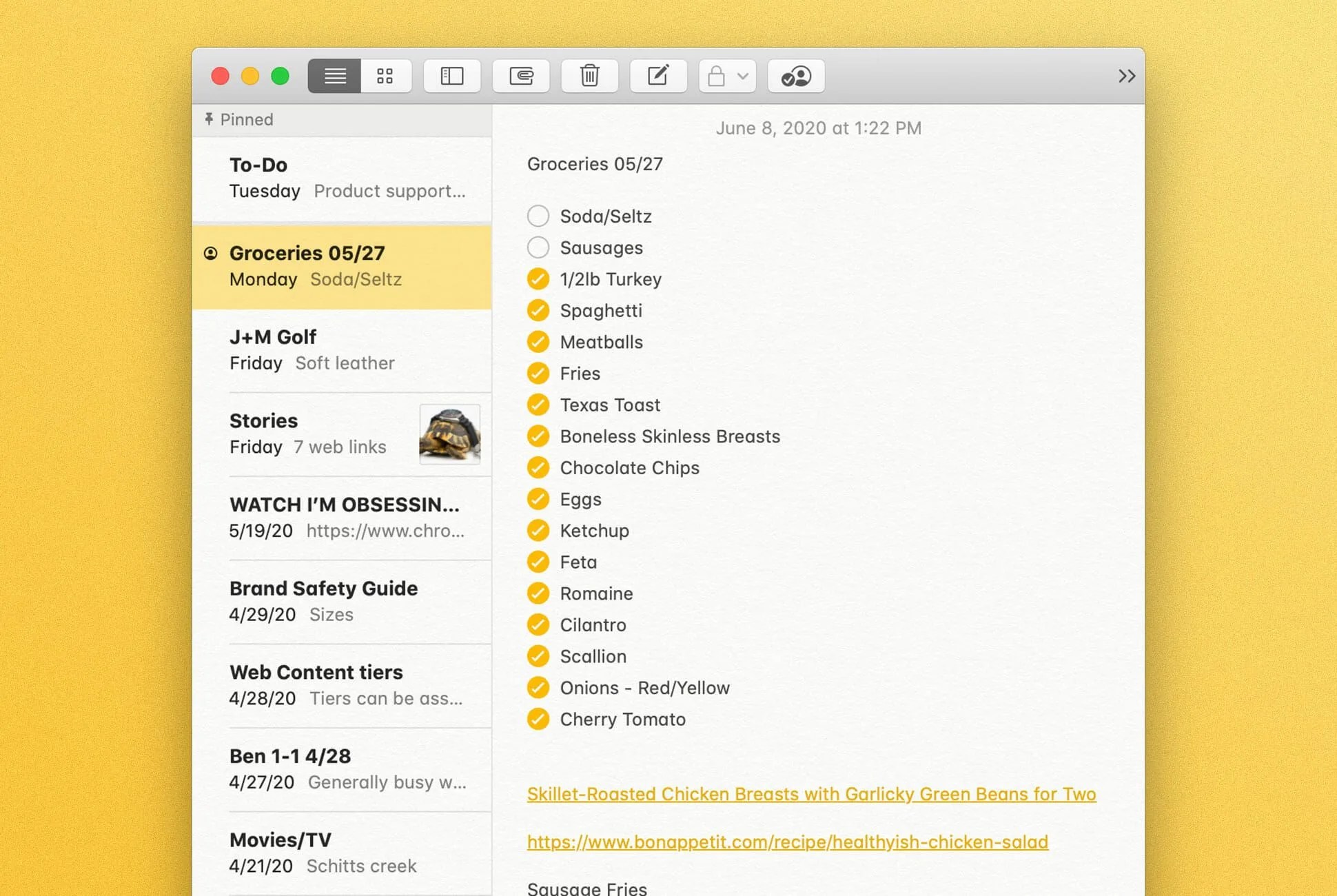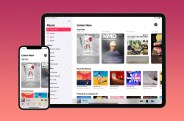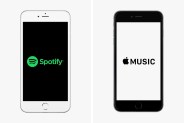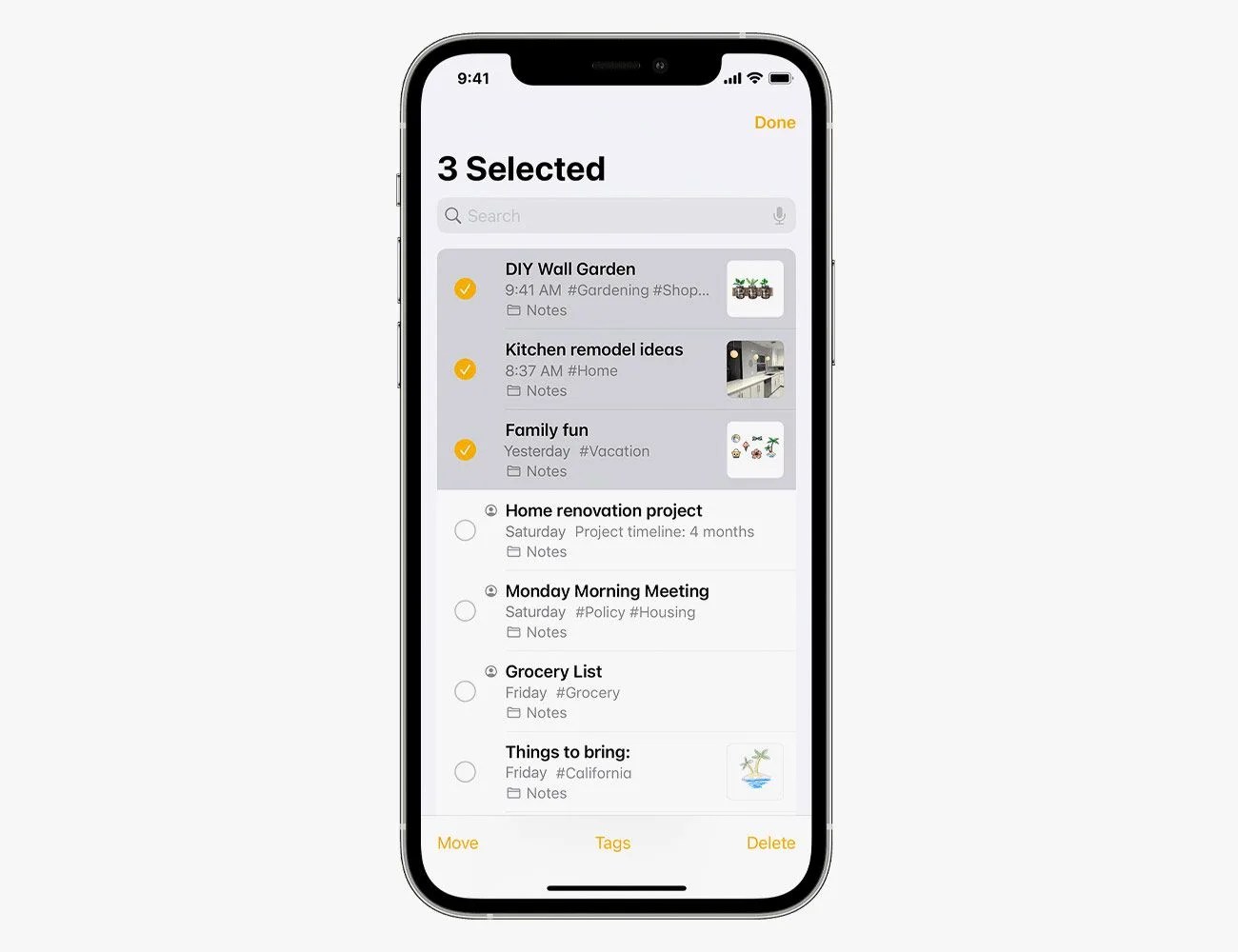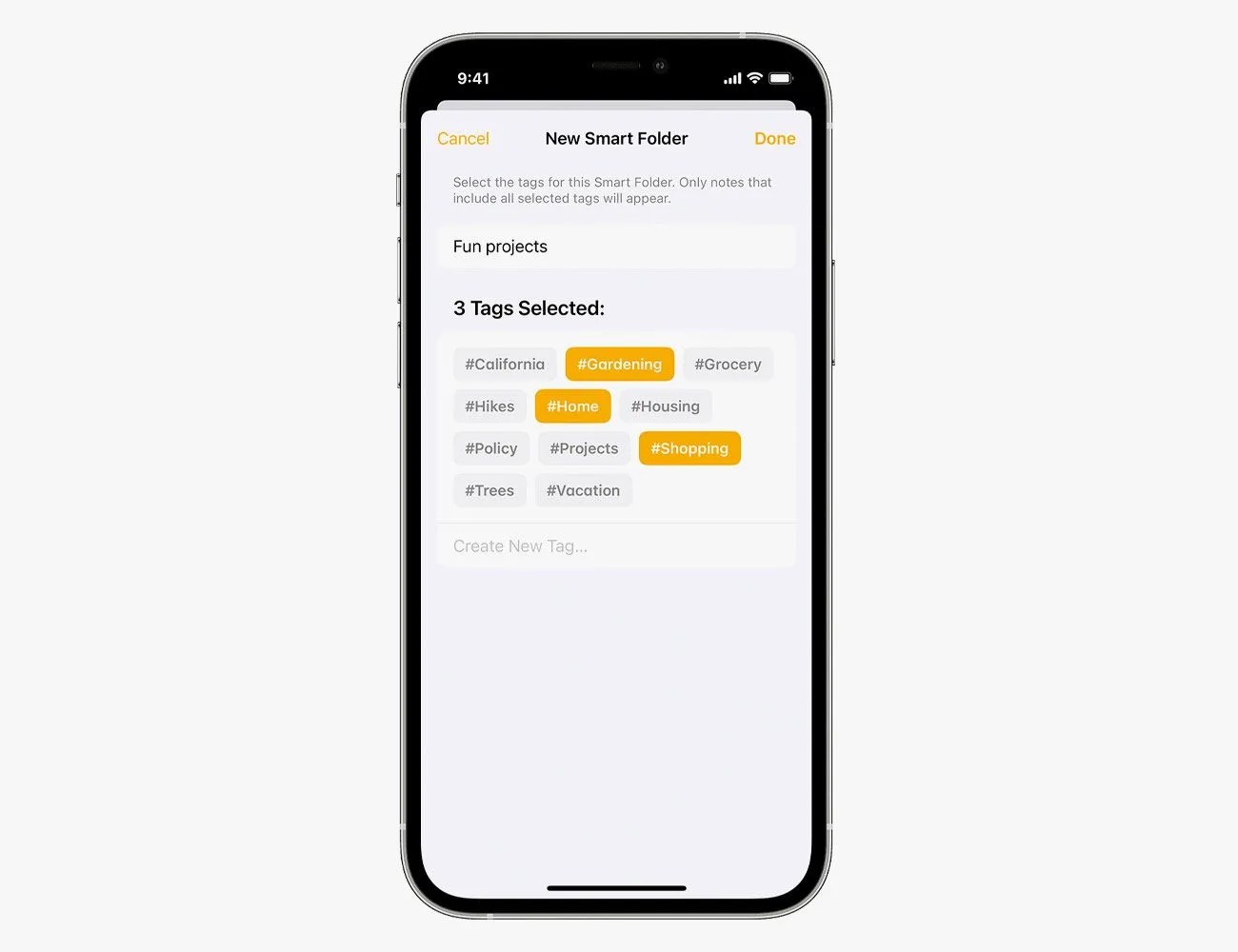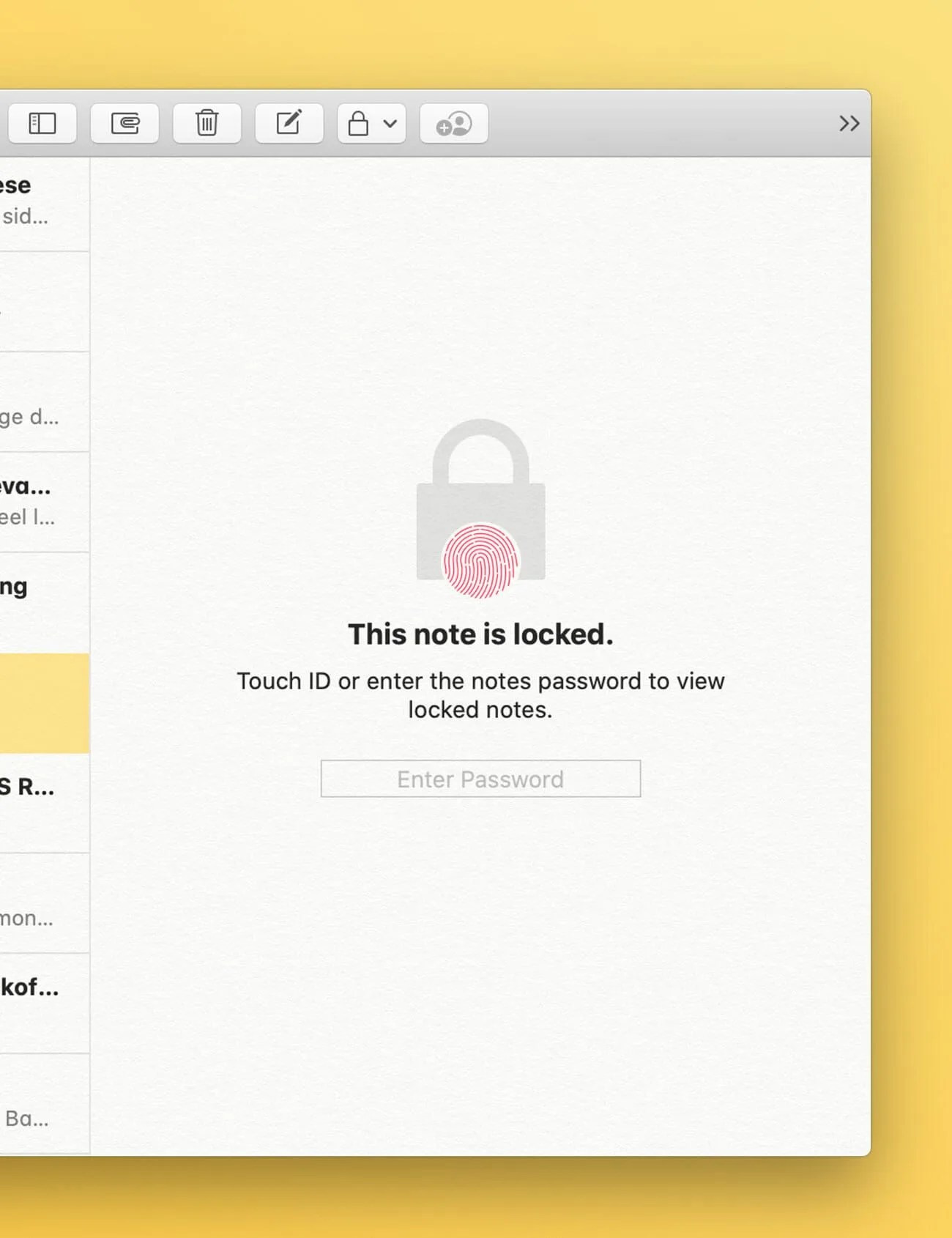Welcome to Product Support, a column devoted to helping you get the most out of the gadgets and software you already use.
If you have an iPhone, iPad or Mac, you’re probably well-acquainted with the Notes app. Apple’s digital note-taking app is a great place for keeping lists, jotting down quick ideas, drawing sketches and writing long-form drafts, and it can be an incredibly powerful tool because, as long as it’s synced with iCloud, everything on your Notes app will quickly sync across all your devices. No need to share via AirDrop or email. If you write on Note on your iPhone, it’ll automatically appear on your iPad and Mac as well.
The neat thing about the Notes app is that Apple updates and adds new features to it all the time. For instance, you probably didn’t know that the Search feature in the Notes app can recognize typed or handwritten text, as well as images and scanned documents (like a recipe or receipt). It lets you organize folders within folders, too. (I know, mind blown.) And this fall, Apple rolled out iOS 15 and iPadOS 15 and with it, brought a bunch of new convenient features to the Notes app.
Looking for some useful tips and tricks? Go on, master the Notes app.
Group notes together with the new ‘Tag’ feature.
Apple gave the Notes app a new tagging feature with iOS 15 and iPadOS 15 and it’s great because it allows you to instantly group like-themed notes together just by adding a common hashtag to each Note. For instance, if you have several different Notes that are focused on the beach (#beach), vacation (#vacation) or work (#work), you can simply add that hashtag to that Note and then it will automatically be grouped/organized with the other Notes with that hashtag. And you add multiple hashtags to each Note so that it gets added to the various groups that it relates to.
To add a tag to a note, all you have to do is type # followed by the tag name. Once you write #, a dropdown menu of your existing tags come out which you can select from, too. To add a tag to multiple notes, select the folder with the list of notes > select the More button with the three dots (…) > tap “Select Notes” > select the notes you want to tag > select the Tags option at the bottom-center of your screen > and select the # you want to group them all into.