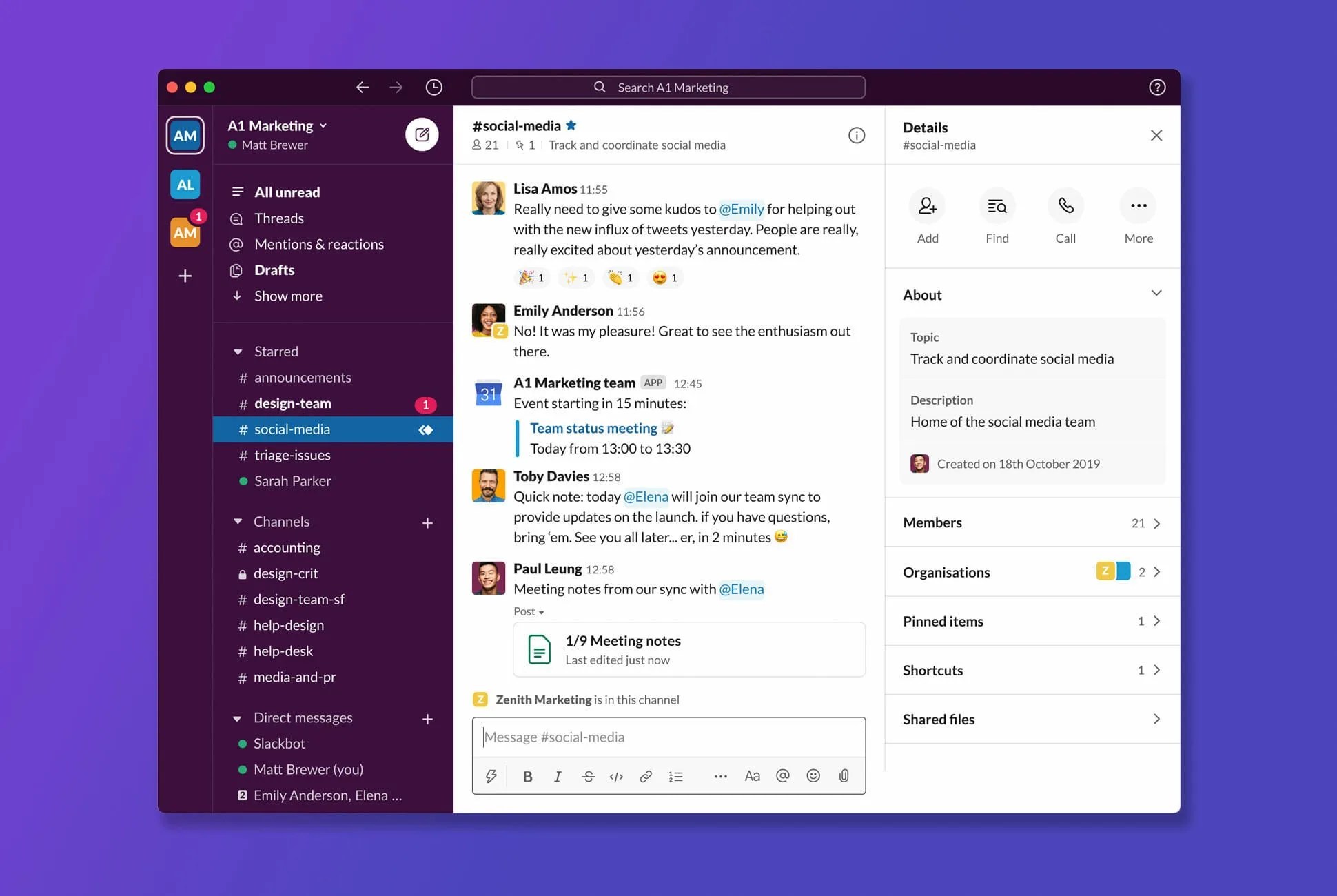Welcome to Product Support, a column devoted to helping you get the most out of the gadgets and software you already use.
If you’re lucky enough to be able to work from home while social distancing measure are strictly in place, odds are you are conducting your daily communication over chat much more than ever before.
Set up sidebar subsections
Without any pruning, your sidebar of chats and channels can sprawl into an unruly mess of conversations, some extremely important and others pretty trivial. The first, obvious step to solving the problem is to “Star” important channels but you can go even further. Click on the three vertical dots that appear when you hover over a section heading like “Channels” or “Direct Messages” and click Create a new section. Essentially “folders,” these let you group your conversations with even more specificity, and expand or collapse them at will.
Hide conversations with nothing new
By default, Slack lists all the channels you are in, and all the DMs you’ve had recently. But if that is too overwhelming, you can make all of the chats without unread action (the ones that are typically light grey) disappear entirely. In the same menu as above — the three vertical dots to the right of a section heading and to the left of the plus — select Unread Channels Only to prune the list to only conversations where there are new things to see. You can flip this setting subsection by subsection at your whim, so go back and add some more subsections if you can’t get the balance quite right.