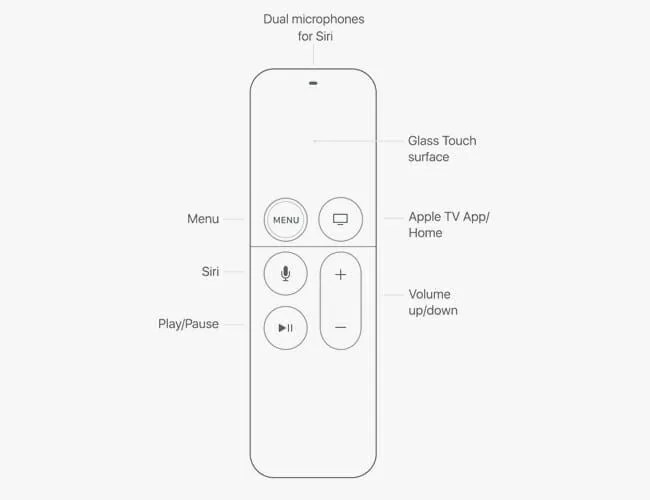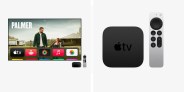If you own an Apple TV HD ($149) or Apple TV 4K ($179+), you’ve probably noticed that your Siri Remote hasn’t been working like it used to. That’s because, with the latest tvOS (which you’ve probably set your Apple TV to update to automatically), Apple changed the default settings of the remote’s Home button.
When you previously pressed the Home button on the Siri Remote, it would send you to the Home screen. With the updated tvOS, however, pressing the Home button now sends you to the Apple TV app. If you’re like me (a creature of habit), who uses the Home button to quickly switch between apps, like Netflix, YouTube, Amazon Prime Video, Hulu or HBO Go, this can be frustrating update.
Fortunately, there’s a quick fix.
• Open the Settings app, which is located on the Home Screen.
• Select Remotes and Devices.
• Select Home Button.
• Instead of “Apple TV App,” select Home Screen.