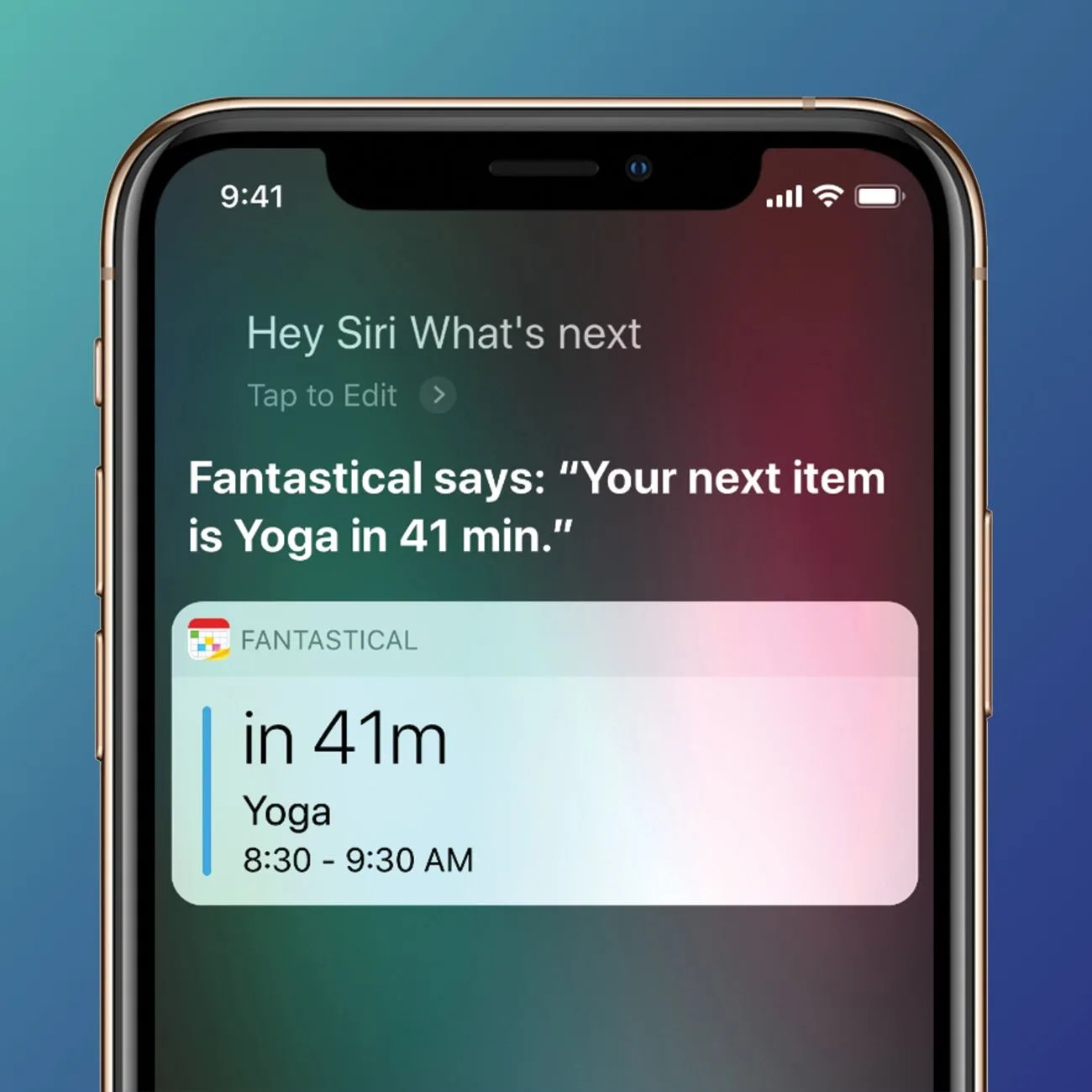Up until the iOS 12 rollout, Siri has largely just been a hit for iPhone users seeking help with rudimentary tasks and queries. Basic voice commands for your iPhone are executed with ease, like calling or FaceTiming someone, launching apps, setting reminders and calendar events. Siri’s capable of Googling questions on your behalf, too, but simplicity has always been the key to ensuring Siri’s accuracy. (Siri has served up some misses, too, of course.) However Shortcuts, a new app that came with iOS 12, seeks to make Siri infinitely more useful to you, and ultimately, make your life easier.
What is Siri Shortcuts? Effectively, it distills a complex task that ordinarily requires a giant amount of steps down into a single action. It’s Apple’s version of third-party apps like IFTTT (If This, Then That), and while it doesn’t come standard on iPhones with iOS 12, it will become de rigueur after you download it, for free, from the app store. Once you have it, you record custom phrases, which kick off a pre-programmed sequence of automated inputs across one or more apps.
For example, you can say “Cheese” to Siri, which will launch your camera app, turn it into selfie mode, and snap a photo. But it can get far more elaborate. Let’s say after every meeting you, you want to find a cup of coffee. Say your phrase — “Caffeinate me” — and your phone can automatically launch the Maps app, search for nearby coffee stores, and launch directions to get there. (In the future, with cooperation from the likes of Starbucks and Dunkin Donuts, your order could also be placed simultaneously.) Sequences can even be automated by GPS location or time, meaning if you append your calendar to your “Caffeinate me” Shortcut, the minute your meeting ends, your phone would start the process.
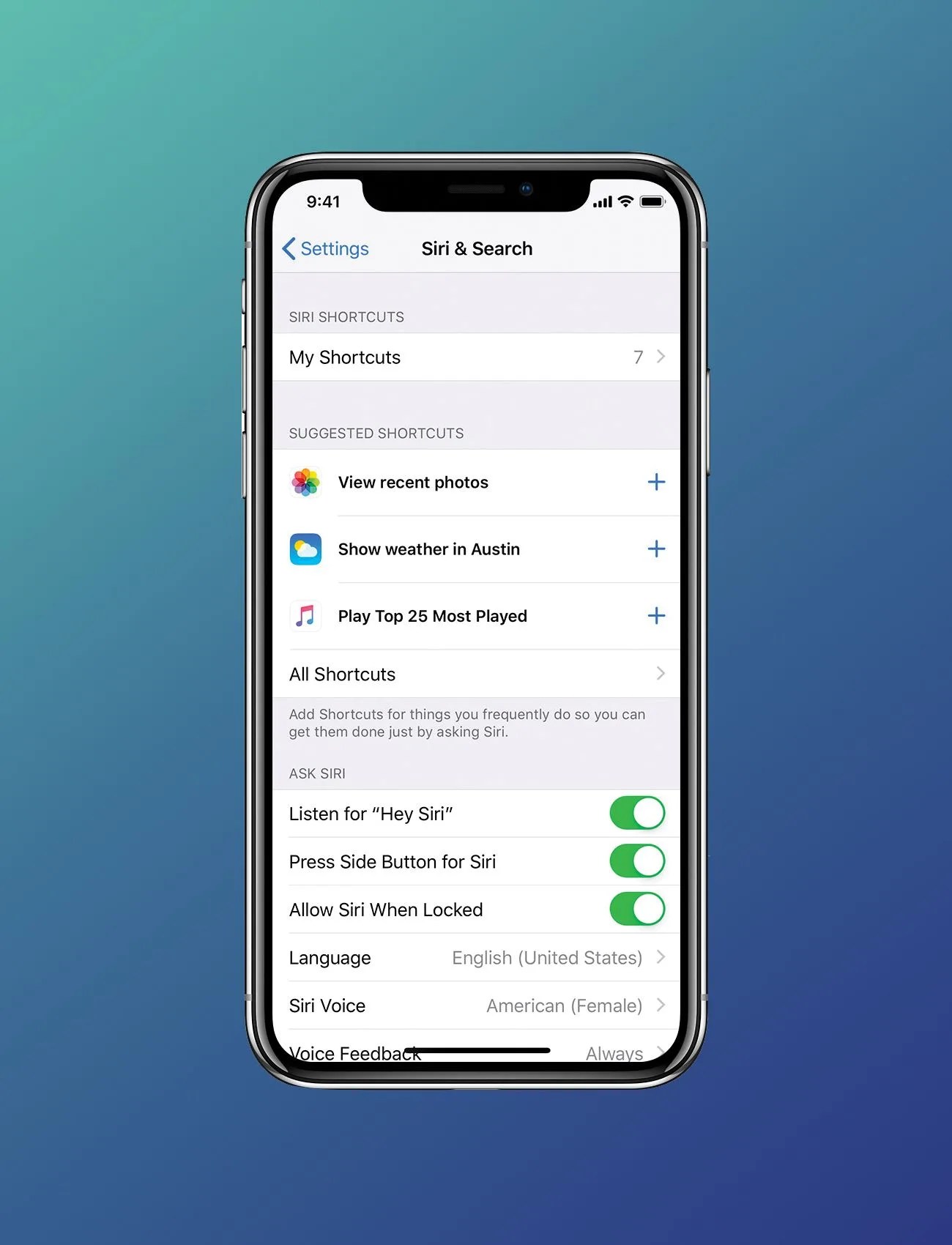
While it gets far more intuitive the more you tinker, Shortcuts initially seems dense and daunting. Don’t fret; we’ll walk you through how to set Shortcuts up, and give you some top shortcuts to start. You have two options when using Shortcuts. There’s the app, which in addition to allowing you to create your own shortcuts, boasts a gallery of preloaded options curated by Apple. The second is in your Settings, under Siri & Search. Here, you’ll find a selection of suggestions derived from your everyday use of your iPhone. You may find them a little simplistic — one of mine was a shortcut to text my wife — but it’s a nice thought by Apple. You can activate all of these either by voice or by tapping an icon, by the way.
Let’s start with the app, in the Gallery. Here are our favorite picks.