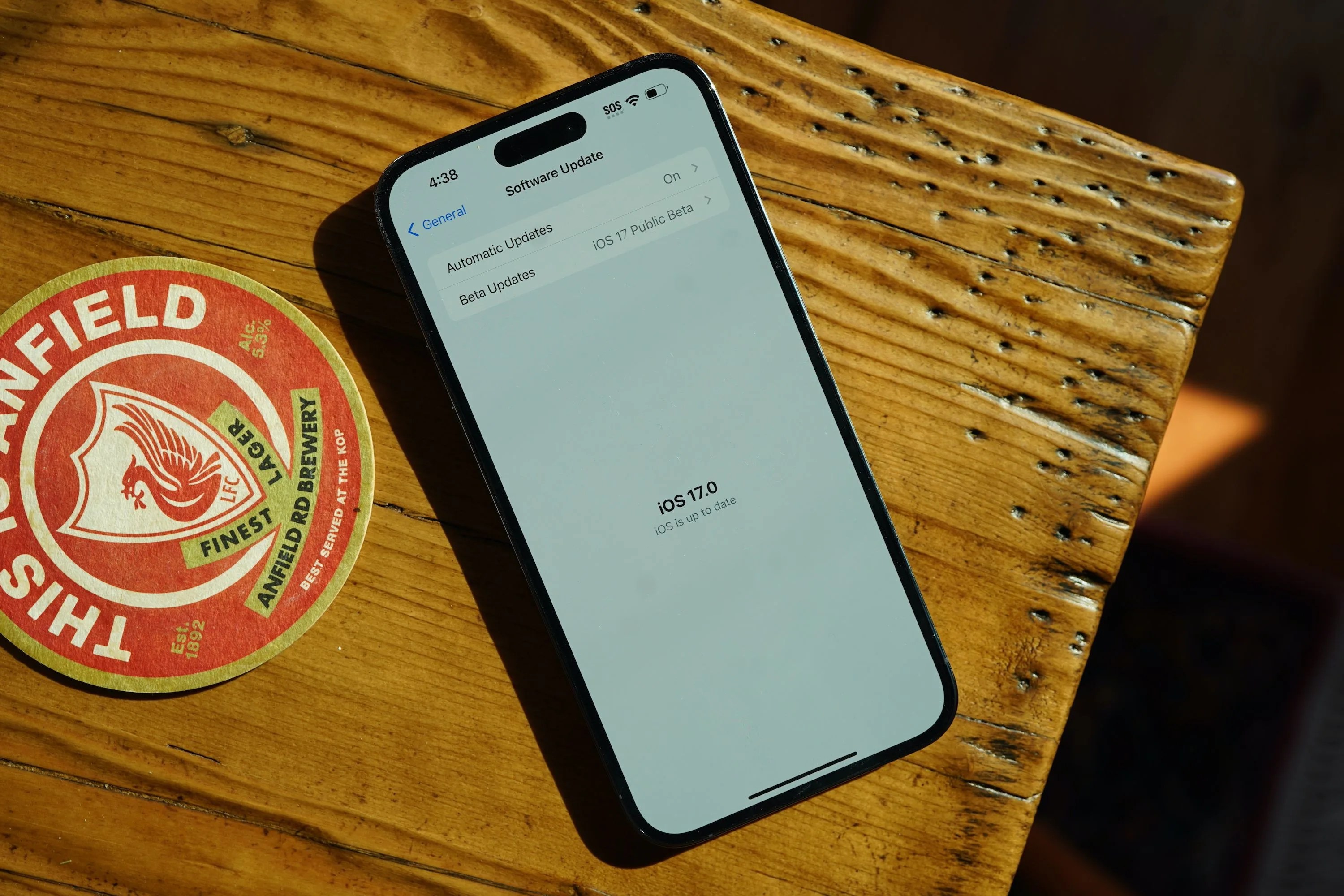iOS 17 is here. First shown off at WWDC earlier this summer, the latest software update started rolling out to all compatible iPhones (iPhone XS or later) on September 18th. It doesn’t bring subtle changes, either. iOS 17 delivers a ton of new features a lot of people will actually use. Here are nine new features that stand out from my testing.
StandBy mode is the standout

Perhaps my favorite new feature of iOS 17 is StandBy mode. It essentially turns your iPhone into a smart display, smart alarm clock or digital picture frame. All you need to initiate StandBy mode is to have your iPhone 1) elevated, 2) rotated horizontally in landscape view and 3) connected to a charger. There’s no real setup process if you check those three boxes — it just works.
Once you have your iPhone in StandBy mode, you can customize it by picking between three different views. There’s a widget view that shows a clock and the weather by default (but you can swap in other widgets, like Reminders or Stocks). There’s a photo view that pulls photos from your Photos app. And there’s a clock view that shows the time.
StandBy mode will work with any stand as long as it’s charging (either wirelessly or wired). If you prop your iPhone on its side (by leaning it up against something) while it is charging, this will initiate StandBy mode as well.
There is one neat feature for StandBy mode that is exclusive to wireless chargers that are certified for MagSafe — they can remember different StandBy mode settings. This way if you have multiple MagSafe charging stands, you can set it up so your iPhone’s StandBy mode displays different information depending on which MagSafe charging stand you place it down on. Kind of cool.
Siri is way more capable
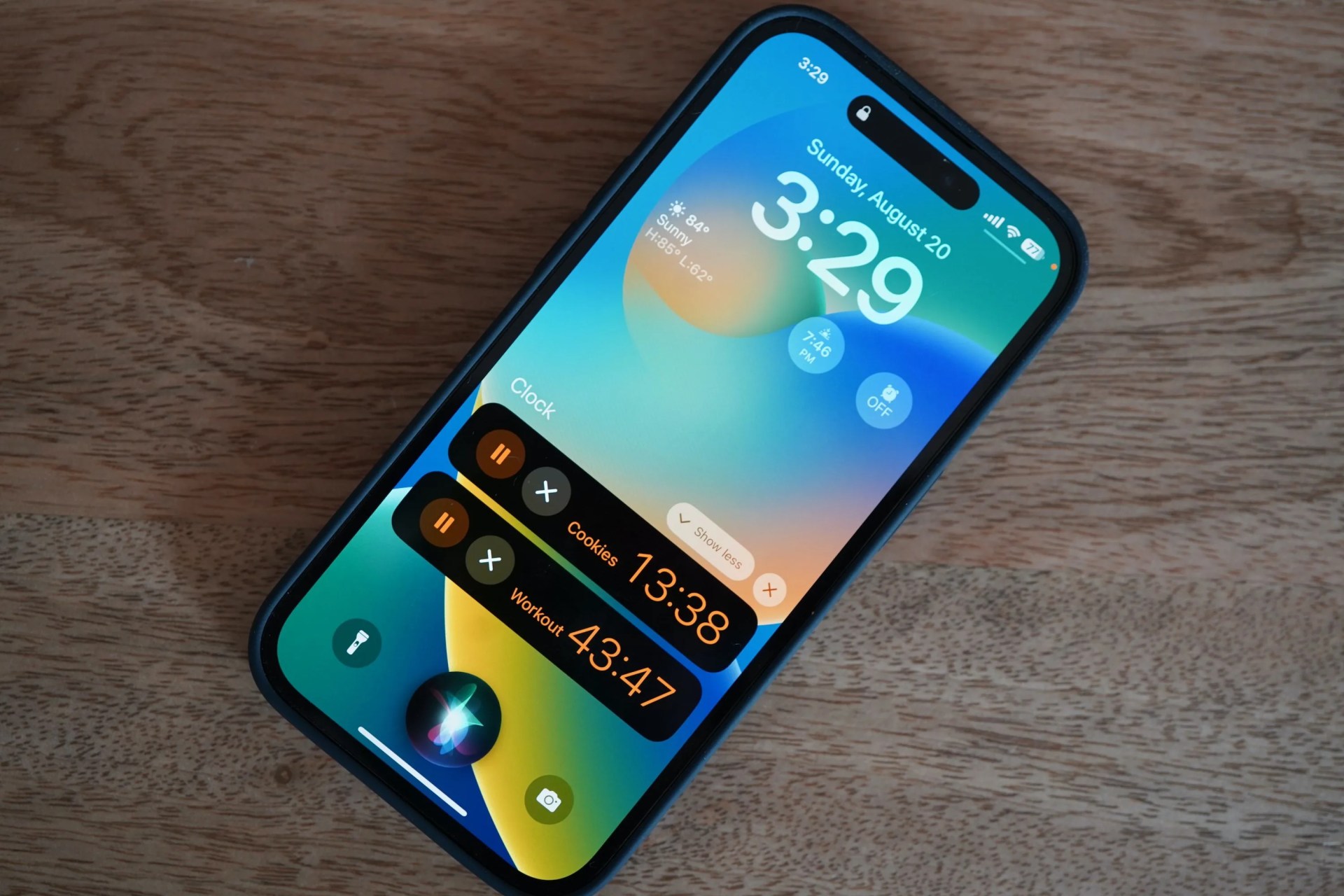
iOS 17 brings a lot of little upgrades to Siri that, when packaged all together, feel pretty substantial. You no longer have to say “Hey Siri” to activate Siri — it’s simply “Siri” now. (If you don’t like this switch, you can turn it back via your iPhone’s Settings app.)
Siri is also able to handle back-to-back requests with a single voice command. And maybe most significantly, Siri can set multiple timers at once — and you can label each one. That’s a long-overdue arrival, but a welcome one, nonetheless.
Video voicemails are here
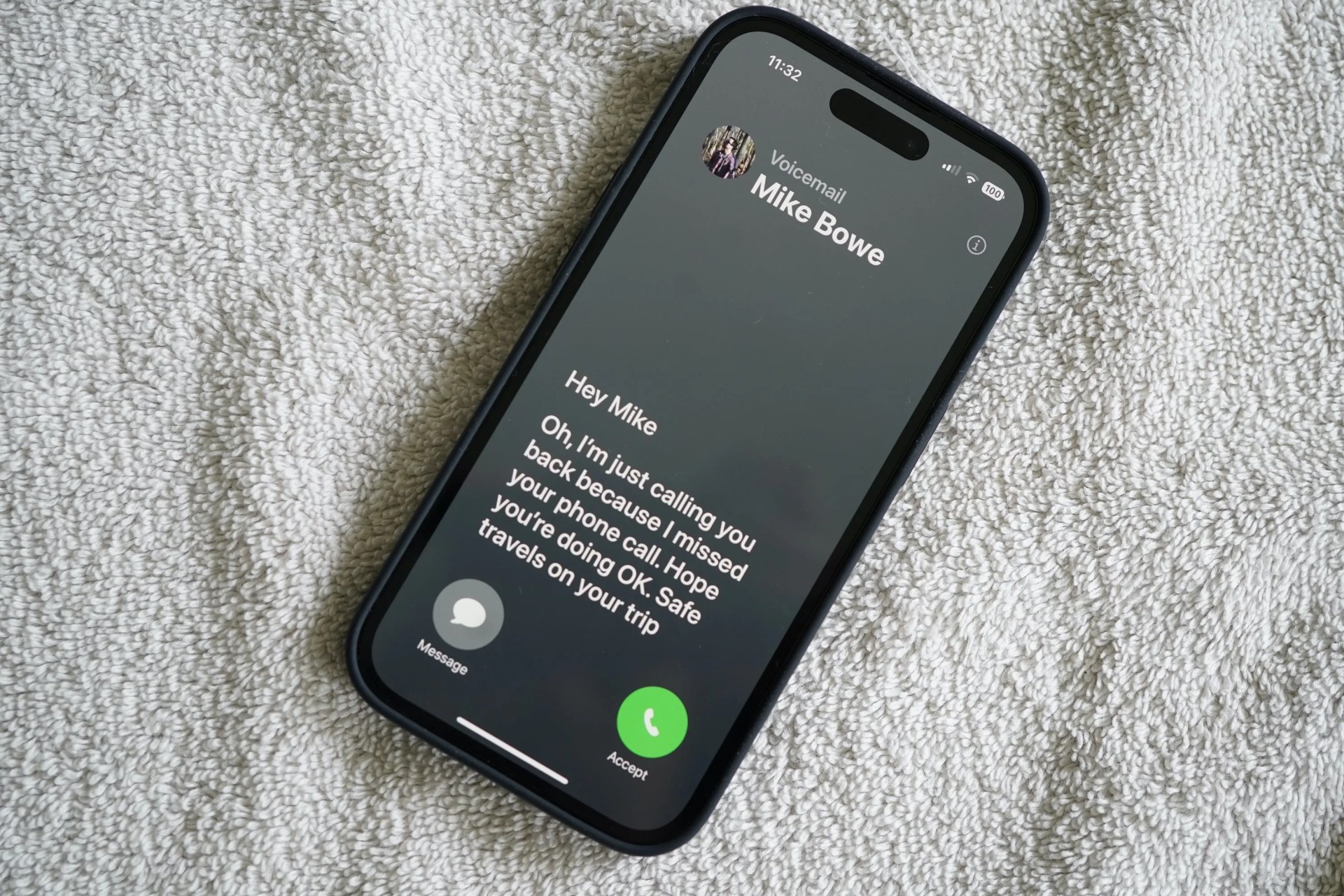
How you leave and listen to voicemails is getting quite the update with iOS 17, which introduces a feature called “Live Voicemail” that does exactly what you’d think: it allows you to read the transcript of the voicemail in real time while they are leaving it.
In other words, if you get a call from an unknown number, you’re able to pick it up if you realize that it’s somebody you know or need to talk to. It basically prevents you from picking up a spam call.
The other neat addition comes for people using FaceTime. With iOS 17, you can leave people video messages and recipients can even react to them. This way, you know they’ve seen it.
Stickers just got really fun (and easy)
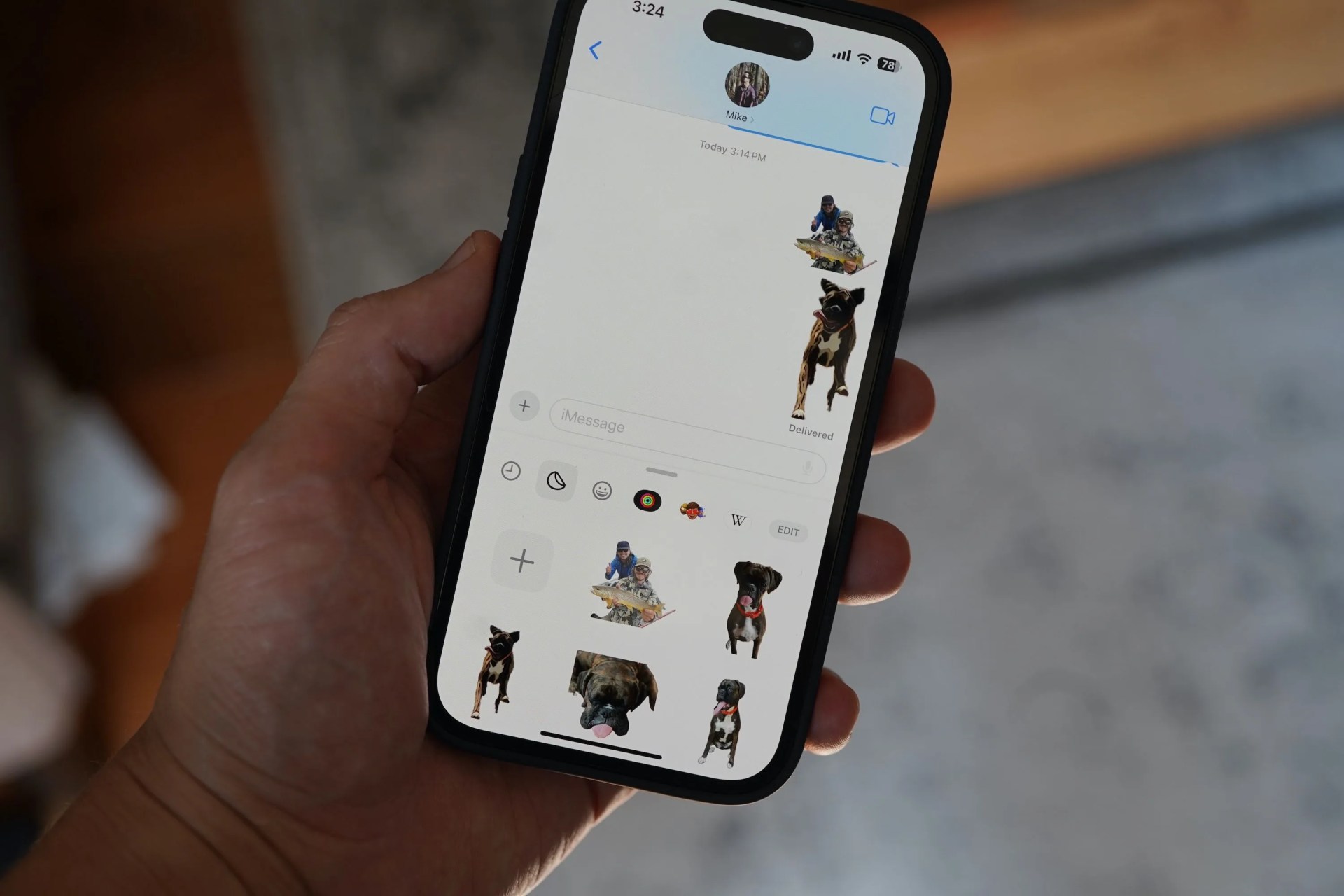
I’ve never been one to use stickers in iMessage but iOS 17 may change that. Now, you can make a sticker from any photo on your camera roll just by going into iMessage, selecting a convo and hitting a new “+” icon that gives you the option to share a photo, your location, an audio message and a sticker.
If you click the “Stickers” option, you can then make a sticker from any photo in your camera roll. If you have a Live Photo, you can turn any one of those photos into a GIF. You can also add an “effect” or filter to any of these stickers to add a creative touch.
Your keyboard just got a little smarter
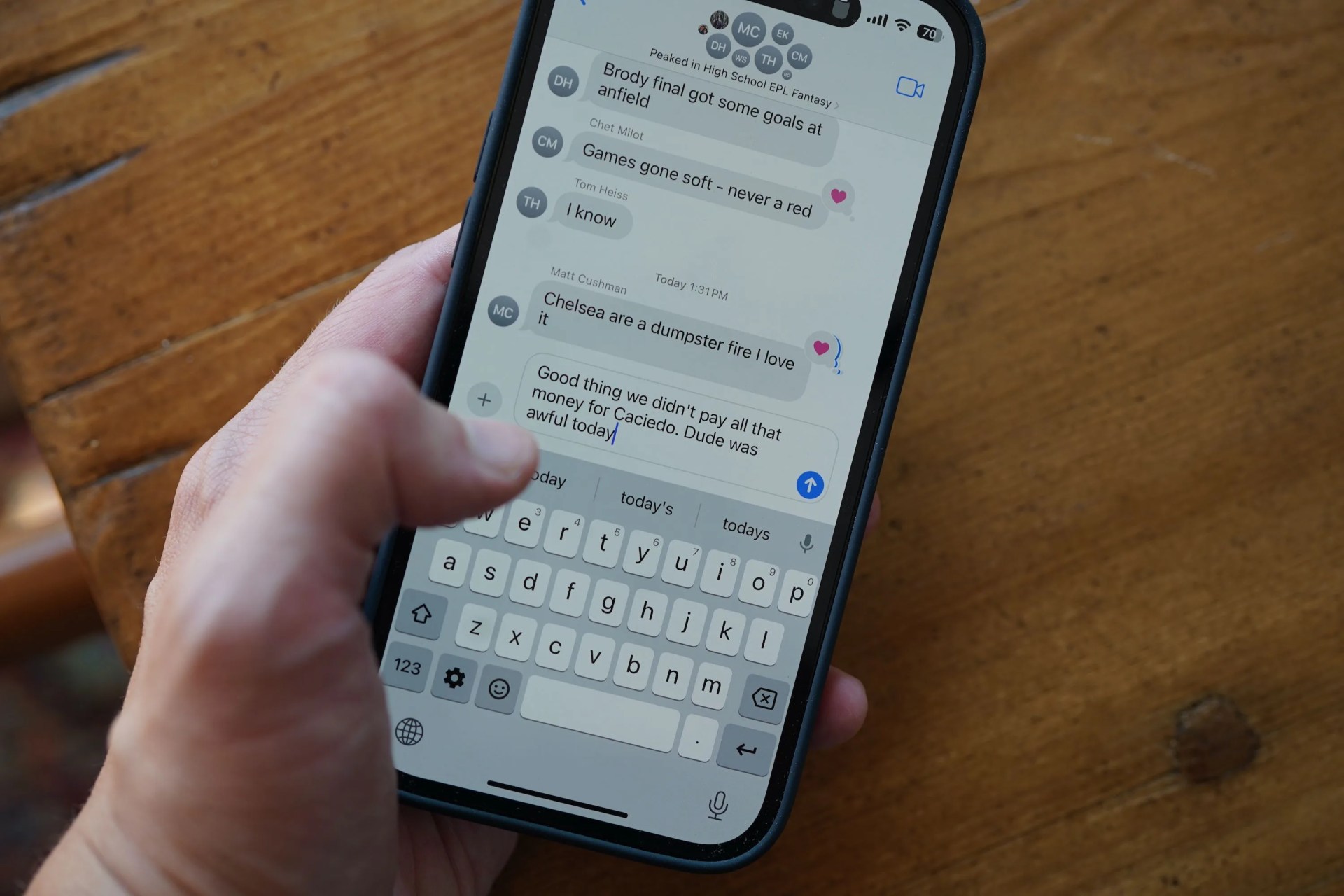
Your iPhone’s keyboard still looks the same in iOS 17 but Apple has rolled out a number of quality-of-life updates so that using your keyboard isn’t as arduous. The autocorrect feature isn’t nearly as abrasive. If you spell something that’s technically incorrect (but that’s still how you wanted to spell it) or a curse word, the keyboard won’t autocorrect you as much and therefore you spend less time typing the actual world you really want.
Also, if you’re a quick typer who doesn’t always look at what you’re typing while you’re typing, the good news is that autocorrected words now have a little blue underline. This way you can see which words were autocorrected before you send the message.
Widgets are now interactive
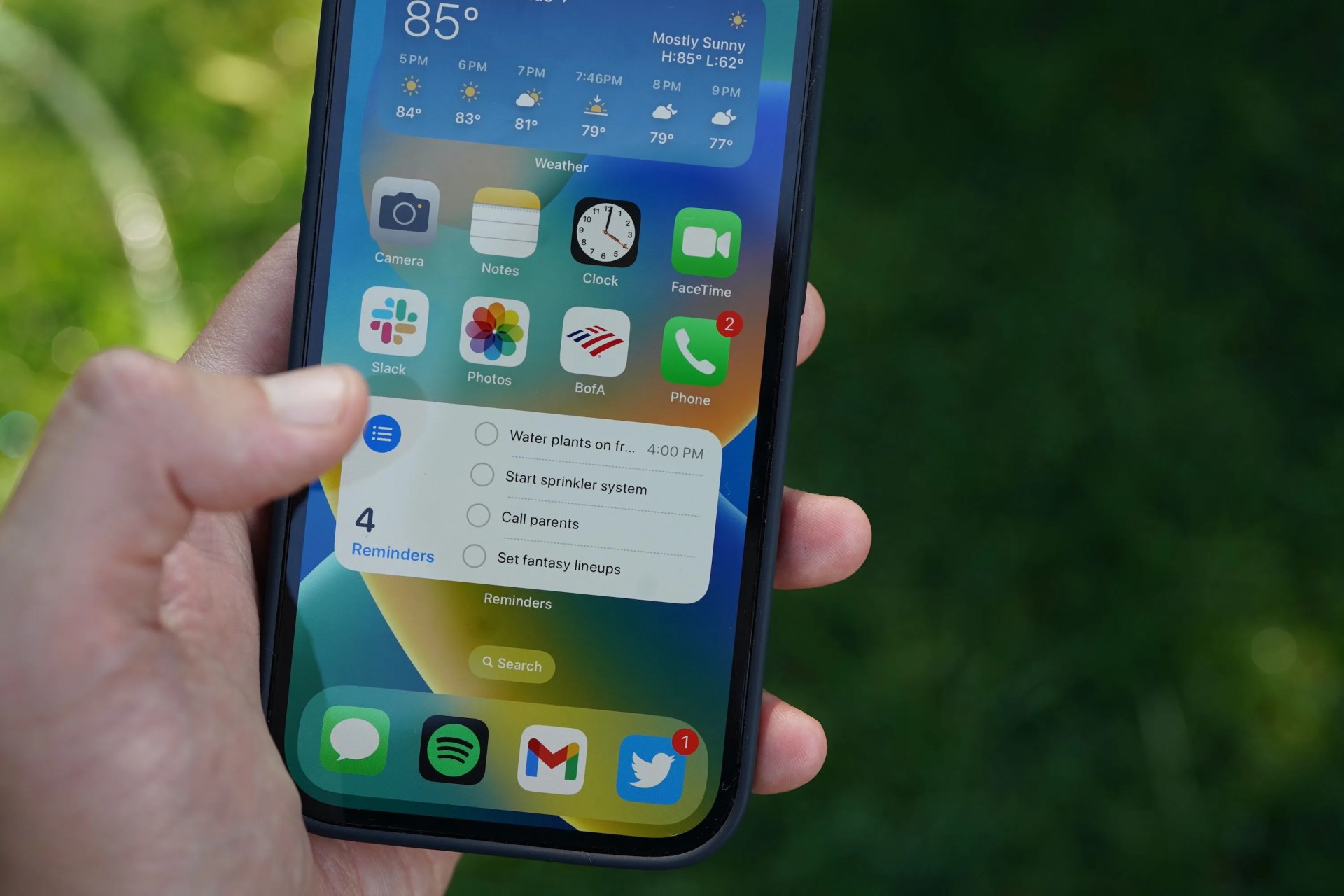
iOS 17 brings a relatively simple but important improvement to widgets — they’re now interactive. This means when you tap on a widget, it no longer automatically opens up to that corresponding app and instead allows you to interact with it. You can check off tasks in the Reminders app widget or play/pause within the Music app widget without jumping away from your Home Screen.
Of course, not every widget is going to be interactive at launch. As I’m running the public beta of iOS 17, it’s really only a few of Apple’s stock app widgets that actually take advantage of this. Expect that to change when iOS 17 officially rolls out.
You can make a Contact Card for yourself
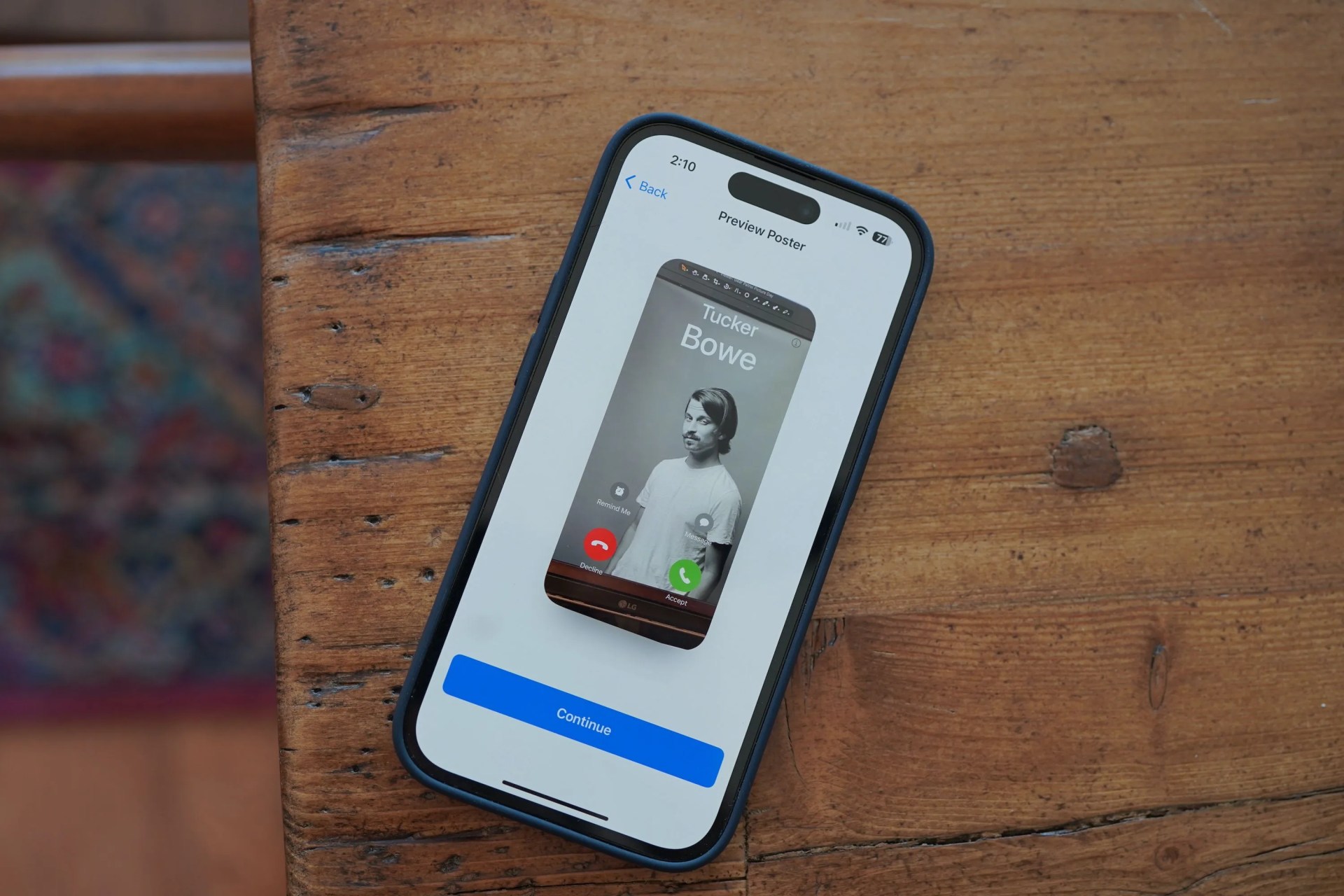
iOS 17 lets you create your own Contact Poster, which is a kind of custom contact card that people see when you’re calling them. Once set up, your Contact Poster automatically appears for anyone with an iPhone who has you saved as a contact. You can select any photo (or Memoji) to be on your Contact Poster and you can customize the font.
To set up your Contact Poster on iOS 17, you have to open the Phone app > select your profile at the very top > select “Contact Photo & Poster.”
There are some caveats with Contact Cards. Your contacts have the power to override your Contact Card; so if your friend has a funny photo appearing when you call them, they can keep that instead of your Contact Card.
NameDrop makes exchanging contact info easy
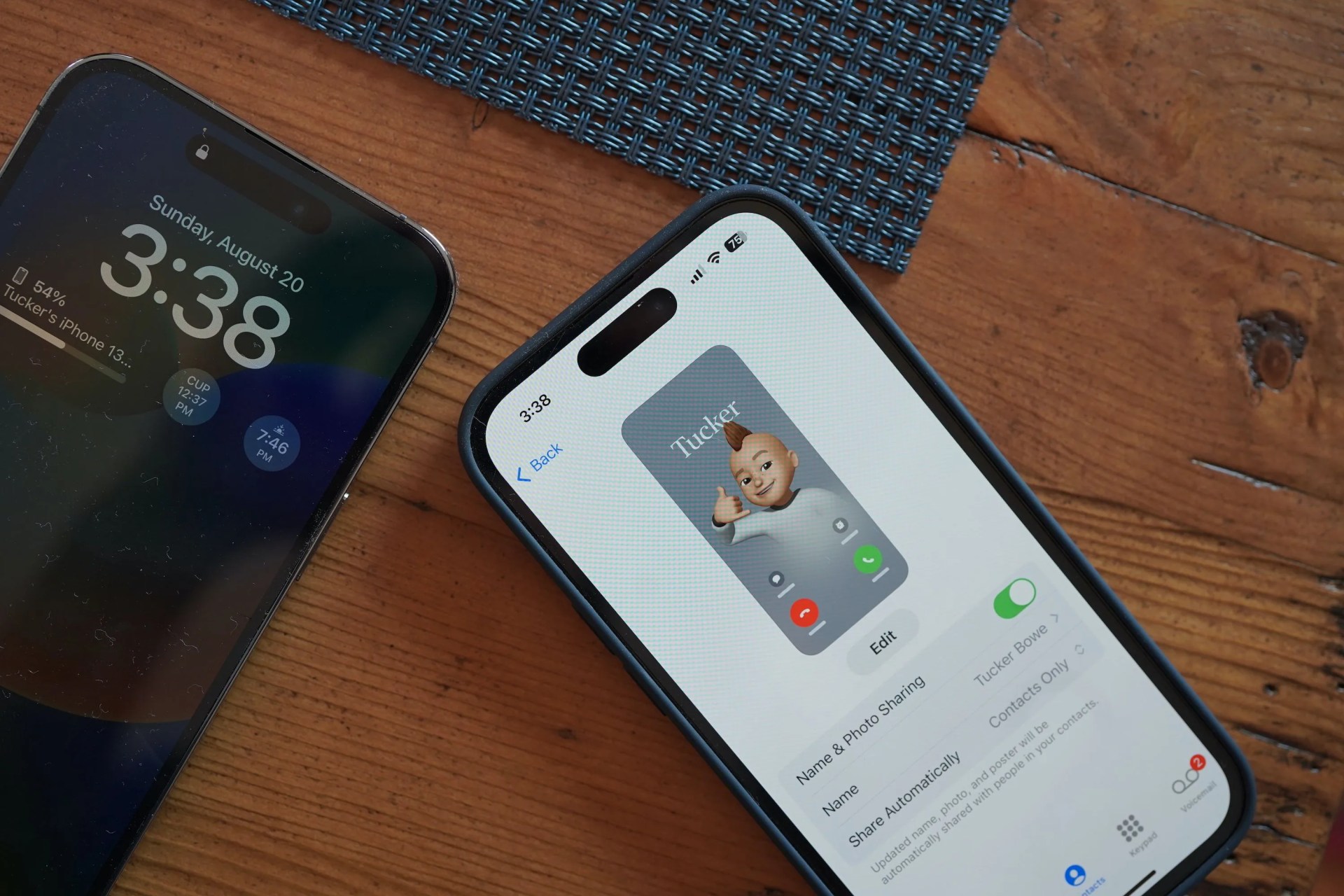
iOS 17 makes sharing these Contact Cards (above) super easy. It introduces a new feature called NameDrop that essentially works like Handoff — a feature that allows you to seamlessly switch music from playing on your iPhone to your HomePod (or HomePod mini) by bringing them in close proximity— but for sharing contact information instead of music.
To get NameDrop to work, you simply bring two iPhones together — both must be running iOS 17 and have Bluetooth turned on (as NameDrop shares information over Bluetooth) — and NameDrop will automatically initiate. Both screens will show a blurred animation, you’ll hear a little chime sound and a message will appear on both your screens prompting you to share and receive each other’s contact information. If you have a Contact Poster set up, that is what you’ll share.
You can set NameDrop up to share a couple types of information. You can set it up to share your phone number, email address or both. The other neat thing is that this will work with iPhone to Apple Watch. Both must be running the newest operating systems, of course, but you’ll be able to bump two Apple Watches together or an iPhone and Apple Watch to share contact information, too.
It’s never been easier to share photos and videos

iOS 17 makes sharing other things between friends and family easier than ever. Just bring two iPhones within close proximity of each other. You no longer have to go through the old process or manually initiating AirPlay.
SharePlay — a feature that allows you to watch movies and shows (or listen to music) with friends via the FaceTime app — gets more robust with iOS 17, as well. Instead of needing to FaceTime one another, you can share music, movies and games by bringing two iPhones together.