Editor’s note: Apple has officially announced the Apple Watch Series 9 and the Apple Watch Ultra 2. Pre-orders for both begin Friday, September 15, with availability beginning Friday, September 22. Apple also revealed that it’ll roll out watchOS 10 to all compatible Apple Watches on Monday, September 18.
The next big software update coming to the Apple Watch, watchOS 10, will roll out on September 18th. It promises to deliver a new look and new abilities to your current Apple Watch. I’ve been running the public beta of watchOS 10 for the last few weeks — here’s what to expect.
While you can get some of these right now, running a public beta comes with risk. Not all new features are available and the ones that are might not be fully fleshed out. There’s also a risk of losing data when running a public beta, so it’s a rule of thumb to not run it on your primary device — be it your iPhone or Apple Watch — and that you backup your devices beforehand.
If you’re interested in trying the watchOS 10 public beta, you can do so for free — the caveat is that you also need to have the public beta of iOS 17 running on your iPhone. Once installed, you can download the watchOS beta software via the Watch app on your iPhone. Warning: Once you’ve downloaded the watchOS 10 public beta, you can’t go back to watchOS 9.
All photos in this article are of iPhones running the public beta of iOS 17 and an Apple Watch Series 8 running the public beta of watchOS 10.
You need to relearn how to control your Apple Watch

One of the first things you’ll notice with watchOS 10 is that it changes how you interact with your Apple Watch. The digital crown works much the same way, but the side button has switched functions. Before it showed you your last used apps, now clicking the side button on watchOS 10 now brings you to the Control Center. Previously, you had to swipe up from the bottom of your watch. It’s a small change, but it definitely takes some getting used to.
When you swipe up from the bottom of your Apple Watch, watchOS 10 now brings you to access your widgets.
Swipe up for your widgets

Probably the most hyped-about new feature that watchOS 10 delivers is widgets. When you swipe up from the bottom of your Apple Watch (or use the digital crown to scroll up), you can now see a list of widgets — which are basically your most-used apps, but bigger so that they show you more data without having to open any app. You can add, delete and rearrange these widgets pretty easily so that they best fit your needs.
At launch, you’re only able to create a widget out of one of Apple’s default apps. I have my widgets set up so that I can see the Weather, my Fitness stats and my heart rate (from the Health app). There’s also a neat little widget that you can customize with three different apps, so you can quickly access any one of them in a pinch.
In general, I think the widgets are a nice addition, especially for people who don’t like to have a watch face with a ton of complications and metrics on it. Some of us just like to see a photo of our dog, after all, and widgets allow you quicker access to more apps and more data.
The Weather app gets a glow up

A number of Apple’s native apps have been quite the glow up with watchOS 10, but none of them are quite like the Weather app — it’s gorgeous. When you open the Weather app on your Apple Watch, a graphic of the actual weather of your location can be seen in the background (just like on your iPhone’s Weather app).
The data the app shows is more colorful and looks more polished. You can access a lot more information right from the Weather app on your Apple Watch. By clicking the menu in the top-right corner, you can select between a number of different conditions — temperature, precipitation, humidity, air quality, etc — and instantly see that information in your area.
Honestly, the updated Weather app is kind of a joy to use and it’s much more similar to the experience of using the Weather app on your iPhone.
You might actually use the classic honeycomb app view

I’ve been wearing an Apple Watch for years and, honestly, I can’t remember the last time I used the “Grid” view instead of the “List” for the app layout. That classic “honeycomb” view was just way too difficult to use and navigate — zooming in and out was a huge pain — but watchOS 10 makes it a lot more user-friendly.
The classic honeycomb look is still there, but navigating the Grid view is way more scrollable. You use the digital crown to scroll up and down — there’s no more pinching to zoom in and out (or resizing the apps at all, for that matter) — and it just makes finding the app you want very simple. It’s basically just like scrolling up and down when the apps are in List view.
You can share your location right from your wrist

Another convenient little feature that watchOS 10 adds is location sharing via iMessage. When you get a message from a friend, you can click into it, select the app icon next to the text box, and find the little location-sharing button. When you click it, you can share your location or request the location of the person you’re messaging.
The new watch faces are cute, but not game changers


Apple is introducing two new watch faces with watchOS 10. The one that I’ve been using most often is the new Palette watch face, which is basically a color gradient. You pick the color you want, and the overlapping layers of that color change and shift as the time changes throughout the day. It’s visually pretty cool, and I’m a sucker for that type of thing.
The other watch face is, well, of Snoopy that shows the dog in various goofy animations throughout the day. Sometimes he’s chilling. Sometimes he’s blowing bubbles. Sometimes he plays detective. Sometimes he’s barking. You get the gist.
NameDrop is coming to your wrist, too
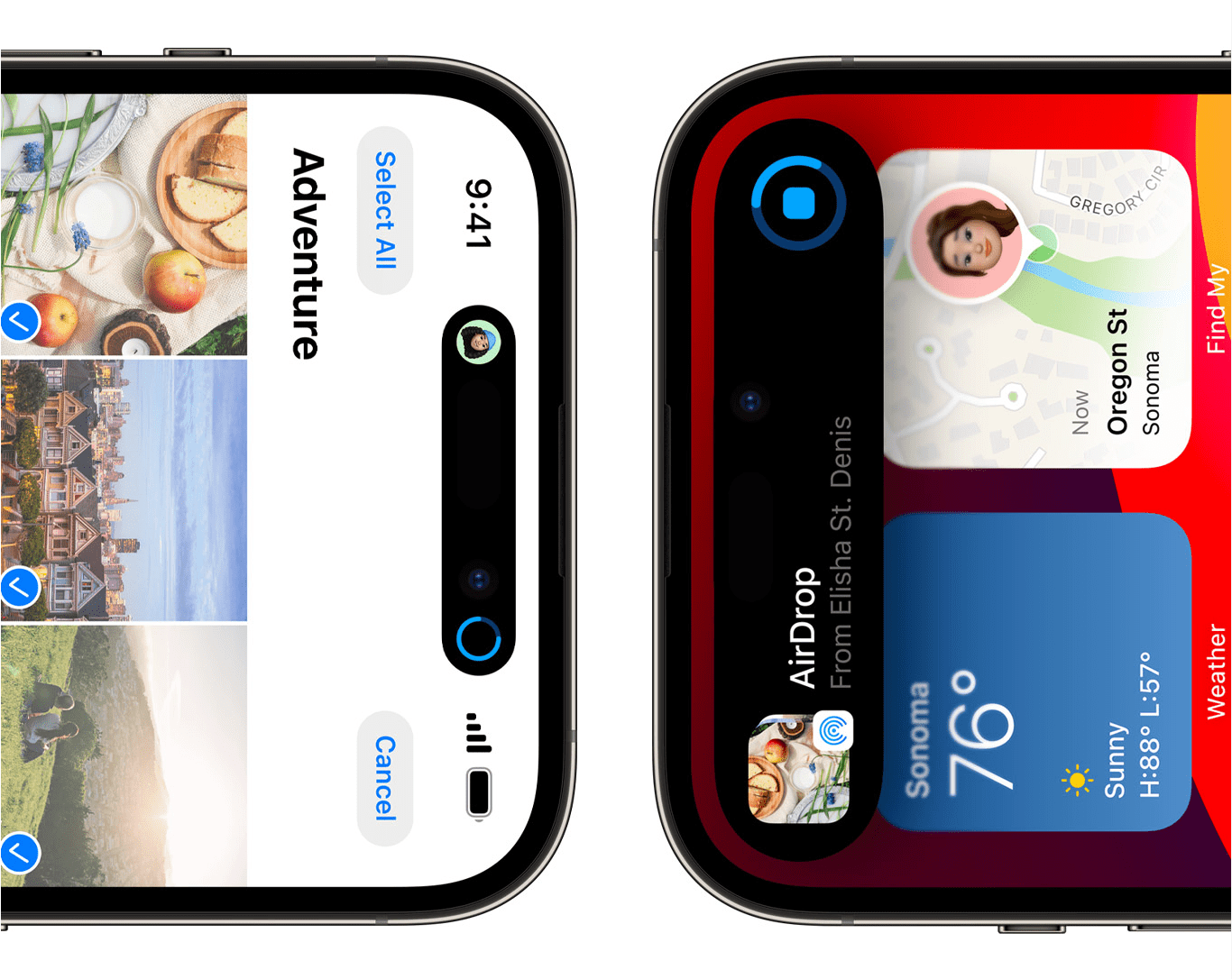 Apple
AppleNameDrop is a feature new to iOS 17 that allows you to quickly share contact information (like your name and phone number) with somebody by bringing your two iPhones close to each other. A little animation takes place and —boom — it’s shared. The good news is that watchOS 10 supports NameDrop as well, so you can do the same thing by bringing your Apple Watch close to somebody’s iPhone or Apple Watch.
I haven’t been able to test this feature as it only works with two Apple Watches running watchOS 10 or with an iPhone running iOS 17, but it’s one to look out for.
Your Apple Watch will be a better bike computer
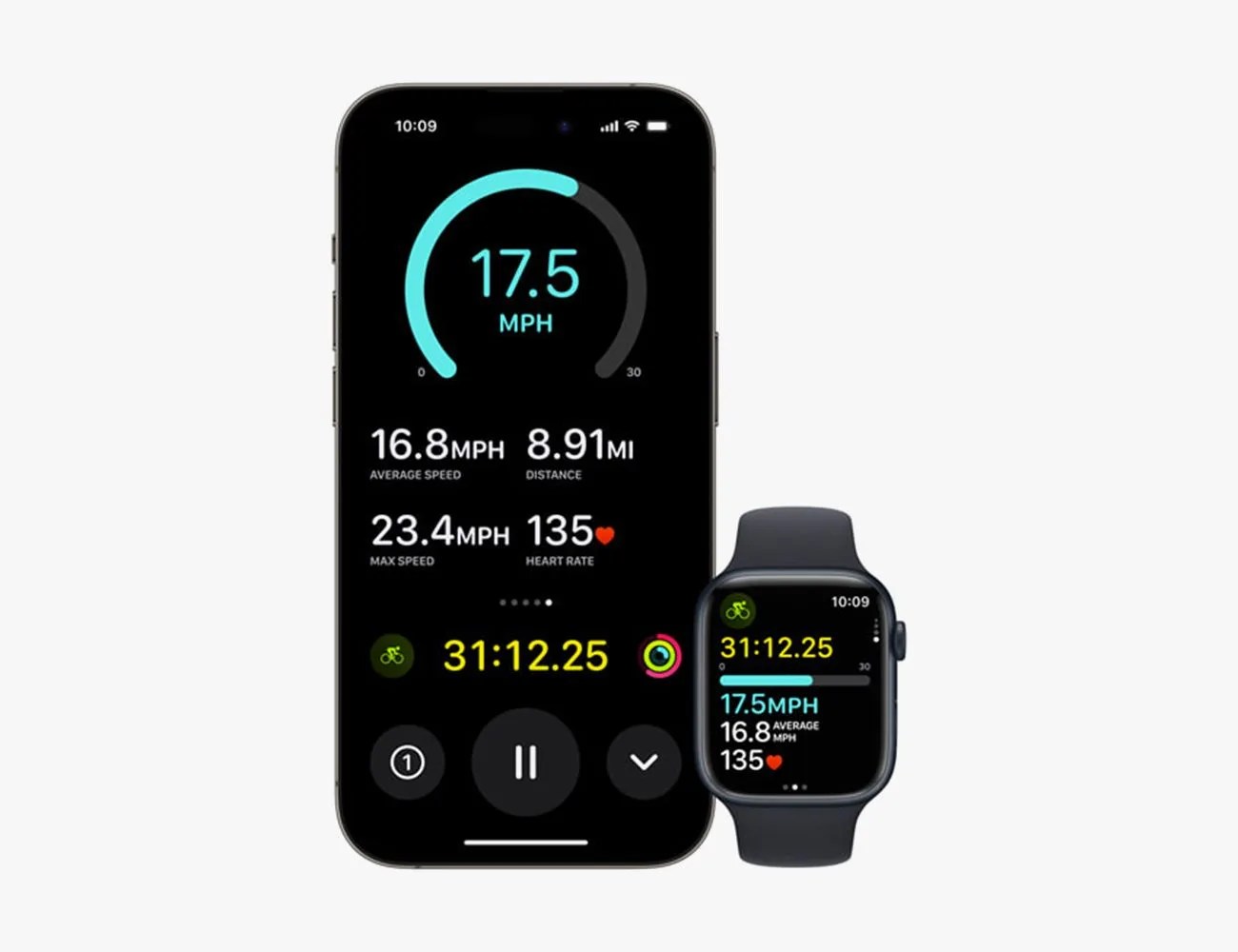 Apple
Apple Apple
AppleIf you’re a cyclist — which I am not — that exercises with the Apple Watch, watchOS 10 will add some key features that’ll allow your Apple Watch to function more like a proper bike computer.
First, there’s a new “Live Activity” view that works in tandem with your Apple Watch and iPhone. When you start a cycling workout on your Apple Watch, a new “Live Activity” will also pop up on your iPhone; you’ll be able to mount your iPhone on your bike’s handlebars and see more of your workout metrics (such as heart rate zones, elevation, cycling speed and distance) while you ride. So there’s less need to lift up your wrist to get a glance at your performance.
And secondly, watchOS 10 promises to bring support for a variety of third-party accessories like power meters and speed sensors for the first time. This will allow the Apple Watch to access more data and more metrics (such as cycling power and cadence), and therefore show cyclists more accurate information about their workout.
It’ll also be a more helpful hiking companion
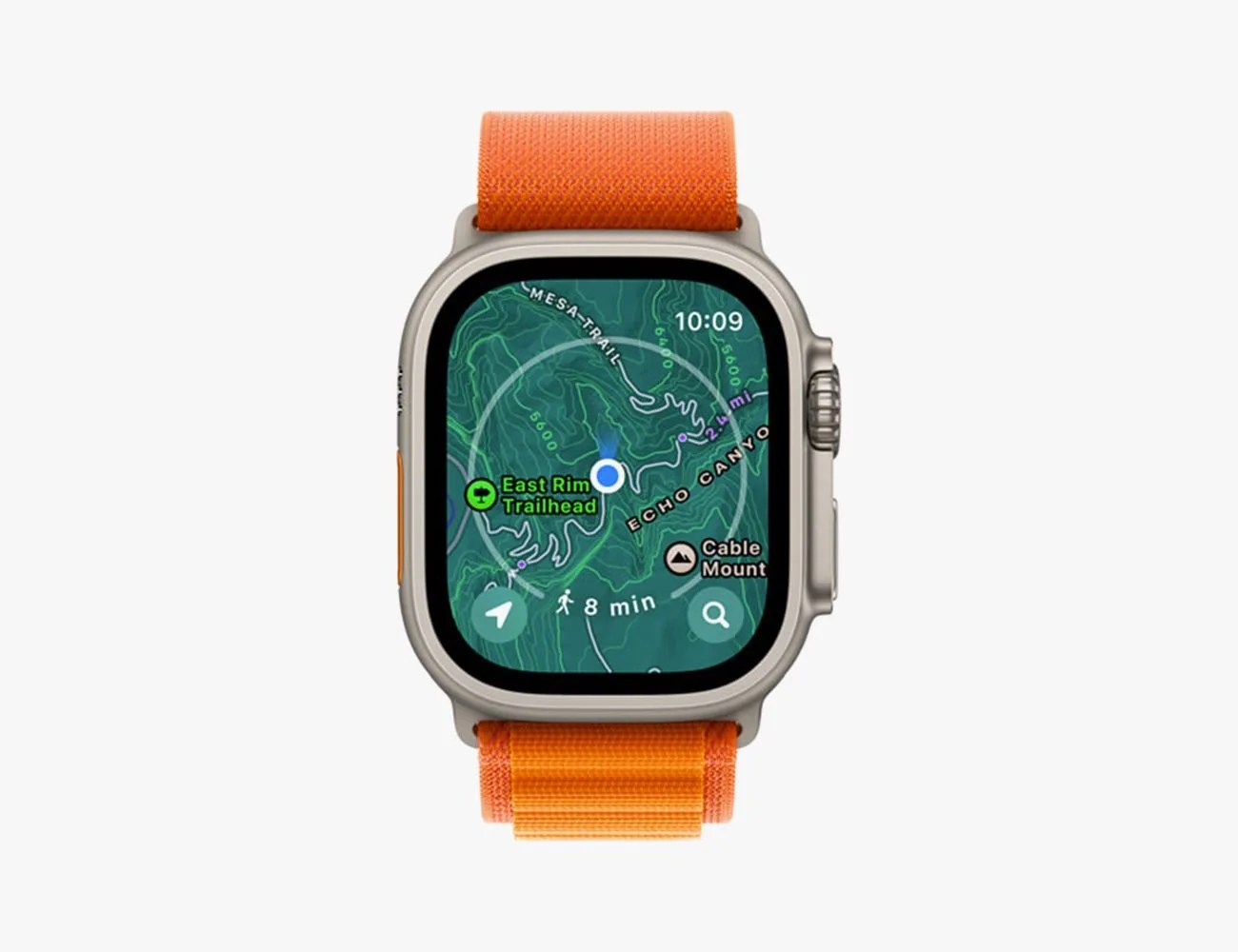 Apple
Apple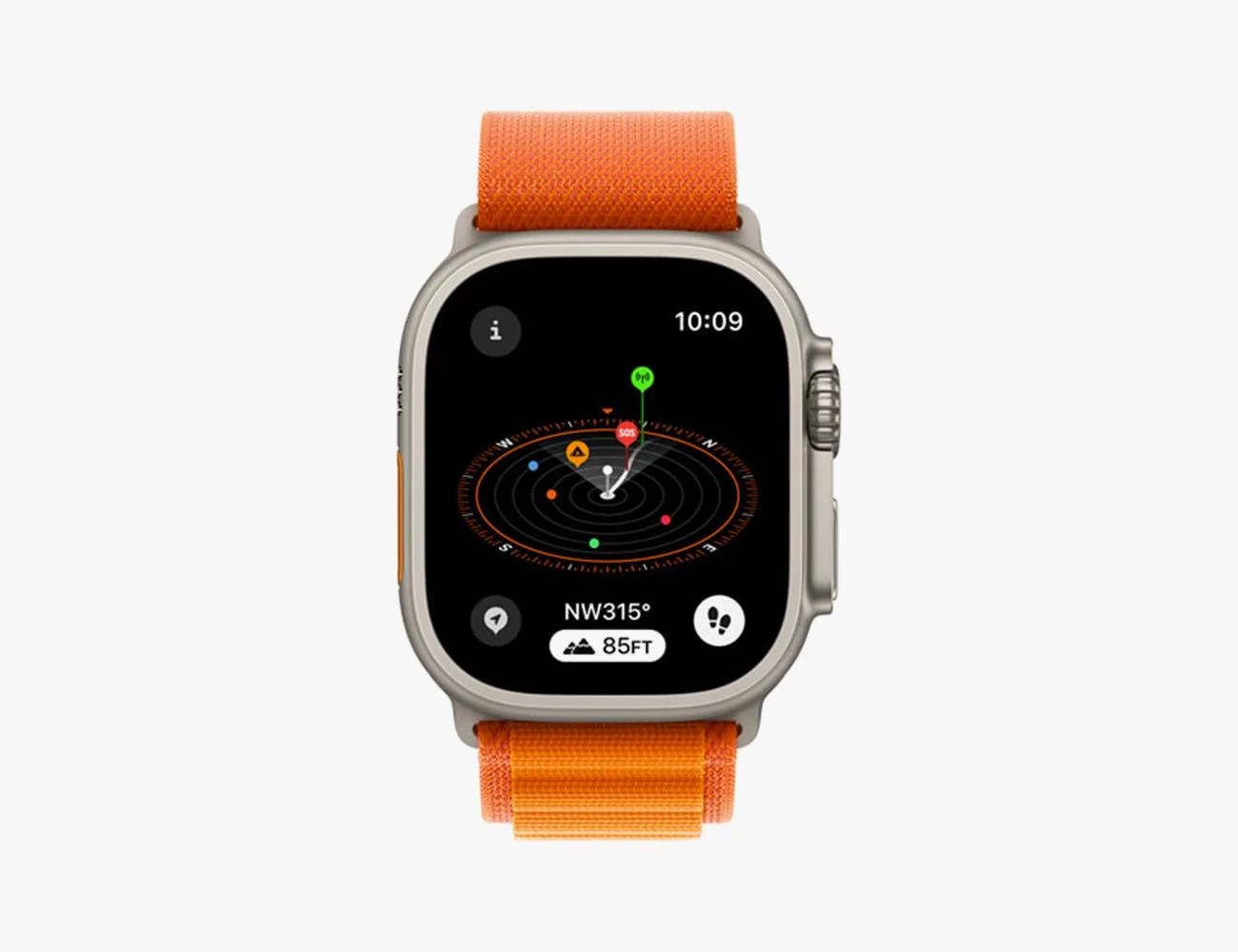 Apple
AppleHikers wearing an Apple Watch will benefit from watchOS 10, as well. The most significant update has to do with maps. For the first time, you’ll be able to download maps to your Apple Watch for offline viewing. You’ll also be able to see new topographic maps to help you get a better idea of the 3D landscapes.
The Compass app is getting some updates, too. There will be a new “Elevation” view that will also help you give you a more 3D view of your landscapes; it’ll also show your waypoints at their various elevations, too. And the Compass app will automatically generate two waypoints: one (called the “Last Cellular Connection Waypoint”) where you last got cell service and one (called “Last Emergency Call waypoint”) that estimates where on your route you’ll next be able to make an emergency call.
Which Apple Watch models will support watchOS 10?
In order to take advantage of these new features you’ll need both an Apple Watch and an iPhone capable of running the latest softwares. That means you’ll need an Apple Watch Series 4 (released in 2018) or newer. And you’ll need an iPhone XS or iPhone XR (both released in 2018) or newer. Any older model of Apple Watch or iPhone won’t support watchOS 10 and iOS 17, respectively.




