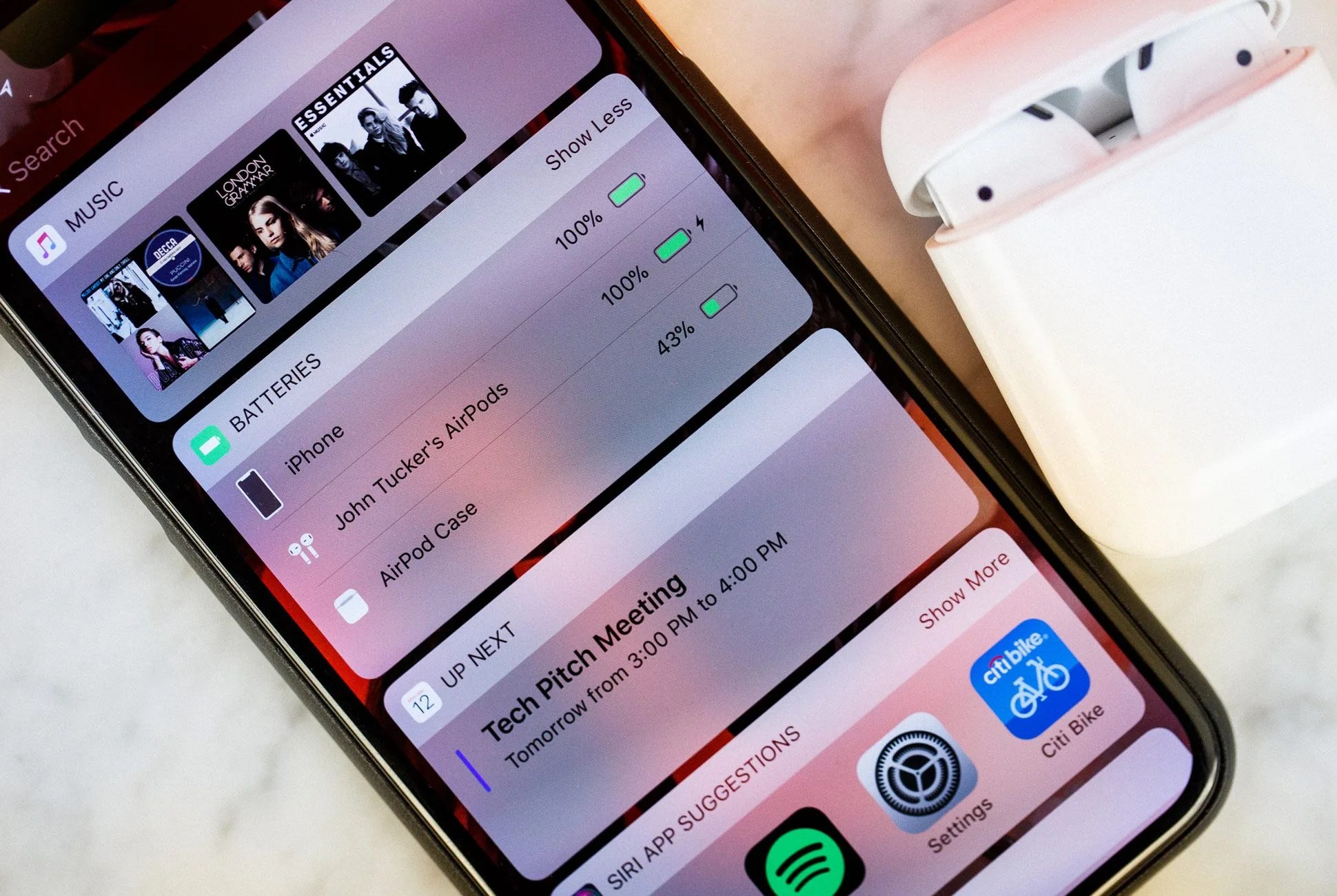I’m not one to worry about battery life, largely because I never let any of my gadgets go without a charge to the point that they’re going to die. If my phone or laptop drops below 60 percent, for example, it’s getting plugged in — it’s just my routine. The other week, however, something unexpected happened: my AirPods died on me. It was the first time in our year-plus-long relationship. I heard the chime sound effect, notifying me that their life was in the red, and then my podcast went silent. Kaput.
The problem wasn’t really that they died, but that I didn’t know how to check their battery. Yes, I could open the case next to my iPhone to see the battery life, but that might not work all the time. And, in my case, if I had known they were low on battery, I would have charged them. There aren’t any LED lights on the case or individual earbuds, obviously. So are there better ways of checking the battery life of your AirPods? The short answer is “yes.”
The best way to keep on eye on the battery life of your AirPods is to use a widget in the Today View screen. To get to the Today View screen, you just swipe over from the Lock screen or Home screen — swipe left — and you’re there. Easy. This Today View screen is populated by widgets such as “Weather” or “Calendar” or “Favorites,” but you can add the “Batteries” widget here which will allow you to constantly keep an eye on the battery life of your AirPods’ charging case and of the individual AirPods.
Here’s how:
1. Unlock your iPhone and swipe left to the Today View screen.
2. Scroll to the bottom of the screen and hit “Edit”.
3. Find the “Batteries” widget and select the “+” next to it.