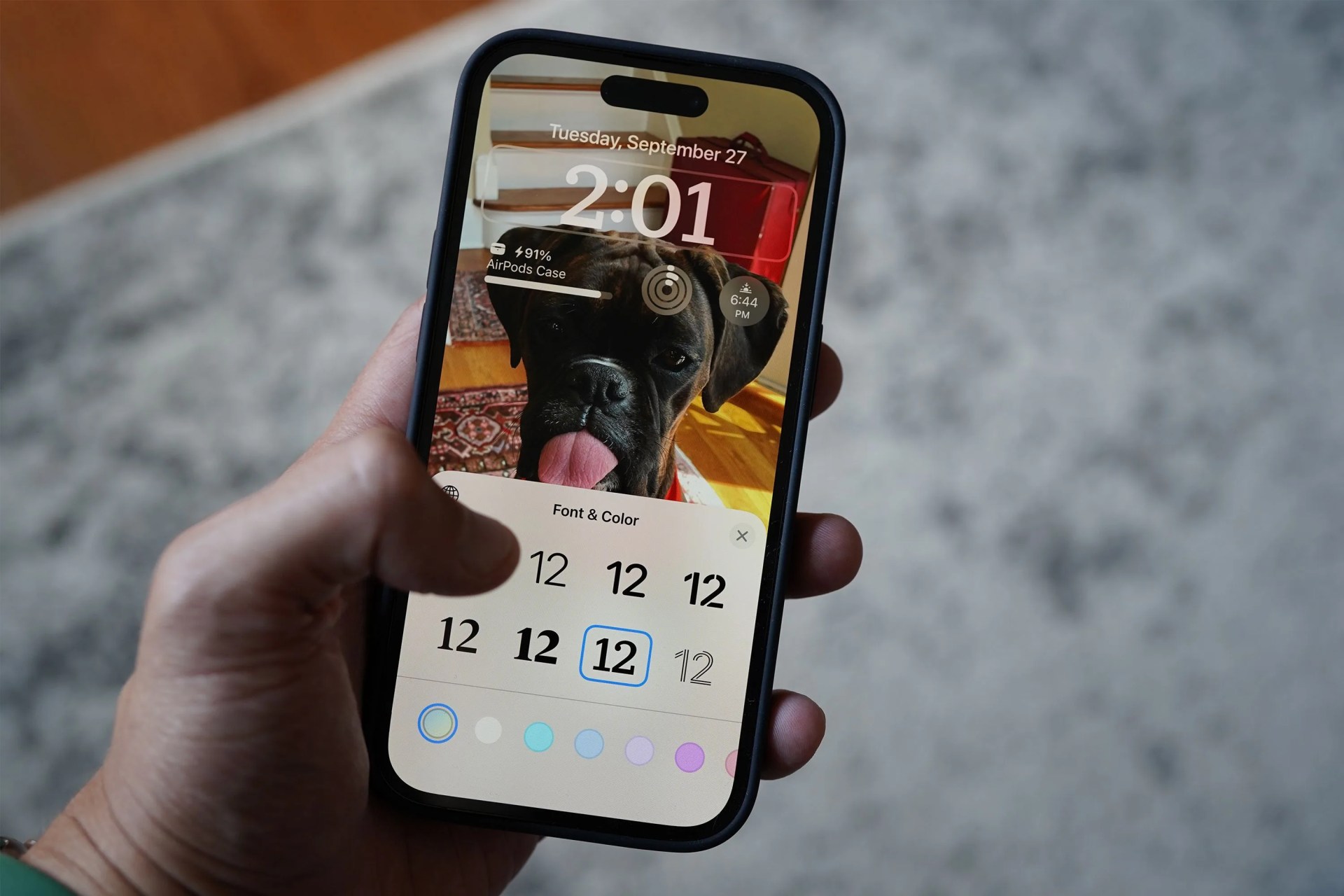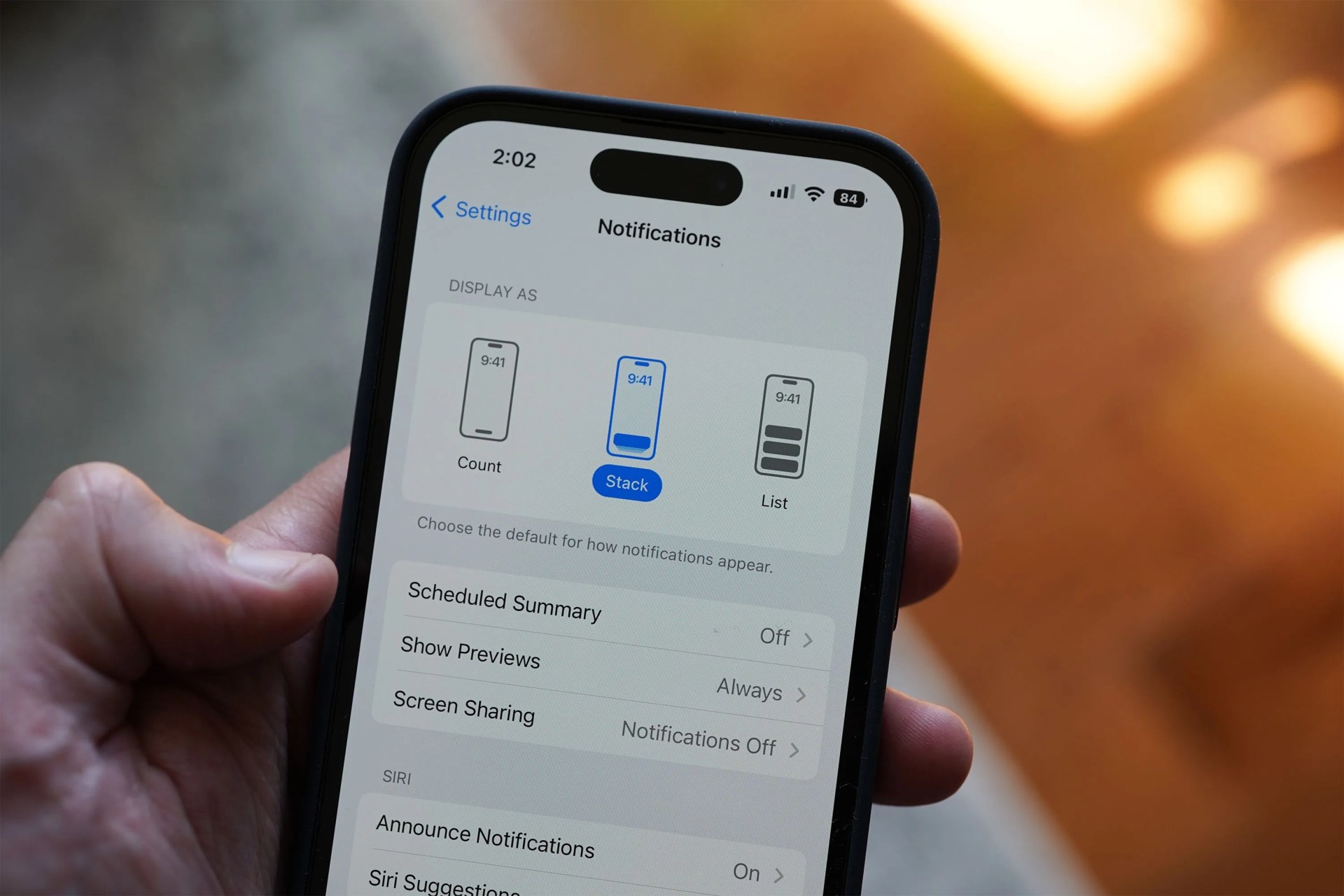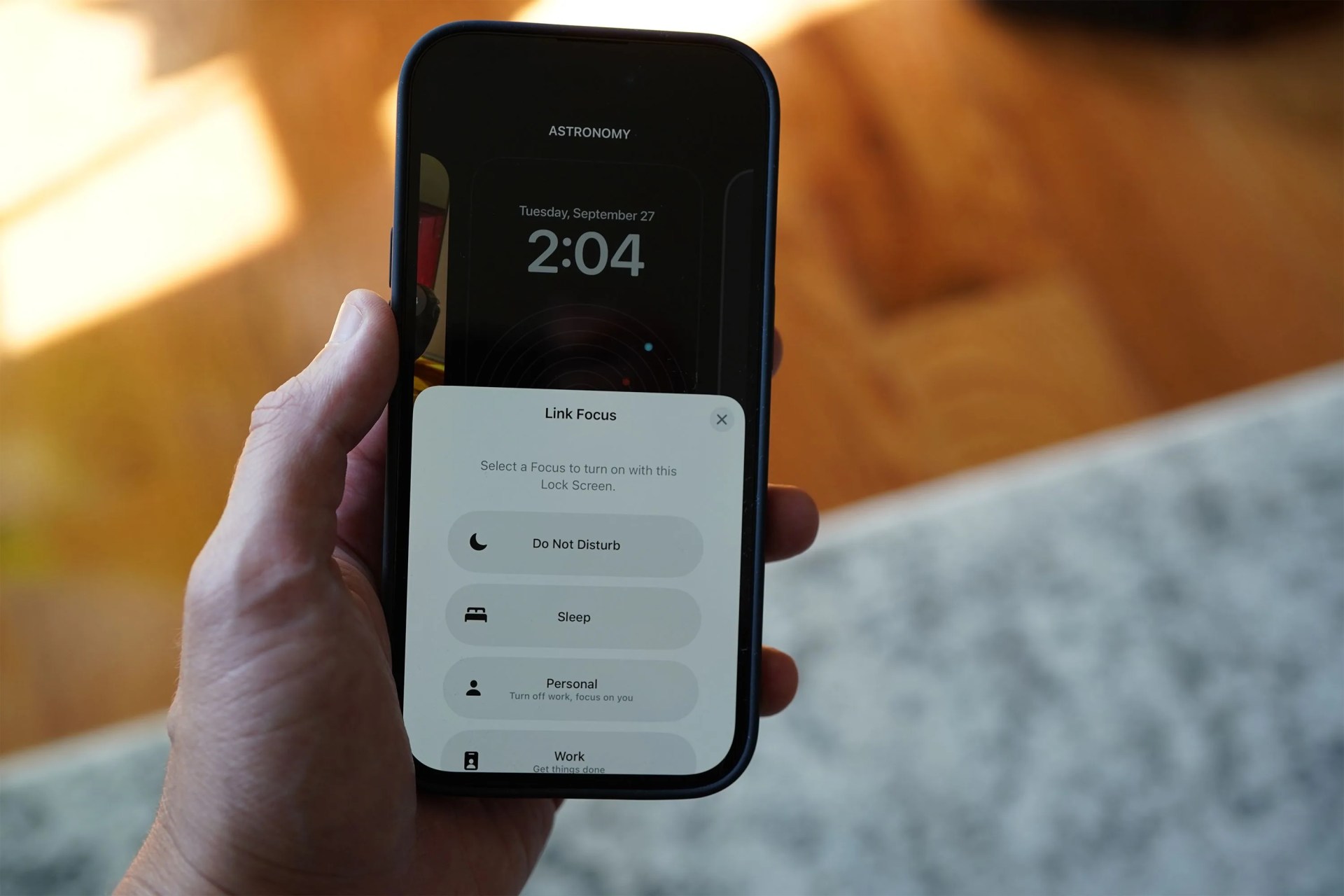Your iPhone’s Lock Screen was previously limited to showing the date and time (as well as a few other status icons like your iPhone’s battery life and connectivity), but that’s about it. Thanks to iOS 16, however, that’s now changed in a pretty big way.
The latest software update has has given you the ability to customize your iPhone’s Lock Screen for the first time. You can adjust the layout, add widgets, change the way notifications appear, and even silence notifications on the fly. Basically, you can get more information just be peeping at your iPhone — no need to open it.
This ability to customize your Lock Screen is most beneficial for people with the new iPhone 14 Pro and iPhone 14 Pro Max — which are the first iPhones that have an always-on display — but anybody with an iPhone that’s capable of running iOS 16 (which is an iPhone 8 or newer) can take advantage of it.
Here’s how to get started:
How to Create a Customized Lock Screen
 Tucker Bowe
Tucker Bowe- Unlock your iPhone (via Touch ID or Face ID), but don’t swipe to your Home Screen.
- Long press on your Lock Screen until you enter a gallery mode (looks similar to changing a watch face on your Apple Watch).
- Select Customize.
- Select Add New.
Once you’ve followed those steps (above), you’ll enter a new Lock Screen gallery mode where you can choose the template for your new custom Lock Screen. You can choose from a new wallpaper; there are a number of backgrounds, from custom colors and emoji prints, but coolest of all (in my opinion) are new evolving weather and astronomy backgrounds that will change live throughout the day and night based on your location. You can pick from one of your photos (or number of them in a photo shuffle) be the background of your Lock Screen.
Once you’ve settled on a background, select and then hit “Add” in the top-right corner of your iPhone.
How to Add a Widget to your Lock Screen
 Tucker Bowe
Tucker BoweOnce you’ve created a custom Lock Screen, you can then edit and add widgets that appear on it. There are a limited number of widgets that you can add at this time, admittedly, and you can only adjust the three rows (or bars) where the date, time and widgets appear.