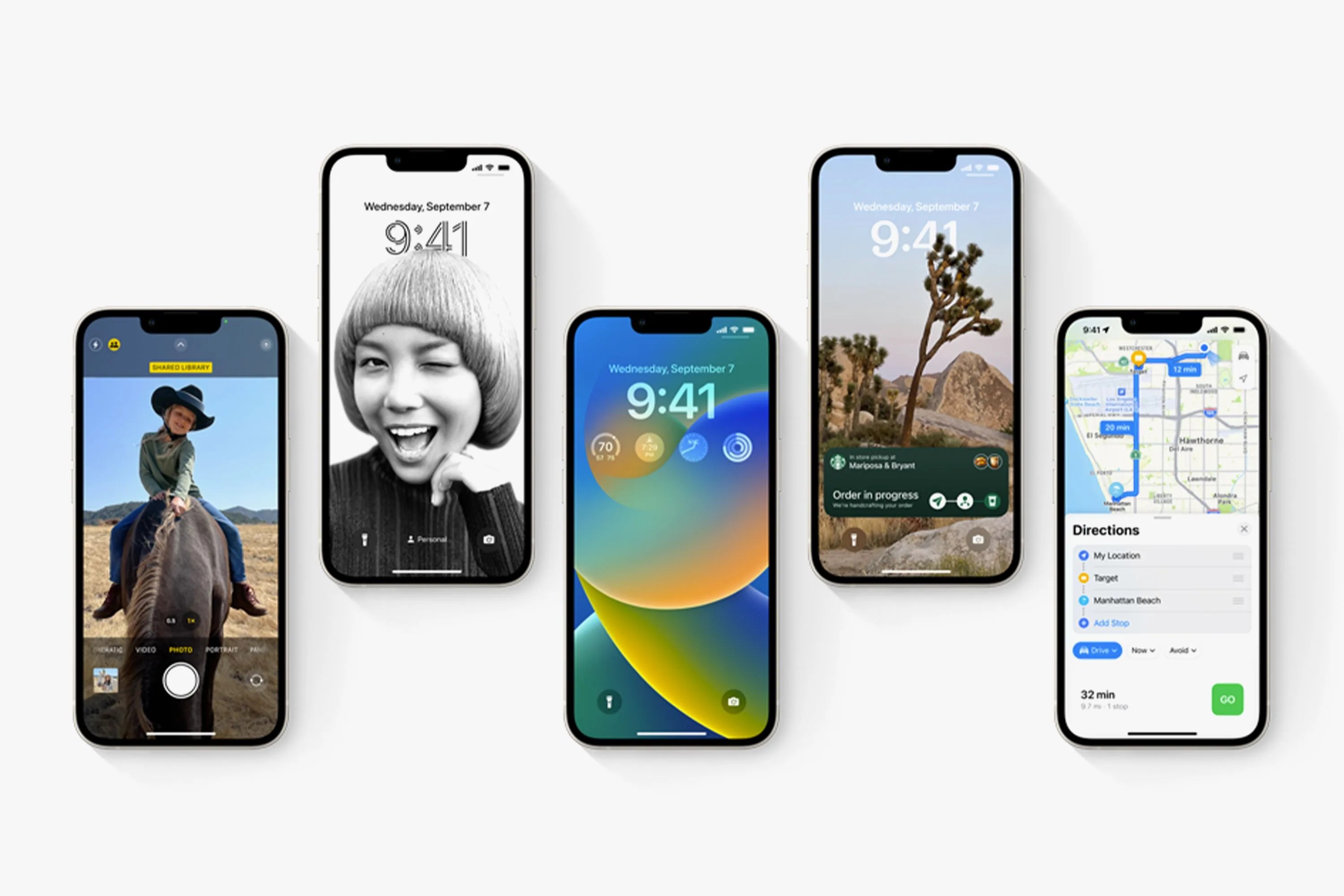Which iPhones support iOS 16 (and which ones don’t)?
As is the case with every new iOS update, Apple tends to leave some older devices behind. Typically, iPhones that were released 5-to-6 years prior are too old — meaning that they don’t have the storage capacity, RAM and/or processing power to handle the new operating system — and the big (and unfortunate) news is that the original iPhone SE that was released in 2016 will not support iOS 16. You need to have an iPhone that was released in 2017 or later in order to download it. The iPhone 8 will be the oldest iPhone that will support iOS 16.
iOS 16: 3 New Features to Try
Customize your iPhone’s Lock screen
iOS 16 lets you customize the look and feel of the Lock screen for the first time. You can adjust the fonts and colors, and even place widgets for things like the weather, your activity, timers, smart home devices and the battery life of your various devices (such as Apple Watch or AirPods). To customize your Lock screen, all you have to do is unlock your iPhone and press-and-hold on your Lock screen, and then select the “Customize” button at the bottom of your screen.
Master the new iMessage features
iOS 16 is bringing the most meaningful upgrades to iMessage in years. For the first time, you’re able to edit or unsend iMessages after you send them. So if you’ve made an egregious spelling error (or autocorrect made it for you), you can quickly edit it in the 15-second window after you’ve sent the iMessage; all you have to do is long-press on the iMessage, edit it and then hit the ‘Send’ button again. You can unsend the iMessage doing the same thing for up to two minutes after you originally sent it, too (so long as the person you’re unsending the iMessage to has an iPhone running iOS 16 or later.
Bring back the battery percentage icon on your Home and Lock screens
Years ago, Apple removed the ability to see the exact battery percentage of your iPhone on all iPhones that have a notch (so, the iPhone X or later). Its rationale: there just wasn’t enough space for it. However, iOS 16 is bringing back this fan-favorite feature. It’s a little different as, to save space, Apple has opted to put the battery percentage inside the battery icon in the top-right corner of your iPhone.
- Open the Settings app.
- Select the “Battery” tab.
- Toggle on “Battery Percentage.”