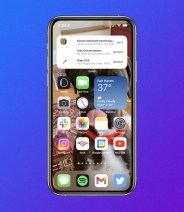Editor’s note: As of the first week of February 2023, Google has fully rolled its redesigned Gmail to all of its users. All accounts have been updated automatically. Unfortunately, the new design is here to stay and cannot be changed back to the old look. You can read Google’s statement, here.
You may have noticed that Gmail looks a little different this week. Especially if you view it on your computer. That’s because Google rolled out an automatic update to Gmail that tweaks its design so that Google’s services — like Chat, Meet and Spaces — are more easily accessible. Specifically, you can quickly access them via a navigation bar on the left side of the screen. While convenient, it also adds a little clutter if you don’t particularly want it.
The Gmail update has rolled out to a lot of users this week, but not all. So if your Gmail doesn’t look any different than it previously has, you’re in the clear for now. And fortunately there’s a quick and easy way to get it back to the way it was.
How to Switch Gmail Back to the Old Look
- Open Gmail in your web browser.
- Select the Settings icon (top right corner).
- Under Quick Settings, at the top of the side menu, you should see a message saying “You’re using the new Gmail view.” Select the link beneath it saying “Go back to the original view.”
- Select Reload.
And — boom — you’re all set. If you feel the need to go back to the new look of Gmail, you can easily do that too. Simply follow the same exact steps as above and, under Quick Settings, select the link that says “Try out the new Gmail view.”