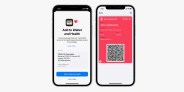In 2018, Apple rolled out “Screen Time” (as part of iOS 12) and it’s been baked into every new iPhone since. The simple feature is shows you how much time you spend staring at on your smartphone each day and week, giving you detailed graphs and reports, but it also can be a really powerful tool for those who want to manage their device usage and change their habits.
Screen Time has a bunch of useful features that you can take advantage of. You can set daily time limits for specific apps; for example, if you only want to be able to use Instagram or Twitter for an hour each day. You set “downtimes” or times when you can use certain apps (or even your iPhone) throughout the day; say you don’t want to be able to access social media between noon and 5pm during a work day. You can sync Screen Time across your iPhone or iPad so you can’t cheat by switching devices. And if you have kids, you can manage how much time they spend on certain apps, as well.
If you’ve never used Screen Time before, you’ll need to turn it on — it’s off by default (if you haven’t set it up when first setting up your iPhone).
How to turn on Screen Time
- Open the Settings app.
- Select “Screen Time.”
- Select “Turn On Screen Time.”
Once turned on, Screen Time will automatically keep track of your iPhone usable — how much time you spend staring at your screen each day and how long you’re using each app for.