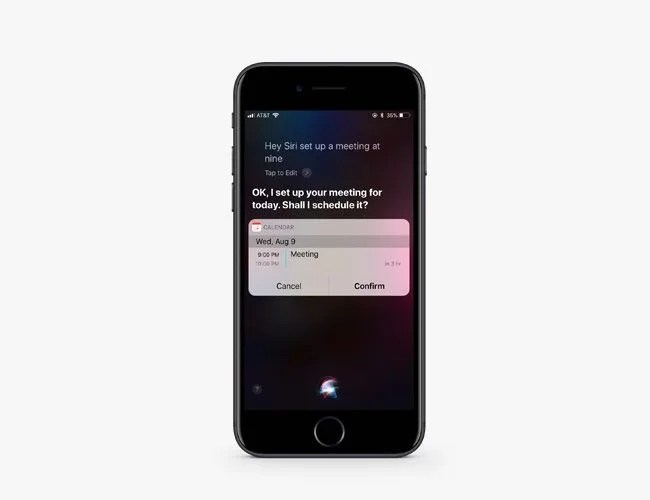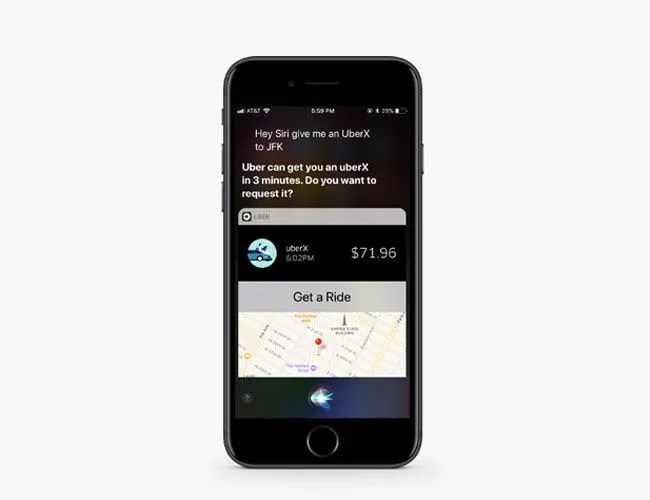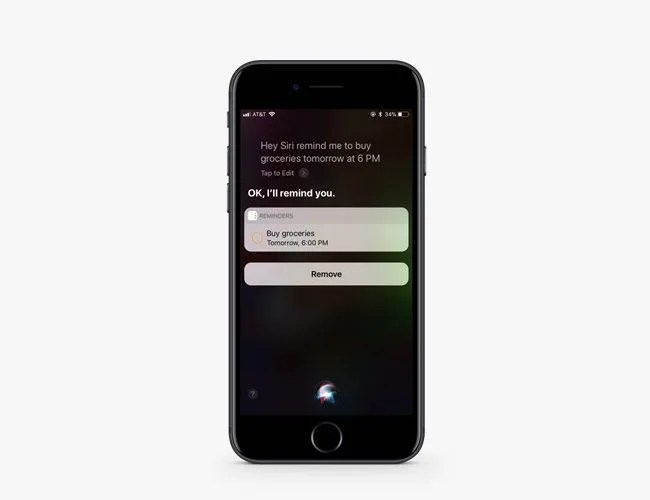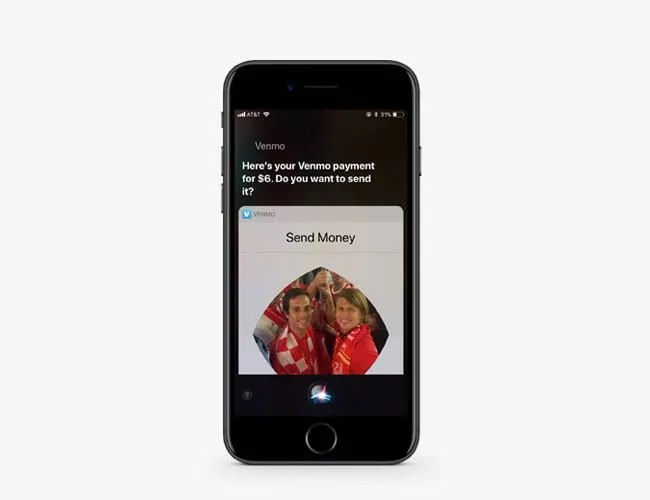You probably don’t take full advantage of Siri. Apple’s smart assistant has been on every iPhone since 2011, but the popularity and ubiquitousness of Alexa and Google Assistant have hindered its adoption. Apple is working to change that, however. The company frequently updates Siri so that it’s smarter, faster and more reliable than ever before. And with the impending release of iOS 11 and Apple’s smart speaker, HomePod, there’s even more reason to start using Siri more often.
If you own an iPhone, iPad, or Mac (or even Apple TV), Siri can be incredibly useful. The smart assistant can work with the third-party apps you already use; you just need to know how to set it up and ask the right prompts. And it’s worth it to do that work; it’s a small price to pay for keeping your eyes on the road, or just giving your thumbs a rest.
To wake Siri, hold your iPhone’s home button or say “Hey Siri.” Your device will need to be running iOS 9 or later. For more information, head over to Applee.
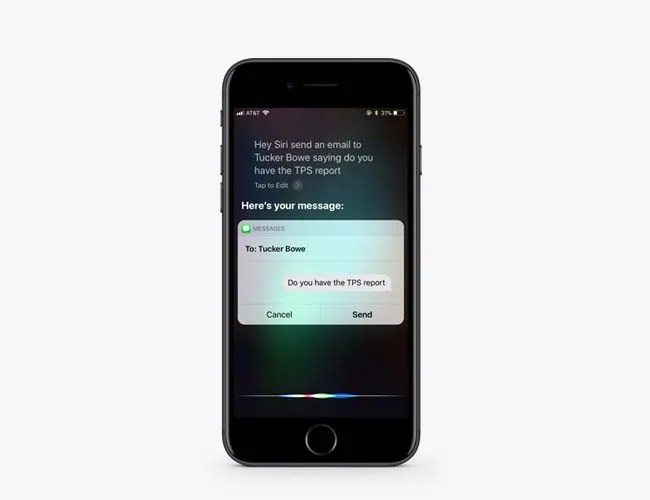
Draft Emails With Your Voice
Siri isn’t exclusive to Apple’s Mail app — you can add Gmail, Outlook and other third-party email accounts. To give Siri access, go into Settings, click on Mail, click Accounts and add your account. If you have multiple email accounts, make sure to set the email account you want Siri to use as your default account. You can do this in the Mail Settings, too — just scroll down to where it says Default Account.
Here’s what to say: “Hey Siri, send an email to Henry, with the subject line ‘Saturday Lunch,’ asking him if he’s able to make lunch on Saturday.” If there are multiple “Henry” contacts in your email, Siri will ask you which email address to use. And if you don’t give a subject line, Siri will ask you for one. Siri will then draft the email and ask you to review and send. You can also say “Siri, read it back to me,” and it’ll read you the email draft.