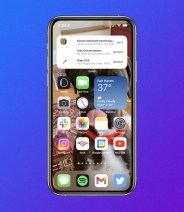Welcome to Product Support, a column devoted to helping you get the most out of the gadgets and software you already use.
You might back up a series of folders regularly with standard cloud storage services, but rarely your entire computer at once. When backing up your entire computer to the cloud, every photo, music file, app, download, setting, folder and personal document needs to be saved in case something happens to your machine. It can be a lot to tackle, but thanks to a host of services you should be able to set things up once and not have to worry again.
So why back up to the cloud in the first place? The list of advantages goes on and on, but the most important ones are that you can access your data anywhere and you can’t physically lose it. (Nonetheless, it’s best to pair your cloud backup with an external hard drive just to have a failsafe.) When backed up to the cloud, all your data is encrypted, uploaded, and downloaded to servers somewhere far away from your own computer. That’s the biggest advantage, really: peace of mind.
Google Drive
Easiest to Use
Whether on your phone, computer, or tablet, Google Drive can be accessed via the web or their app no matter your brand or type of device. Google’s full computer backup services are very affordable, with storage pricing as follows: 15 GB for free or 100 GB for $2/month (or $20/year. Pricing continues up to 2 TB for $10/month.
To get started: Download the Google Drive desktop app (now referred to as Backup and Sync). Once you’re logged in (and assuming you have the space), your computer will begin backing up everything, from your applications to your system files, to Drive. Note that this is separate from “My Drive” within the site, which is still used for your own manual file backup. Note that both My Drive storage and your overall computer backup count towards the amount of storage you’ve paid for.