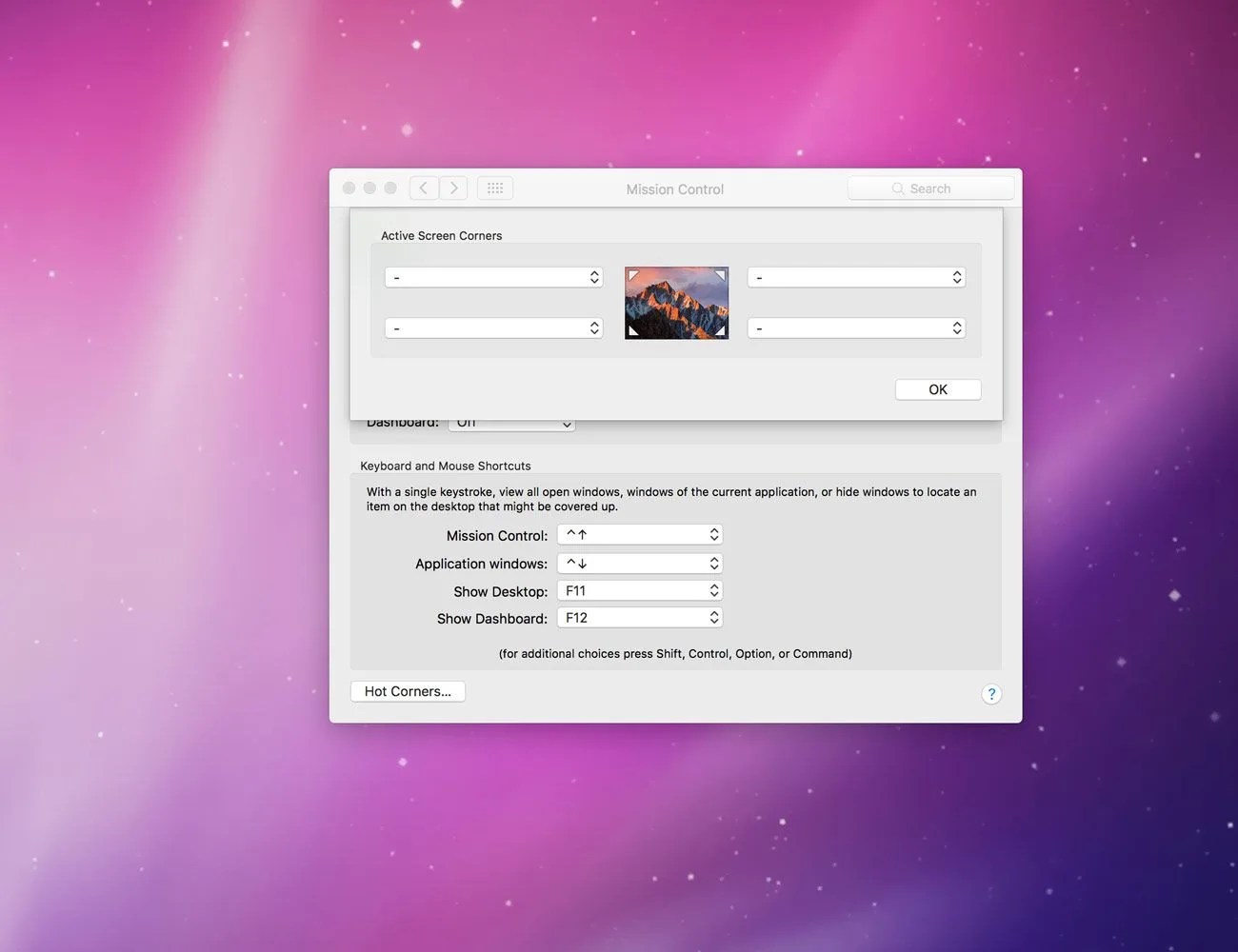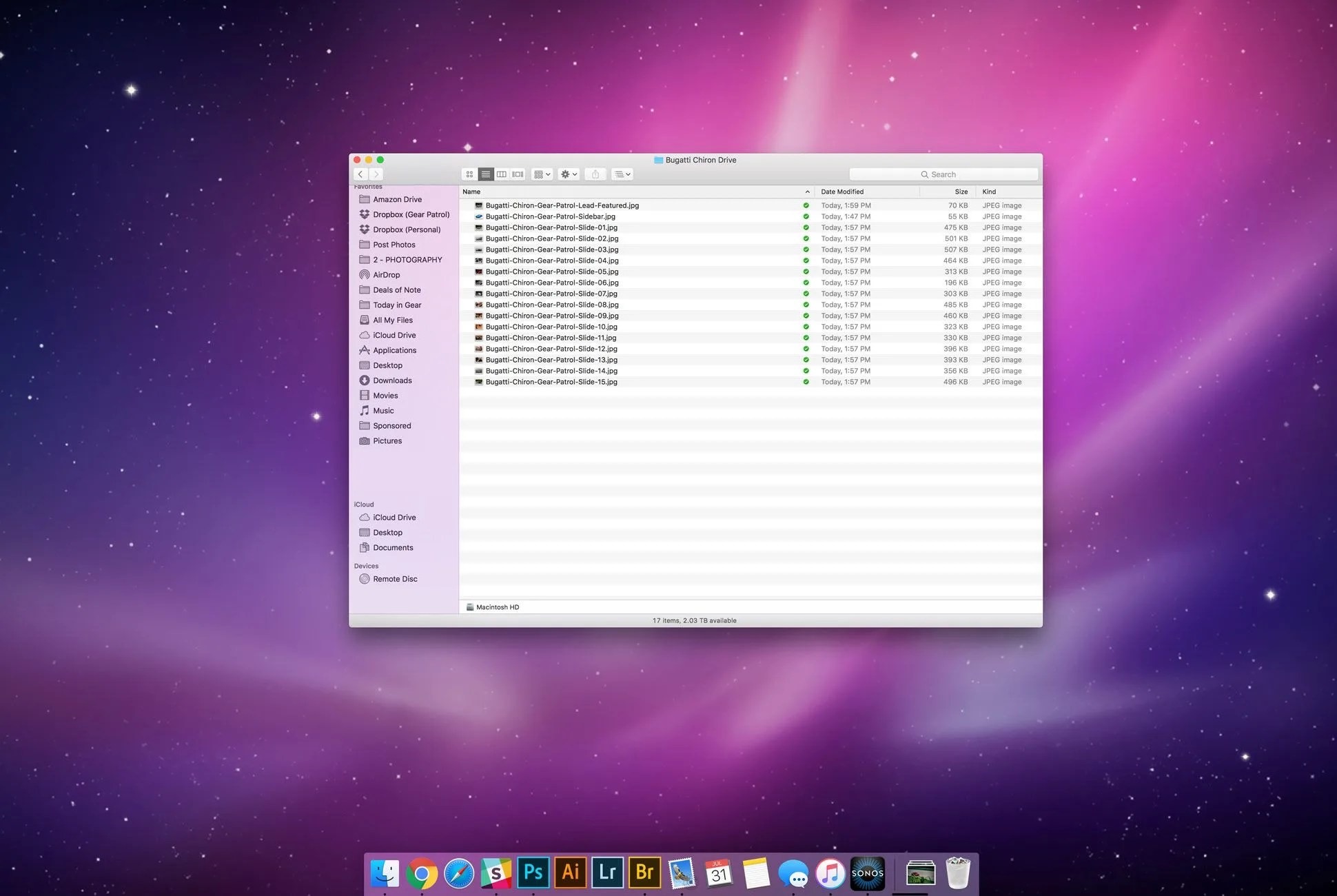You probably know Finder as the slow app you reluctantly open when you need to find a file. What you might not be familiar with is Finder’s robust hidden features. With some keyboard shortcuts and a few changes to your settings, you can clean Finder up and take full advantage of its capabilities — and become a more proficient Mac user in the process. Here’s how.
Put Your Actual Favorites in the Sidebar
A 30-Second Fix: In Finder, you’ll see your most used folders on the left. By default, these folders are probably All My Files, iCloud Drive and Downloads. If you find that you don’t use those folders, you can rearrange, add and remove folders. To do so, simply drag and drop. If you don’t use iCloud Drive, for example, simply drag it off the list. To add a folder to the list, just drag it over to the favorites bar and let go. Changing the order of the folder list is also done simply by dragging. Easy.
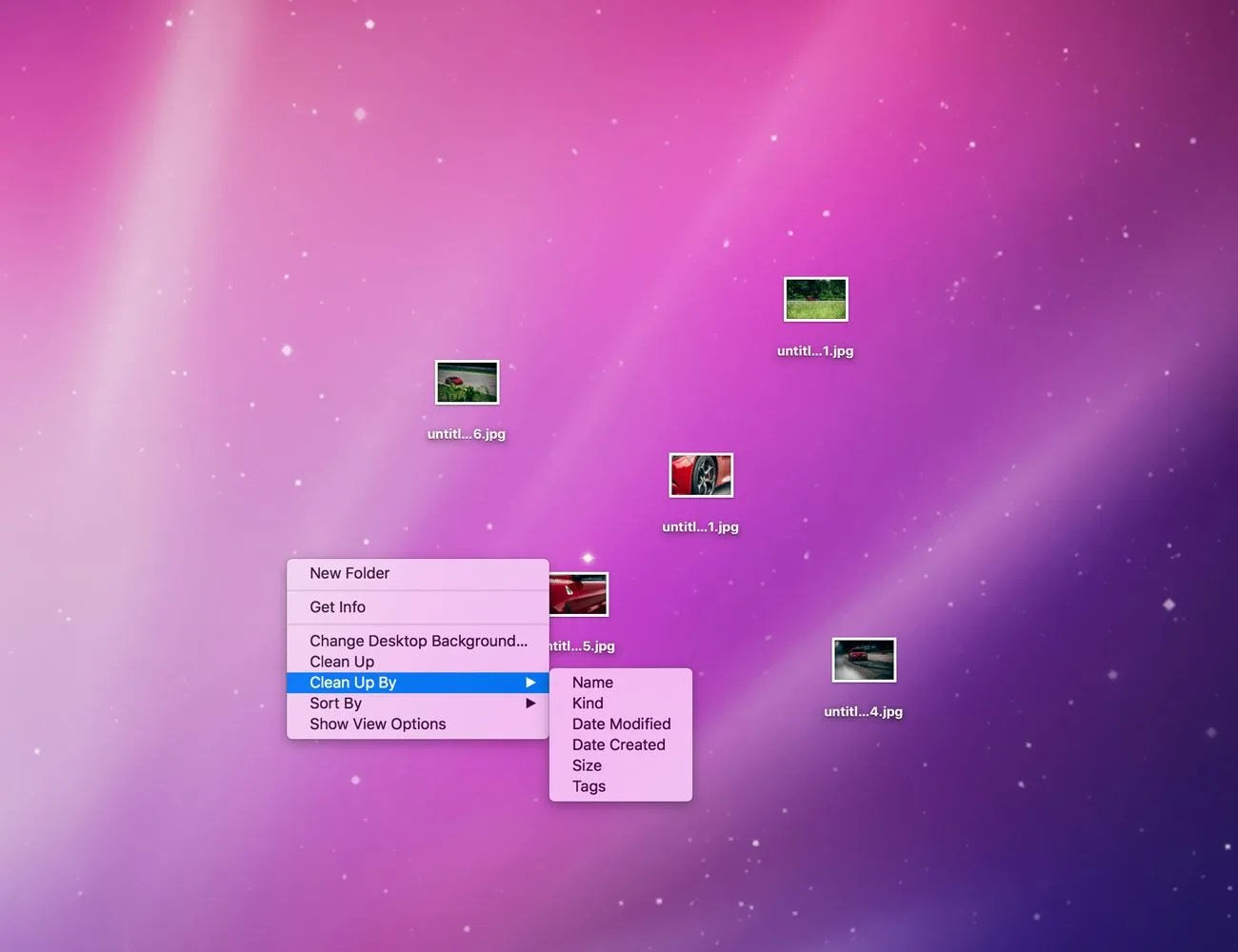
Find What You’re Looking for on Your Desktop
It Just Takes One Right Click: Your desktop might be your go-to location for storing frequently accessed files, meaning it’s a file graveyard. You probably have a fair number of screenshots from yesteryear still saved there, too. To get things organized, right click anywhere on the desktop and choose “Clean Up By,” then choose to sort by name, kind, date, size, or tags. (This can also be done within any Finder window, not just your desktop.) Things don’t have to be so messy back there.
Make Searching in Finder Easier
Look Inside the Folder You’re Already In: Picture this: You’re in a folder that has hundreds of files, and you know the file you need is there, but you just can’t locate it. The logical thing to do would be to search within that folder to find what you need, but your Mac has this automatically turned off. To fix that, go into Finder’s settings either by navigating to Finder > Preferences > Advanced (or hit Command + ,)as a keyboard shortcut. Look for where it says “When performing a search” and select “Search the current folder” in the drop-down list. From here, any search within a Finder window will search within the folder you’re currently in, instead of within the whole computer. (If you want to search the whole computer, just make sure you’re opened to All My Files.)
While you’re in the Advanced Settings tab, you can also change which folder Finder will display when you open it each time. Under General, you can choose “New Finder windows show,” and pick any folder out of your favorites. This way, if you frequent a folder more often than another, you can get to it immediately once Finder is opened. It’s a simple time saver.