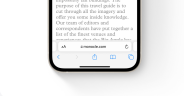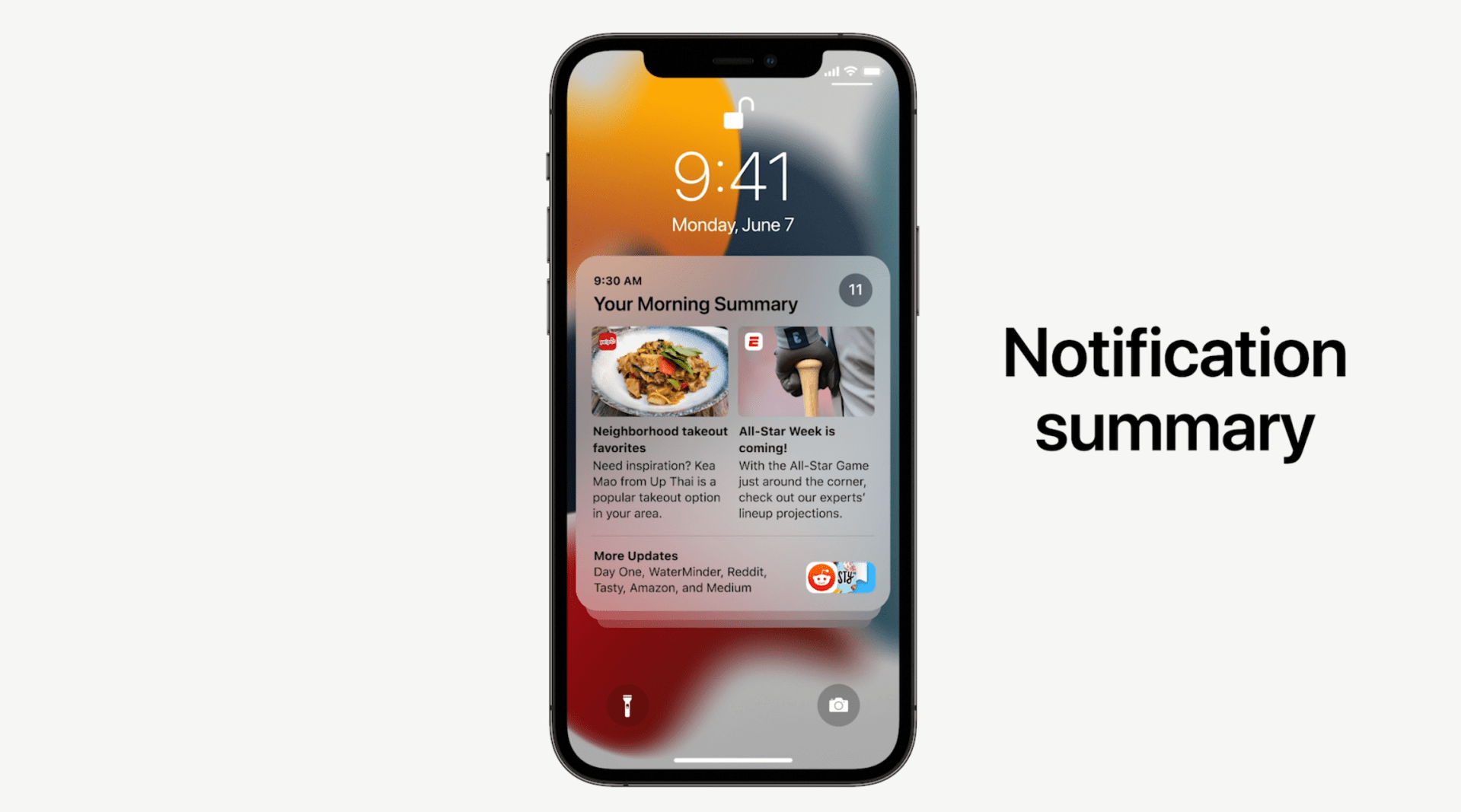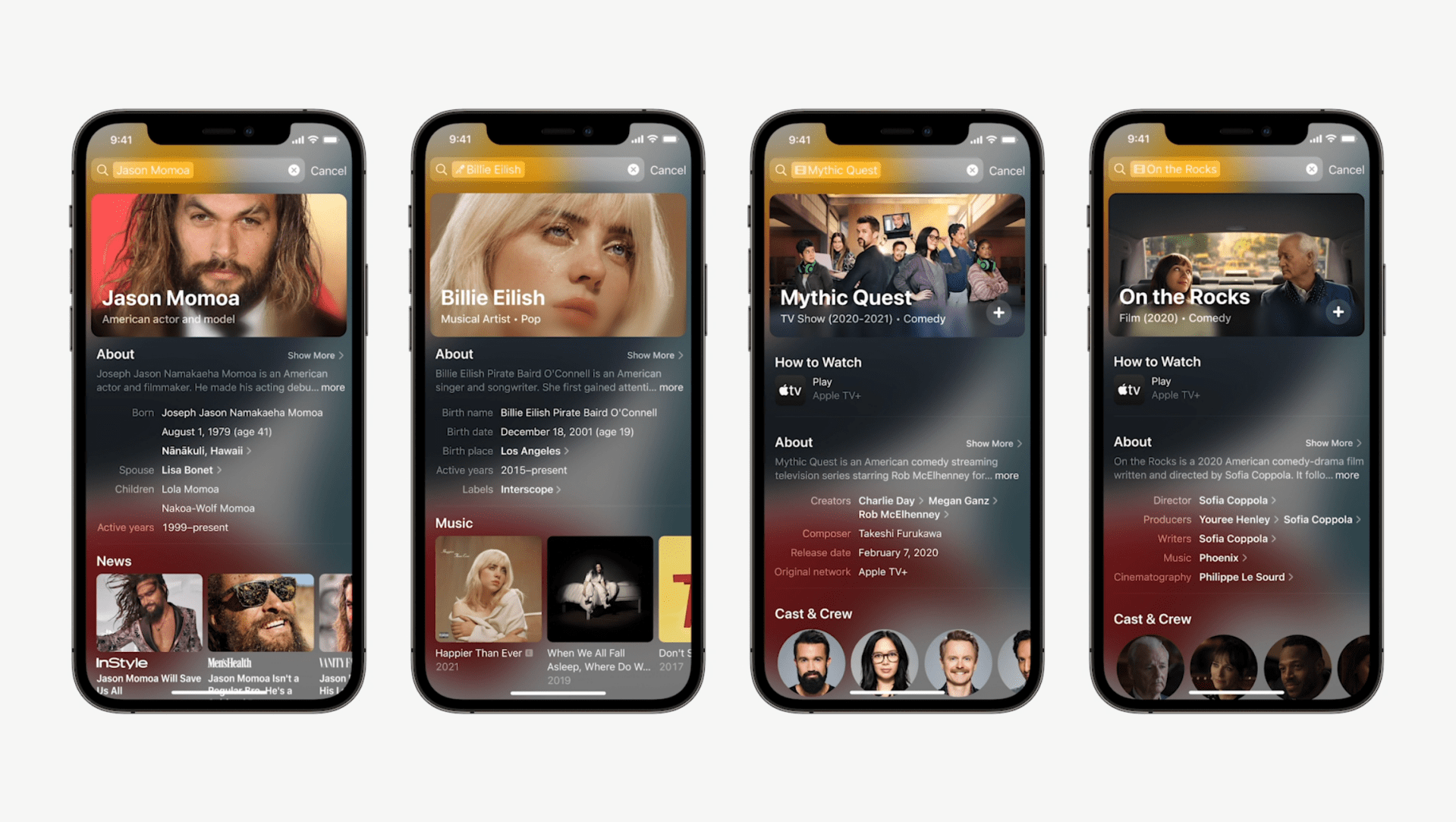It didn’t get much stage time at the big iPhone 13 event, but iOS 15 is here and you’re getting some new features on your iPhone even if you aren’t upgrading.
iOS 15’s official launch date is today, 9/20, so you may already have it. You can check by going to Settings > General > Software Updates.
If iOS 15 isn’t there yet, it soon will be (unless your using an iPhone 6 or older).
Here’s what’s on the way, and how to do it.
How to share a Facetime call as a link in iOS 15
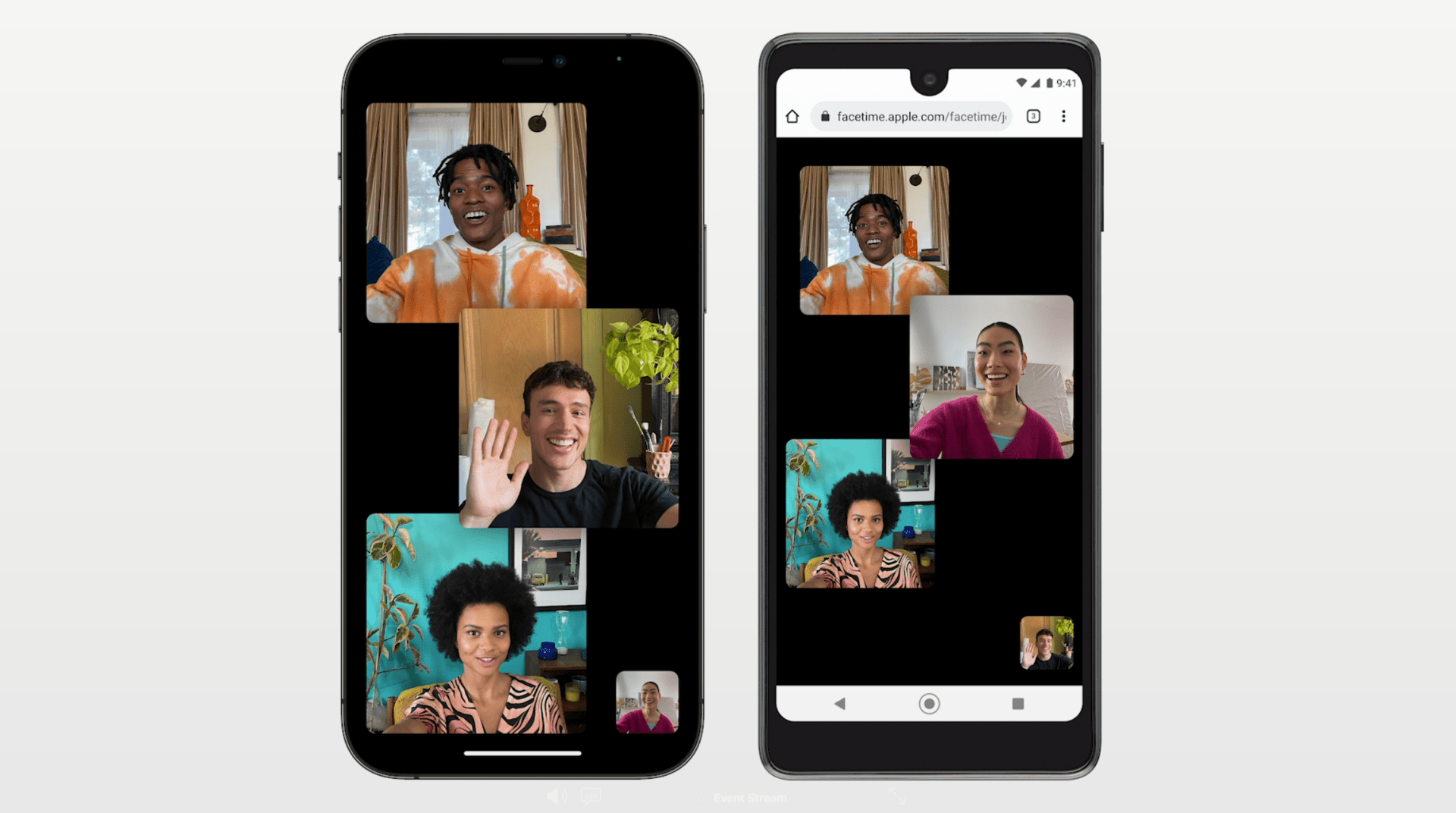 Apple
AppleiOS 15 will bring a number of updates to Apple’s FaceTime that will let it function more similarly to video conferencing apps like Zoom that became so popular during COVID-19. In iOS 15, you’ll be able to schedule a FaceTime call, and get a link that you can share by email or messaging.