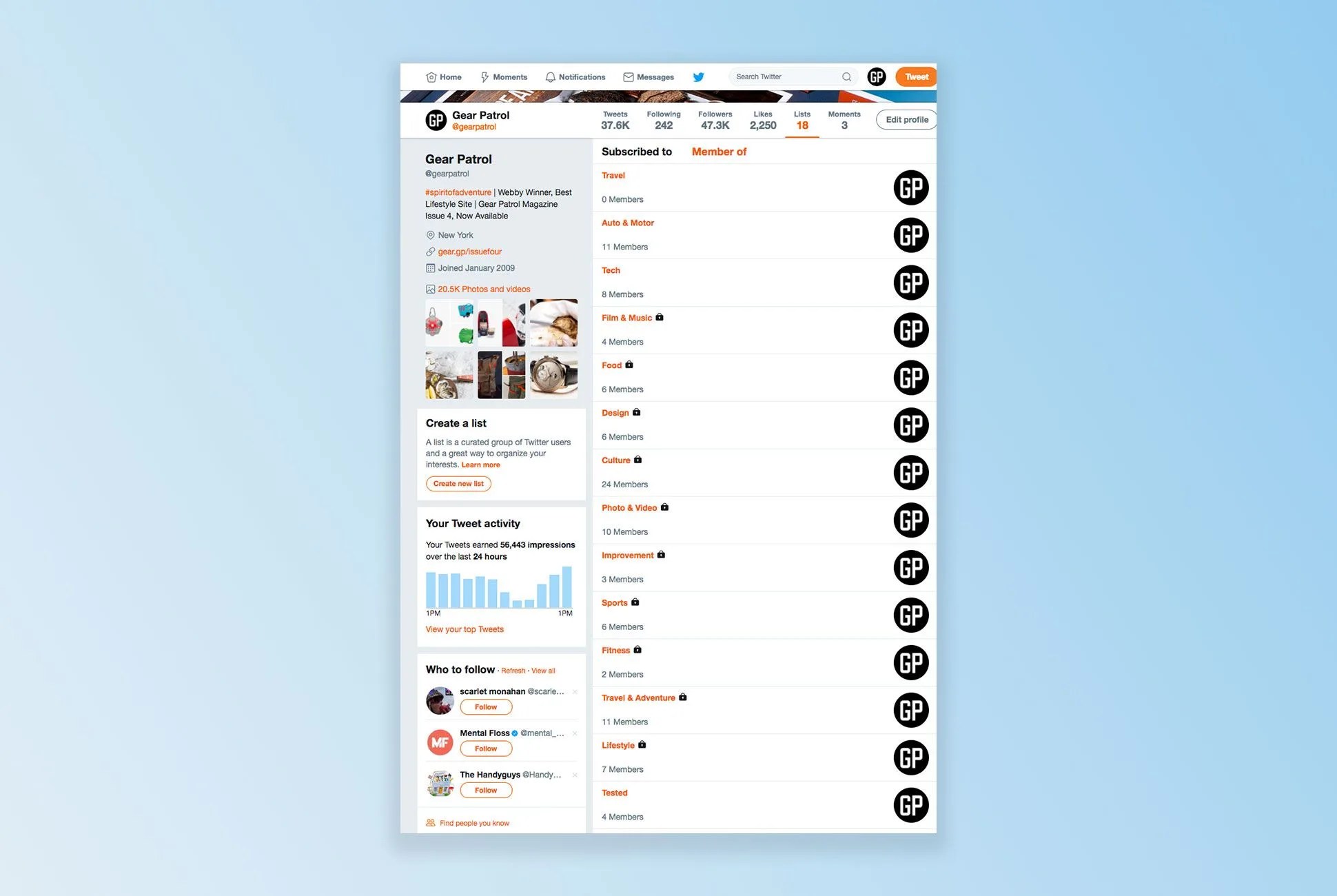Twitter is a confluence of everybody and everything that interests you, in list form. The problem is keeping up with it all. With so many different interests, your Twitter feed can get convoluted. For example, my Twitter feed is a mix of tech publications and journalists, along with athletes, sports pundits, friends, work colleagues, and maybe the odd celebrity I’m fanboying over. When they’re all are tweeting simultaneously, keeping track of them is like swimming up a waterfall.
Keeping your Twitter organized is actually quite simple if you use lists. This Twitter feature lets you curate different groups of Twitter accounts, name them, and access them whenever you want. For instance, I can group all my favorite soccer journalists and player in one list named “Soccer” and not have to worry about reading through all the other non-footy accounts I follow.
How to Make a Twitter list
- Open the Twitter app on your smartphone. Tap on your profile icon in the top-left corner.
- In the drop-down menu, tap Lists. If you’ve already made or subscribed to any other lists, you’ll see them here.
- To make a new list, tap the list icon in the top-right corner. You’ll be prompted to name the list, add a description, and choose whether you want other people to be able to see your list.
- Once you’ve created a list, type in the usernames of the people you want grouped together (which Twitter will refer to as “members.”)
- If you can’t think of usernames on the spot, you can add new members to lists later. Simply click on an account profile, click the gear icon up or the three vertical dots, and select Add to list or Add to or remove from lists).
There are many ways to use lists on Twitter. For instance, public lists can potentially be a great way to gain followers for businesses or for yourself, while private lists, as discussed, can prove useful in keeping everyone you follow organized.
If you interact with a lot of the same people on Twitter, yet you don’t necessarily follow them, creating a public list with them all on it can be a great way to stay involved in conversations or topics that are important to you, without having to actually commit to following certain people. Just don’t name the list something that will offend them, because they’ll be able to see it. You can also search other people’s lists: go to their profile, tap on “lists” and you can see what lists that person or company subscribes to or is a member of.
If you’re using lists as an organizational tool for yourself, I’d suggest making your them private. It’s an easy decluttering tool and nobody will know that you’re keeping tabs on them. Another pro tip is staying organized is using a dashboard application like TweetDeck. When monitoring Twitter on your PC or Mac, Tweetdeck allows you to view multiple lists at a time. It also makes it easier to add people to your existing lists because you don’t have to open new tabs every time.