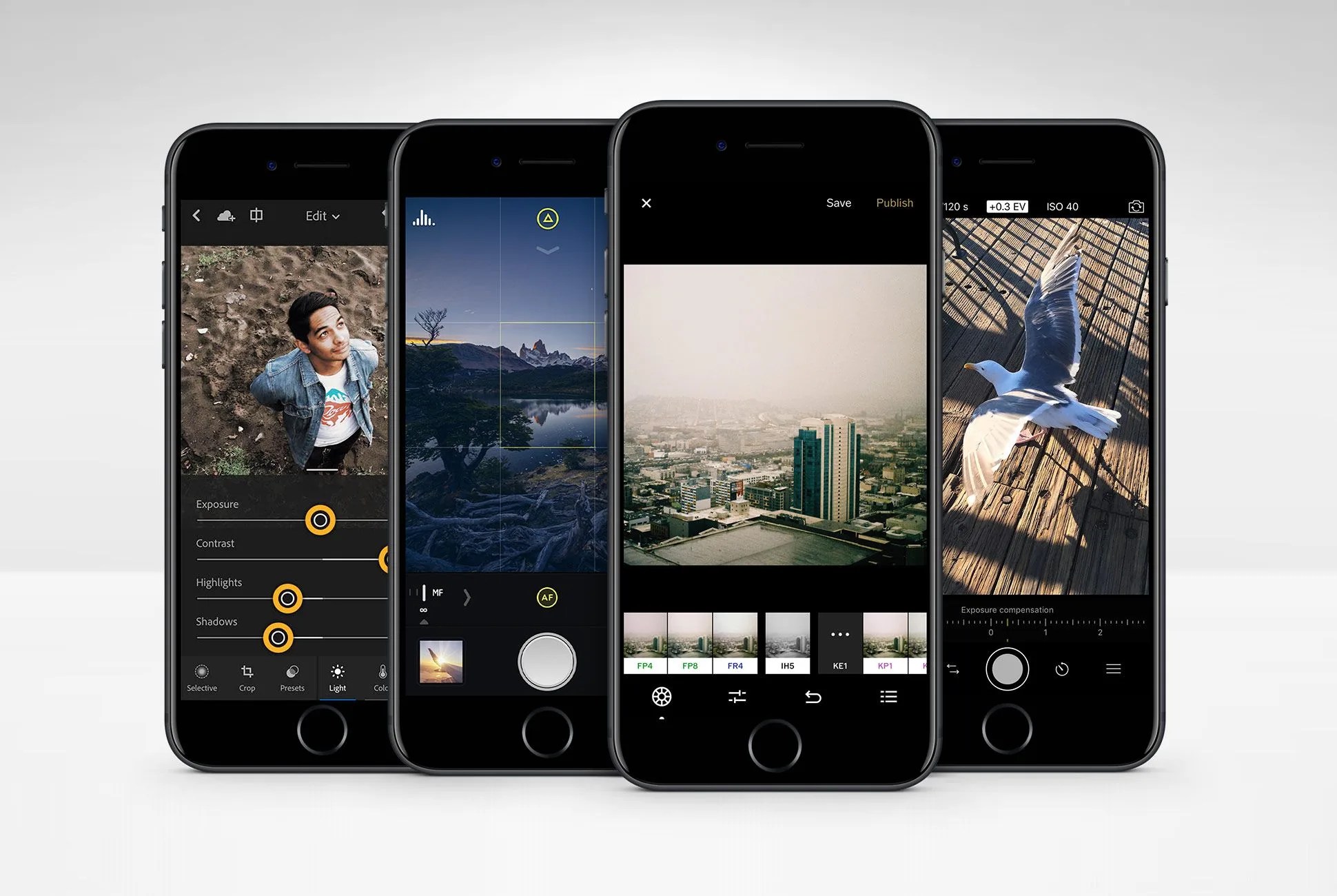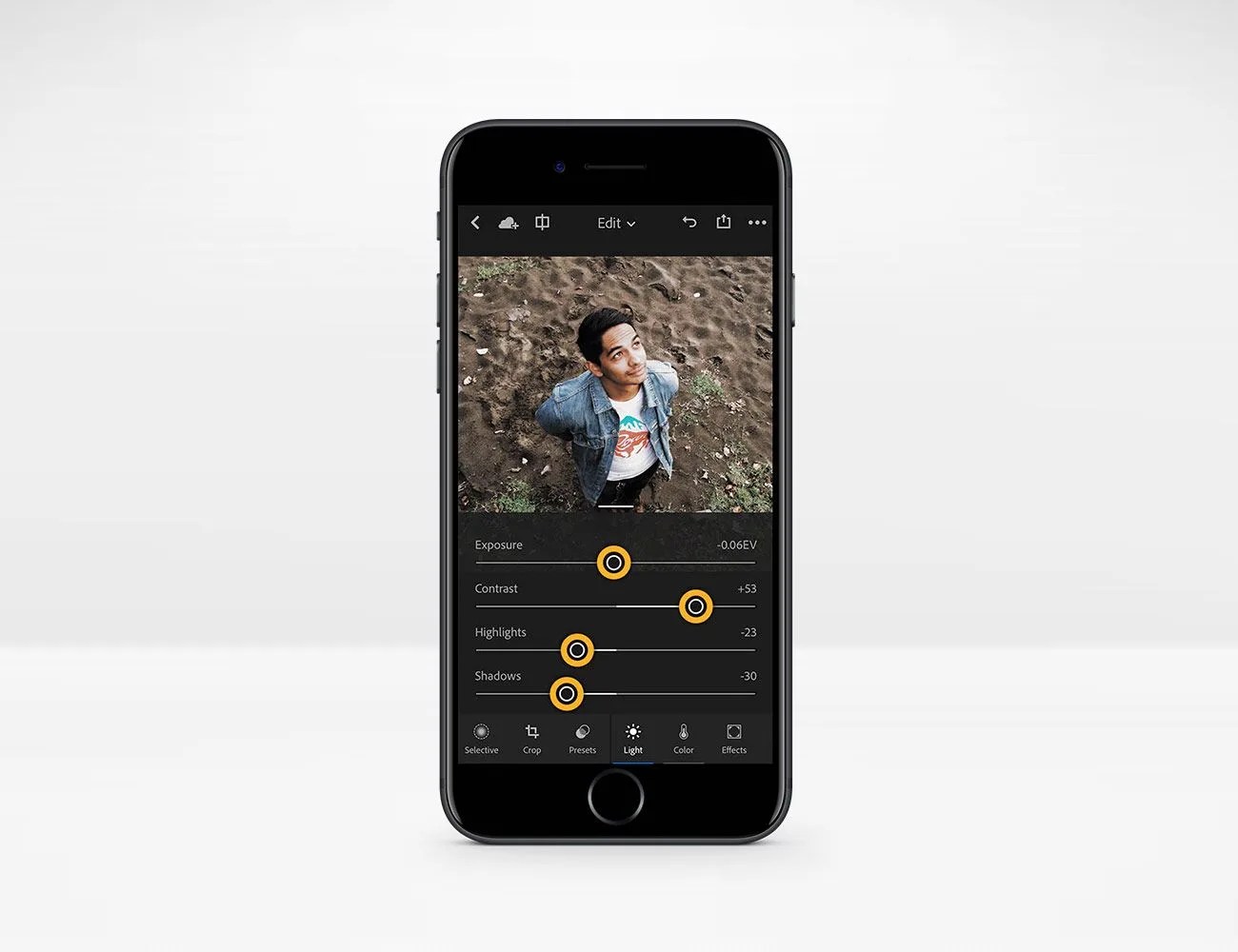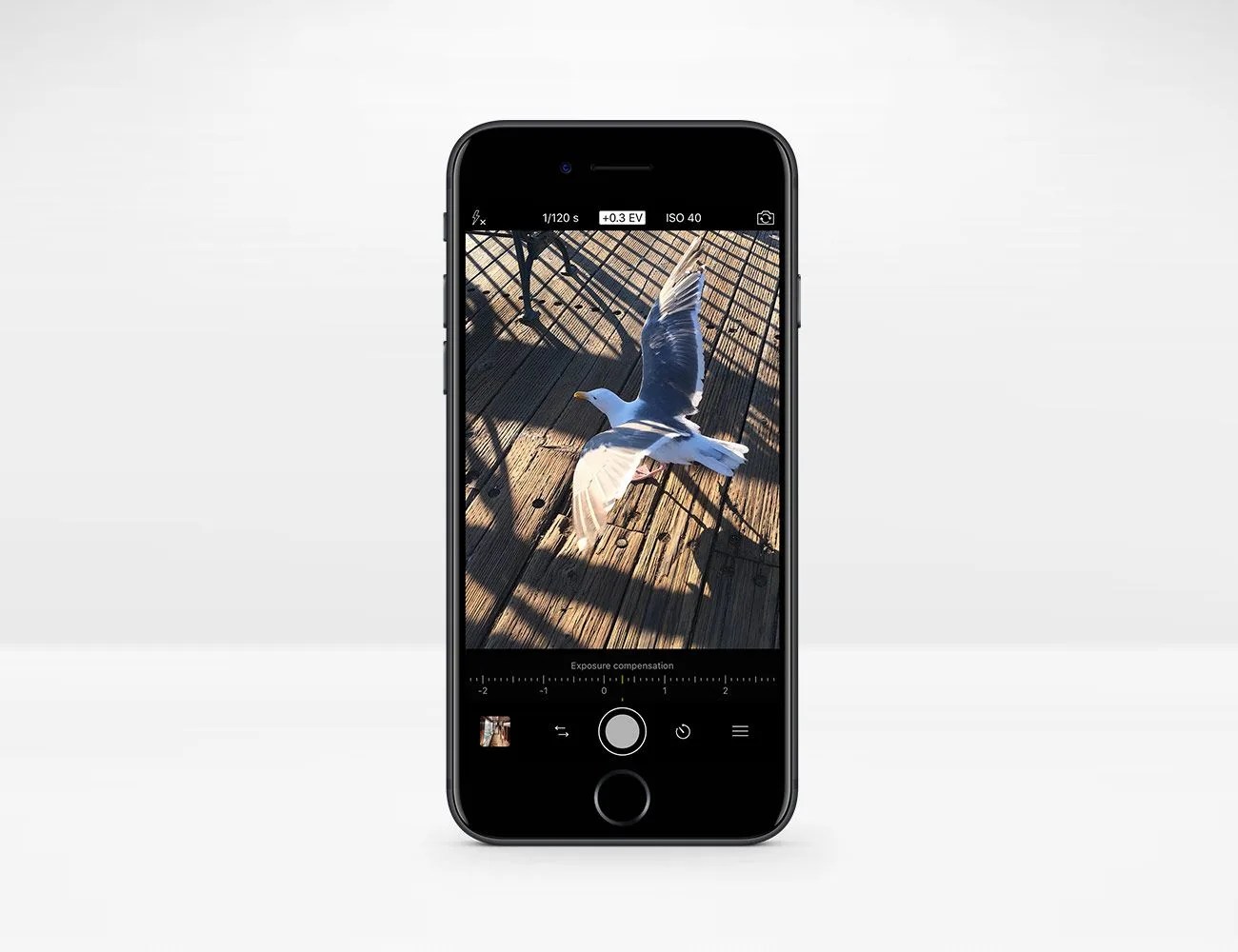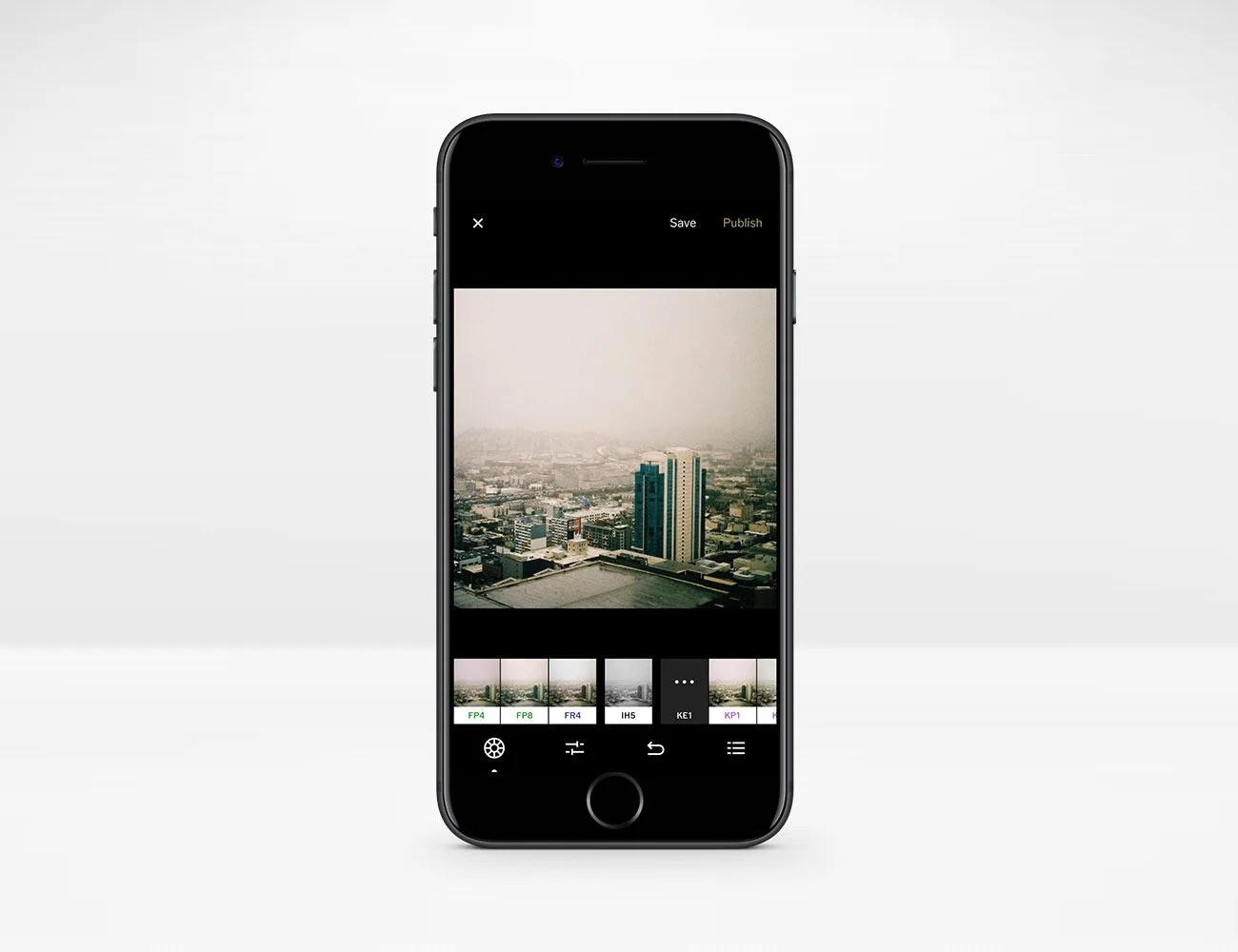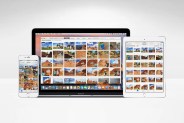Think back to the last concert you went to. Or sporting event. Or just think back last weekend. How many photos did you take? And how many were with your smartphone? Today, 75 percent of all photos are taken with cell phones, according to The New York Times, and it’s justified: smartphone cameras are pretty dang good.
That said, most iPhone owners shoot with the stock camera app, which can be limiting. The app allows for certain adjustments, like basic exposure and focus, by tapping the screen, but there are numerous third-party apps that ensure finer control of manual settings and pack additional features you didn’t even know about.
Halide
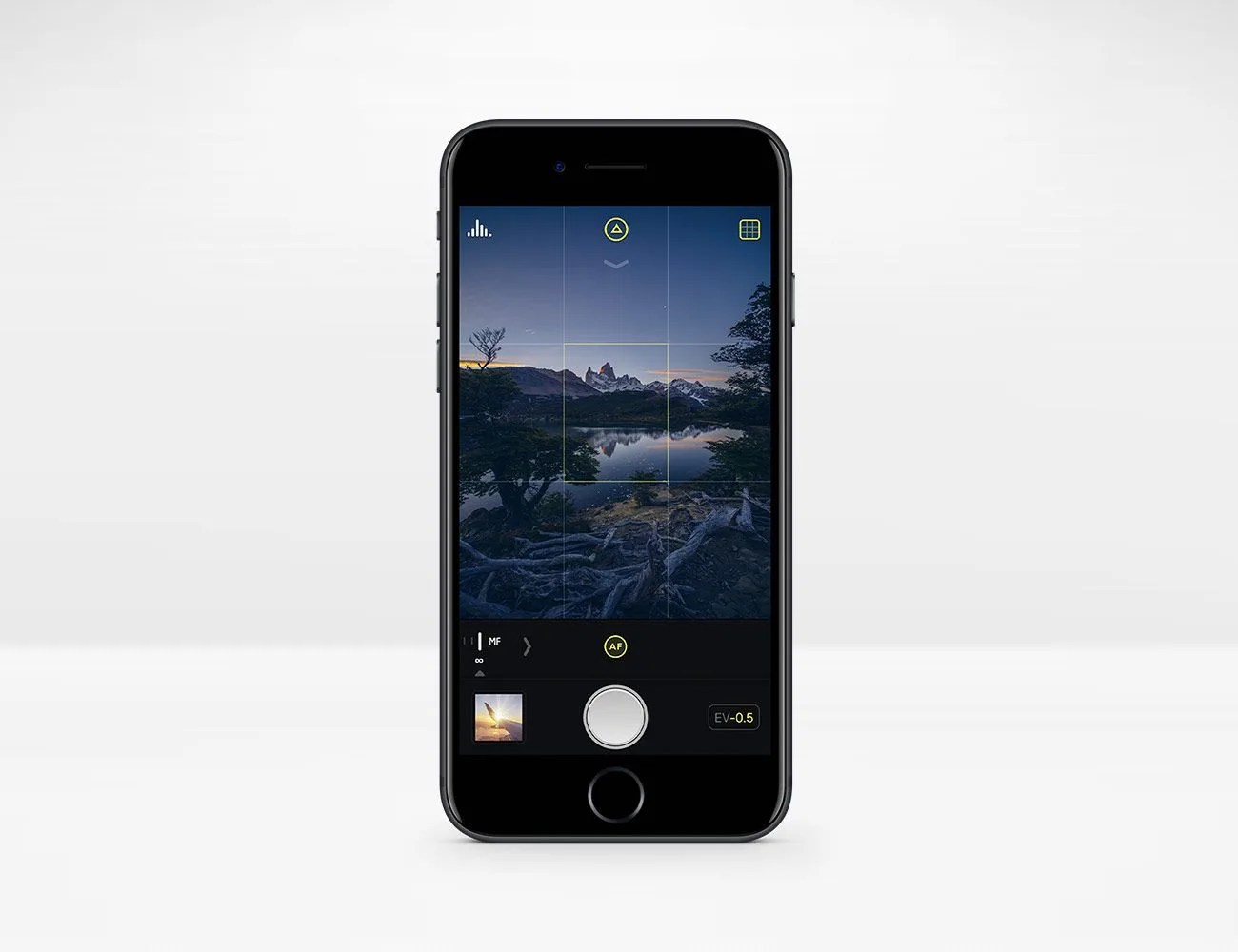
Easiest to Use: If you’re seeking real-camera control, there’s the new app Halide. Created by two ex-Apple employees, Halide incorporates many features found on high-end cameras. You can shoot in RAW; you can adjust the ISO, manual focus and exposure; and, best of all, it has focus peaking. Competing apps like Manual and Focus have similar features, but Halide’s simple, intuitive interface is where it shines. It’s clear the app was carefully thought out by professionals in the mobile industry; a custom typeface was even designed for optimal clarity. The end result is a good-looking, intuitive camera app that will make it easy to boost the quality of your photos.