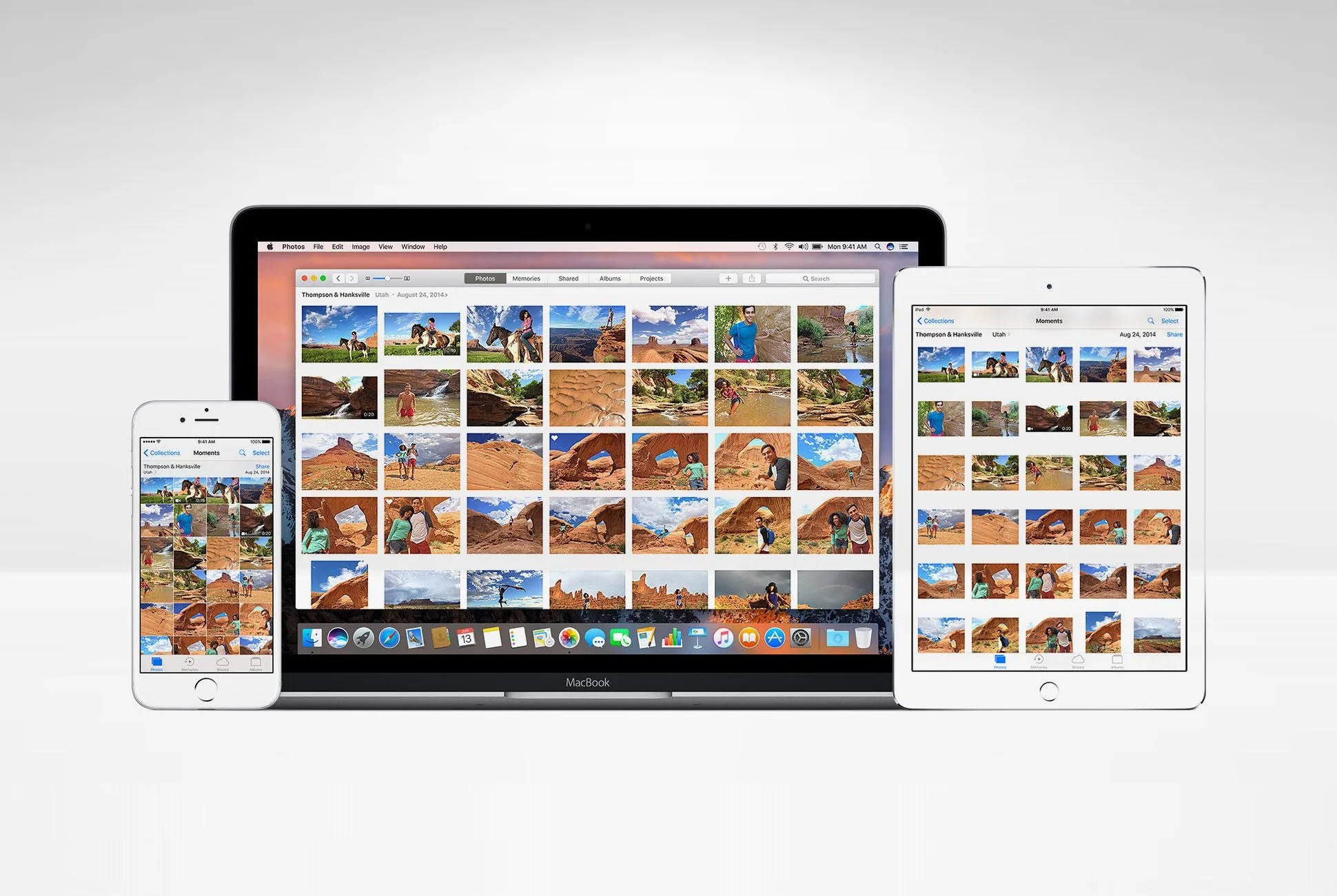We capture our lives with our smartphones, that’s a given. But, if those pictures aren’t backed up, misplacing or dropping a phone could be the end of countless memories. Thankfully, the best solution is the simplest: the cloud. No heavy hard drive or tangle of wires needed.
Cloud-based storage frees up vital space on your phone, and you’ll never run into this message again. Plus, you’ll be able to access all your photos from all your devices. Two worthy options are Google Photos for Android, and the iCloud Photo Library, for the Apple ecosystem. Both are easy to use, secure and free at their entry levels. (Also note: Google’s app will work nicely with your Apple products if you prefer, but iCloud doesn’t work well with Android.) Here’s your guide to setting up each.
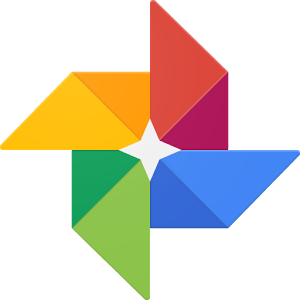
Google Photos
1. Download the app on your phone (if you have an Android it might already be there).
2. Once you’re connected to wi-fi, open the app and it will start uploading your whole camera roll to the cloud. In the app’s settings you can set pictures to delete from your device once they’re uploaded, freeing up storage space.
3. Google Photos will sort your photos by date and location, and will make them searchable with keywords. This quickly becomes useful when you’re looking for a specific shot, but don’t remember the context.
Tips & Tricks:
Check the Assistant tab often. Like magic, new and old photos will be turned into ready-made slideshows and short animations. Multiple shots of the same subject can be automatically turned into animations, and Google will often create an album for you based on similar photo locations.
Once your photos are uploaded, the platform will regularly present old photos for you to rediscover. This is one of the app’s best features, allowing you to automatically bring back old (hopefully cherished) memories.