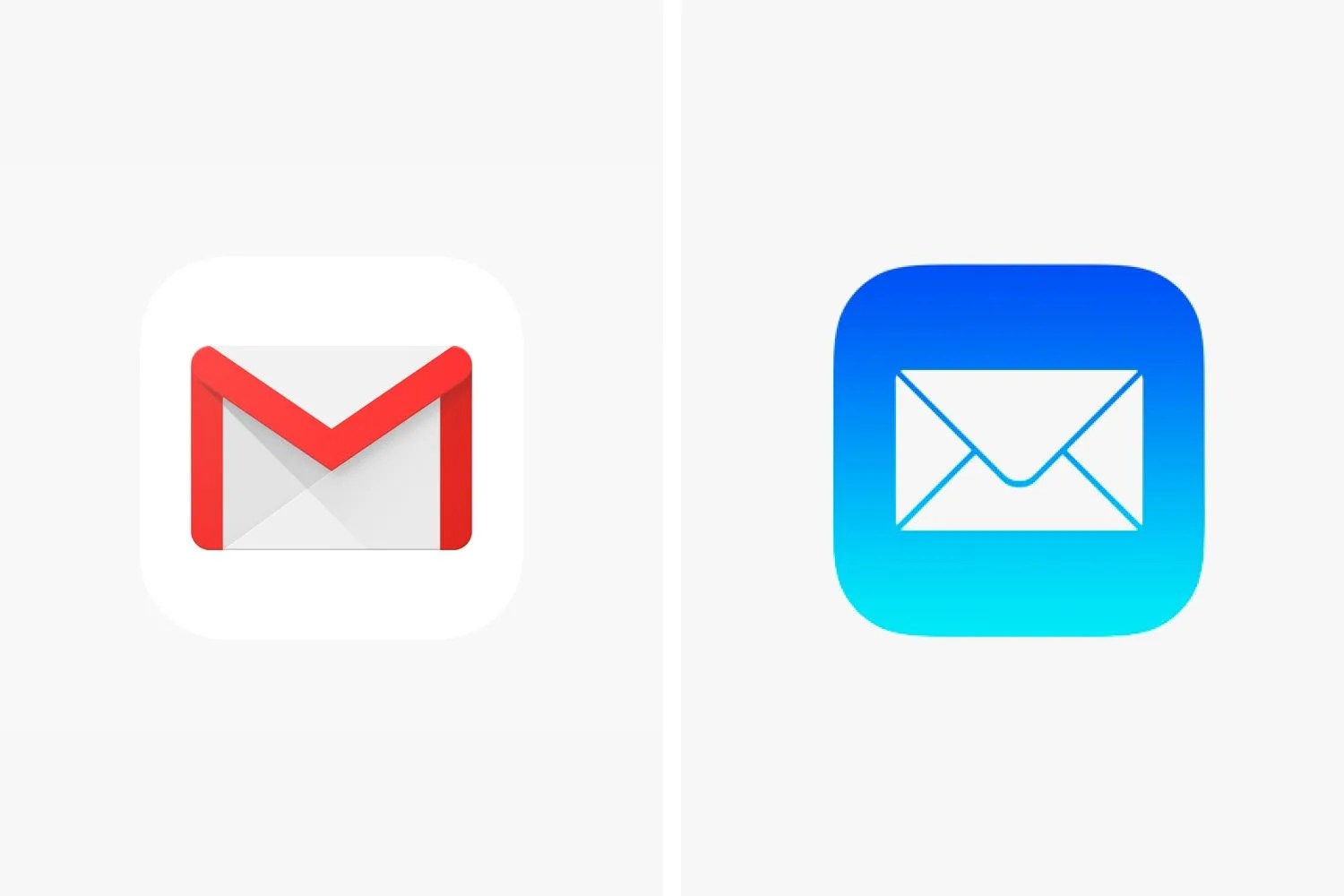Apple recently rolled out iOS 14 which gave iPhones a bunch of new features like widgets, iMessage threads and a new App Library. It also did something a little unexpected: it reverted the default email app back to Apple’s own Mail app. It also reverted the default web browsing app back to Safari.
This appears to be a bug, but it obviously inconvenienced a lot of people who used a third-party email apps like Gmail. Fortunately there’s an pretty easy fix for both.
How to set Gmail as your iPhone’s default email app.
• Open the Settings app.
• Scroll down and select the Gmail tab (or tab of your preferred third-party email app).
• Select “Default Mail App.”
• Make sure Gmail is selected, not Mail.