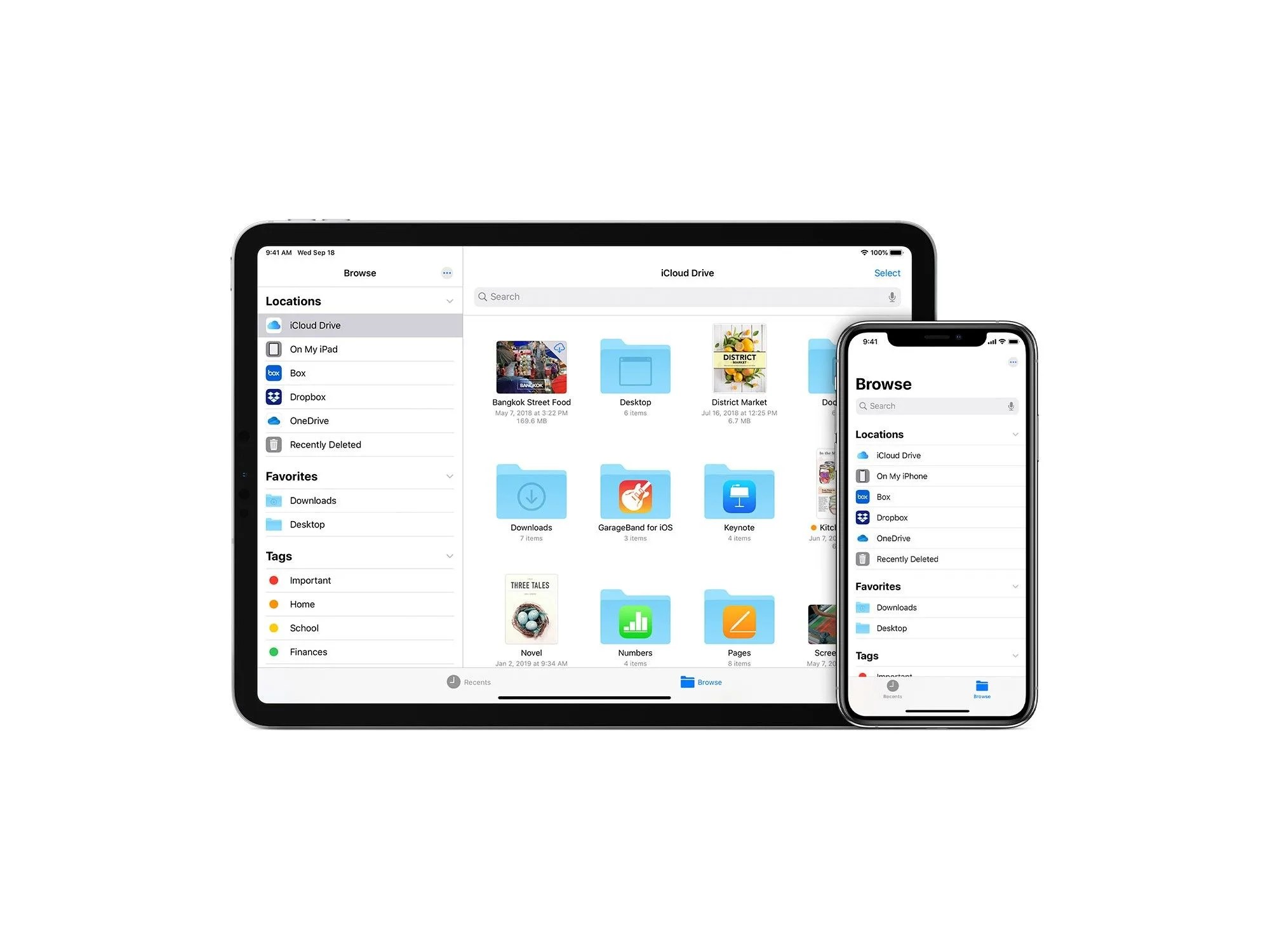The Files app was introduced with iOS 11 in late 2017 and it has been available on every iPhone and iPad since. It lets you access and organize thevarious files that you have saved on your iPhone or iPad, in the cloud, or on various external devices, such as a USB flash drives or a portable SSD. That’s right, all your files saved in one convenient app.
The other great thing about the Files app is that it’s compatible with most of the third-party services, like Dropbox, Box, Google Drive and iCloud Drive. This means that if you’ve been using a cloud storage service other than iCloud, you can quickly sync that service and access those various saved files from directly within the Files app on your iPhone. There’s no arduous transition process.
That said, there’s good chance you don’t use the Files app because, well, change is difficult. I promise that if you start using the the Files app, it will help make your digital life a lot more organized.
To use the Files app, first download it from the App Store. Also make sure that your iPhone or iPad is running iOS 13 or iPadOS 13 or higher, respectively.
Learn to use tags — they’re super helpful.
One of the Files app’s best organization tools is its tagging system. You can add a tag to any file and then the Files app with automatically group files that share the same tag. This is ideal for grouping pictures, folders or other documents that share something in common.
The easiest way to add a tag to a file is to long-press on the file until you see a pop-up menu, then select “Tags.” From here you can select one of your existing tags or you can create a new tag. Select “Done” to complete the tagging.