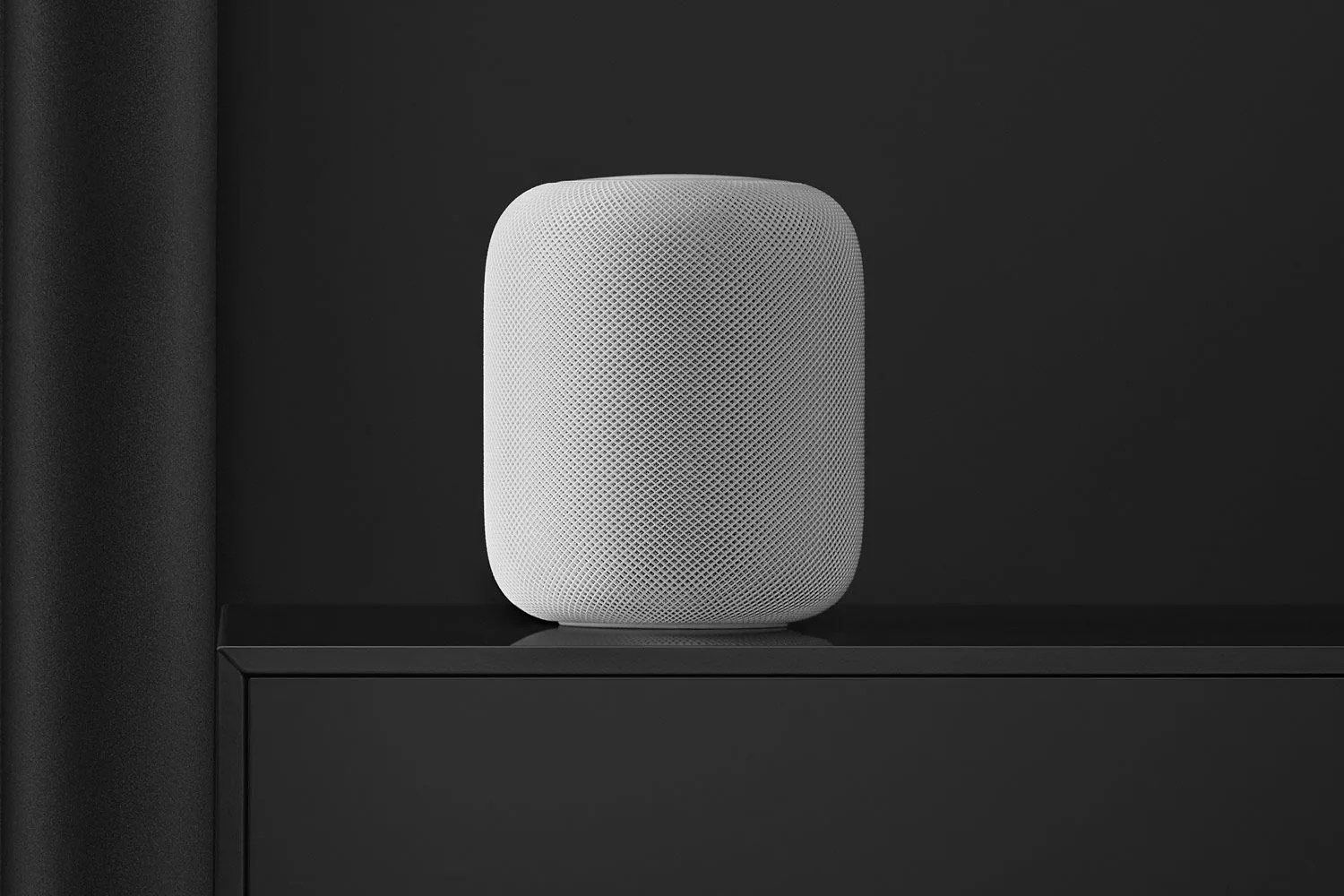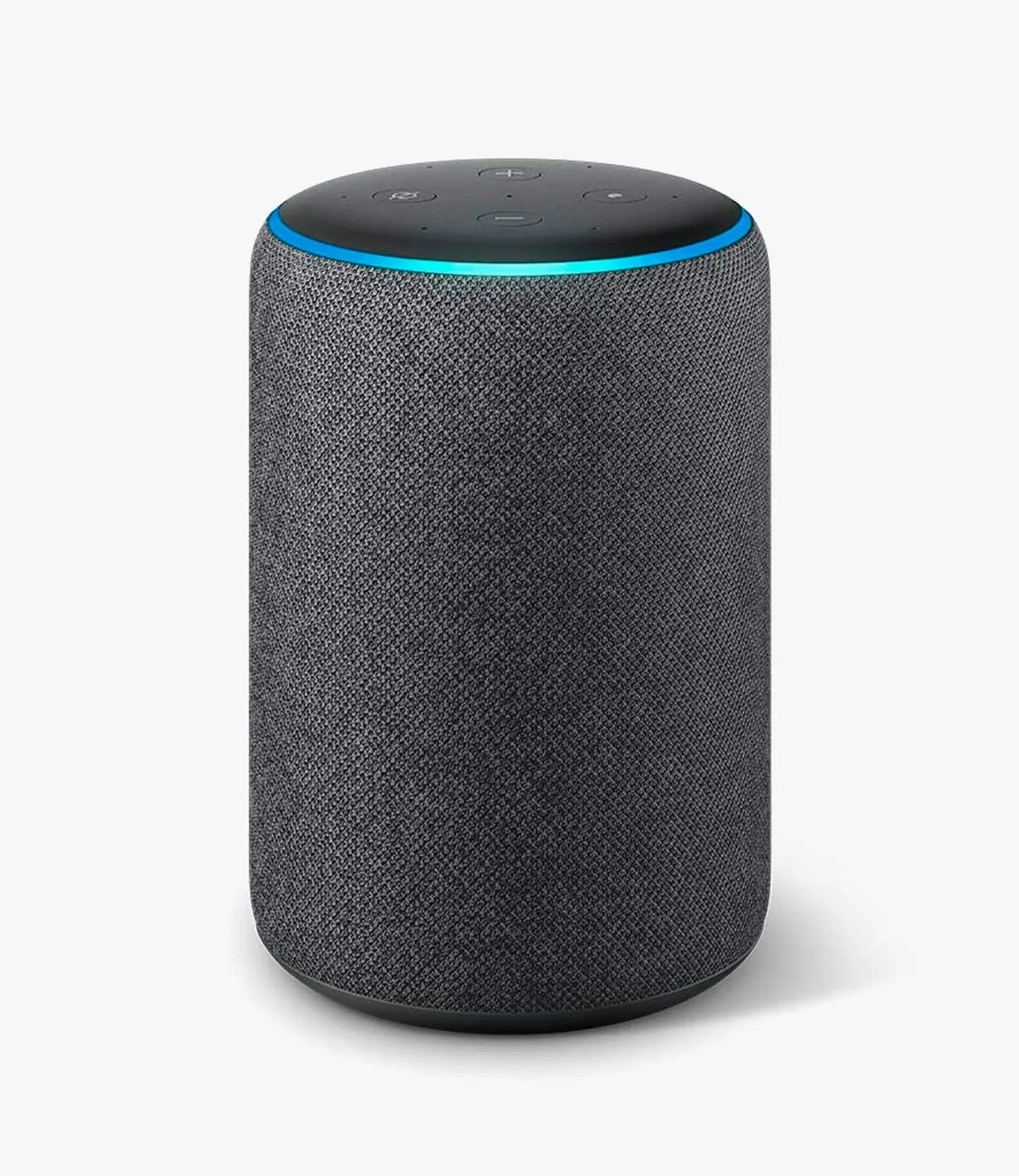In late 2014 that Amazon released its first Echo, and just a few years later about one in every four adults in the US owns a smart speaker today. That’s over 60 million smart speakers in just under six years, which is crazy.
There’s a clear reason why people love smart speakers. With a simple voice command, they give you the ability to play music, learn about the weather, set timers or reminders, and control the other smart devices in your home. No need to touch your smartphone or open your laptop. Of course, the nature of a smart speaker also comes with a bit of downside, and that’s that it poses a serious question about your privacy.
In order to work properly, a smart speaker needs to listen for its wake word — which is “Alexa” for Amazon, “Hey Siri” for Apple, and “Hey Google” for Google — so that when it hears it, it can spring into action. However, this requires the speaker to be always on and always be listening for the wake word, meaning it could potentially hear things that you or other people in your household want to keep private.
There have been numerous cases (and lawsuits) over the last few years of smart speakers hearing things that they weren’t supposed to, and subsequently Amazon, Apple and Google have added features to plug up some of these privacy holes. However, according to a 2019 survey by the Pew Research Center, about 54 percent of smart speaker owners say they’re still concerned about the amount of personal data their speakers collect. Especially considering that most people place their smart speaker in a sensitive location, like a bedroom or living room.
Here are three things you can do to take some power back into your own hands.
Know how to turn off the mics.
The best sure-fire way to prevent your smart speaker from listening to you is to simply turn off its microphones, and it’s a good idea to learn how to do it. Most smart speakers, like the Amazon Echo and the Google Home, have a physical button that you can press to turn on/off its microphones.
The Amazon Echo’s mute button is located on the top of the speaker. When the mics are disabled, the LED ring on the mute button with glow red.