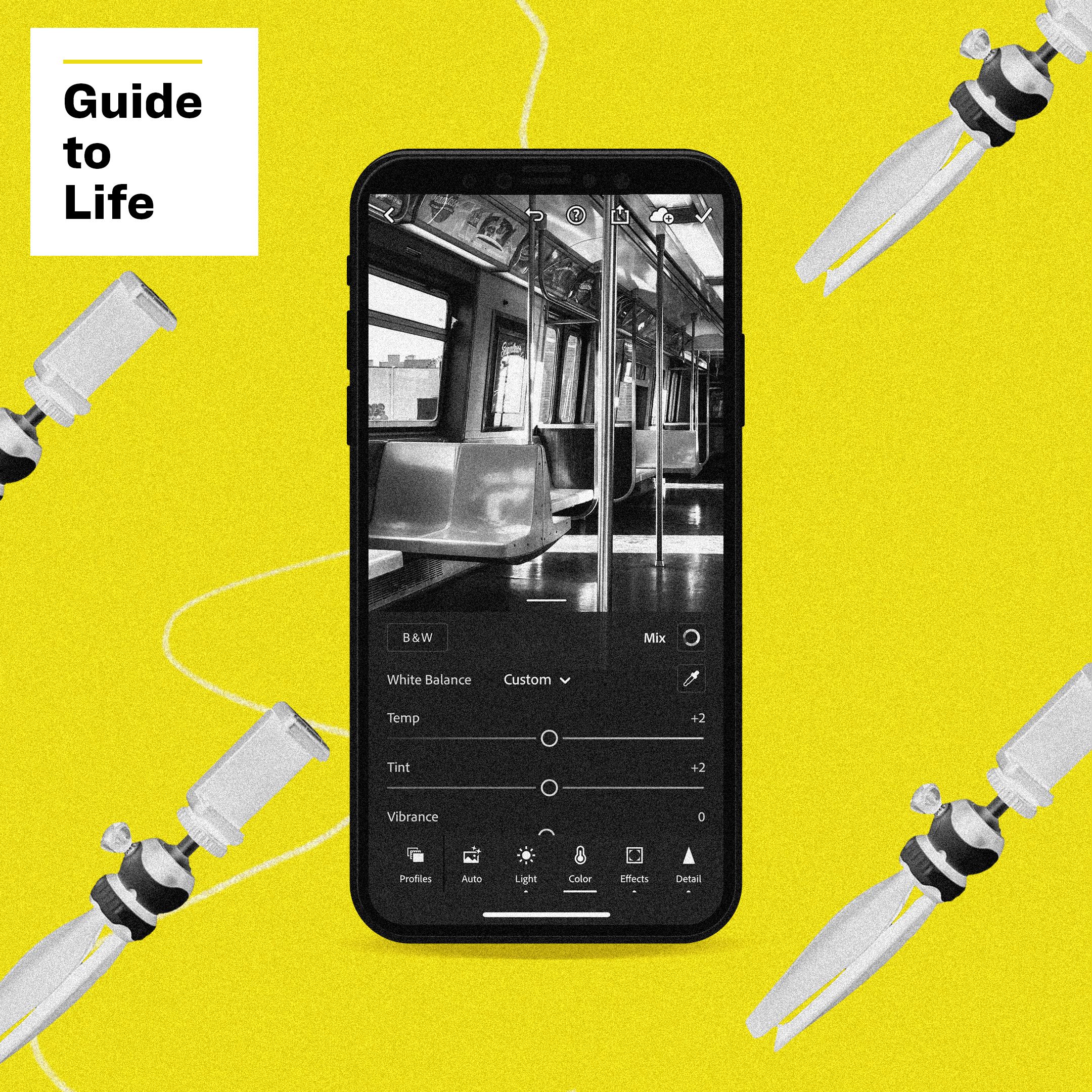Welcome to Guide to Life, a series of tips, tricks and insights designed to help you get the most from your gear.
When it comes to making a really stellar photograph, taking it is only half the battle. But out on the go, you don’t have the time or gear to really dig into an edit to make your prized shot pop. For those times, and when waiting just won’t cut it, it’s good to have your wits about you to make an edit on the go. Here’s what you need to know to master the art.
Edit your shot before you hit the shutter
Whether you are using a DSLR or just your phone, the best chance you have to edit your picture is before you hit the shutter button. You can save yourself a lot of time and trouble by taking a few extra seconds to make sure the framing of your shot is just right.
Checking your view finder for awkward clutter you can remove by repositioning is much easier than editing unwanted details out later, especially on a phone. And taking a few extra shots with different points of focus will give you a selection of images to choose from that no editing software can ever provide in post.
Make sure you have a hi-res shot to edit
Editing can be powerful, but you need good input to ensure good output. So before you start snapping split second shots, make sure you’ll be getting the highest quality files possible. On mirrorless cameras and DSLRs, this means digging into your settings to make sure you are shooting in RAW — large files that that are especially suitable for editing — in addition to smaller, less malleable JPEGs.
This same rule applies for smartphones, though not every phone can produce RAW files out of the box. Many Android phones with higher-end cameras, like the Samsung Galaxy S20, will have an option buried deep in their settings that generally defaults to “off” because RAW files are large and unnecessary unless you want to edit. So dig around and enable such a setting if you can find it, but beware your phone may fill up fast.
For phones that don’t have this option built-in, which includes iPhones, there are alternatives. Some apps, like Adobe’s Lightroom Mobile, can take over for you phone’s default camera and capture RAWs for you. More on that in a second.