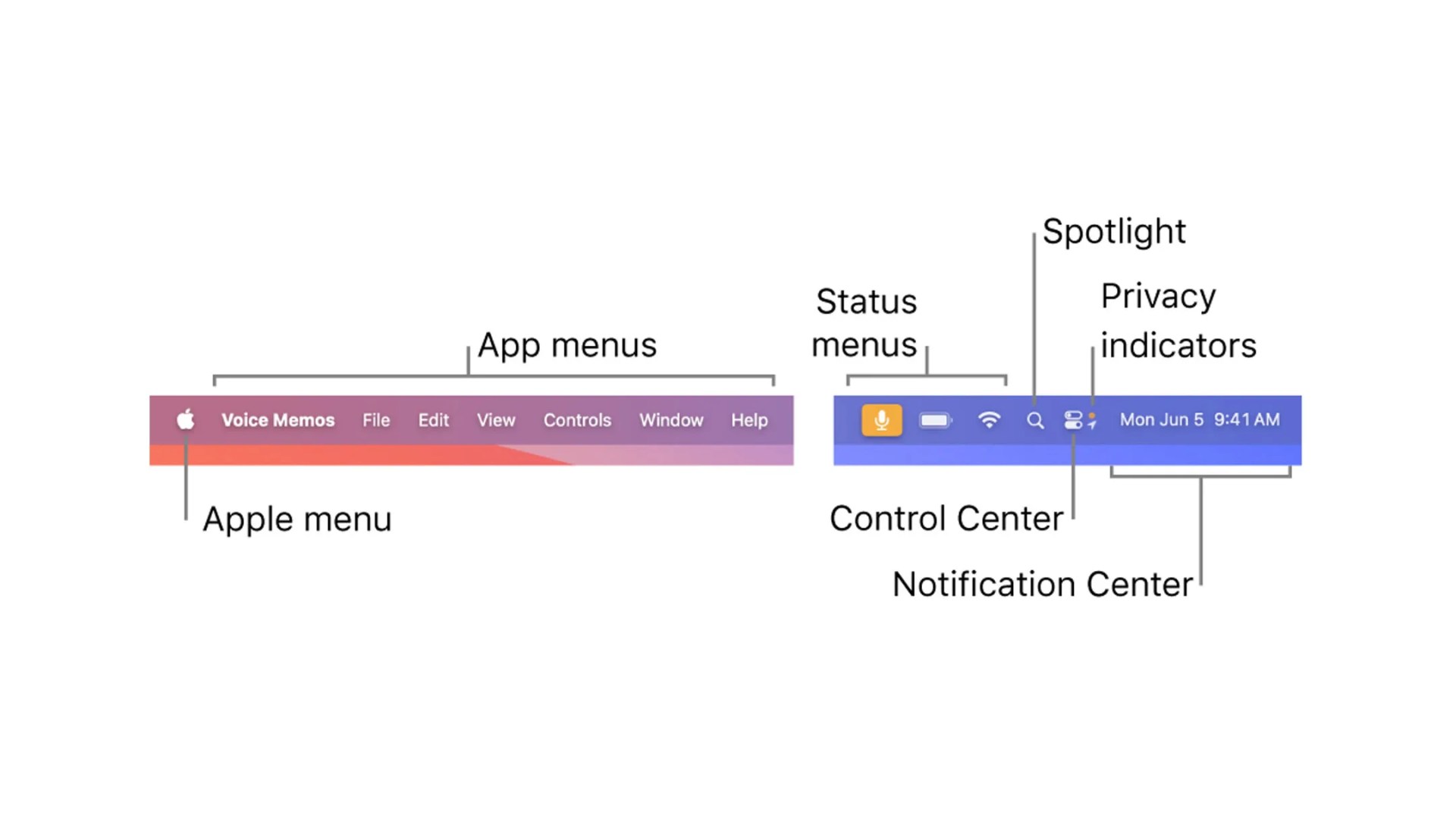Welcome to Product Support, a column devoted to helping you get the most out of the gadgets and software you already use.
Whether you’re a long-time Mac user or somebody acclimating to their first, there’s a good chance you’re not using the Menu Bar to its full potential. And thus, you’re making your life a lot more frustrating.
The Menu Bar is the area at the top of your Mac’s screen where all the menus — Apple, File, Edit, View, History and more — are located. The icons on the far right of the bar, called “status menus,” such as Wi-Fi and battery, are also part of the Menu Bar.
The thing to understand is that while the menus on the left side of the bar are pretty permanent, the status menus on the right side are infinitely more customizable. You can add, remove and rearrange basically all of them. And you’ll want to do just that because the more you use the Mac, the more crowded that part of the Menu Bar will likely get.