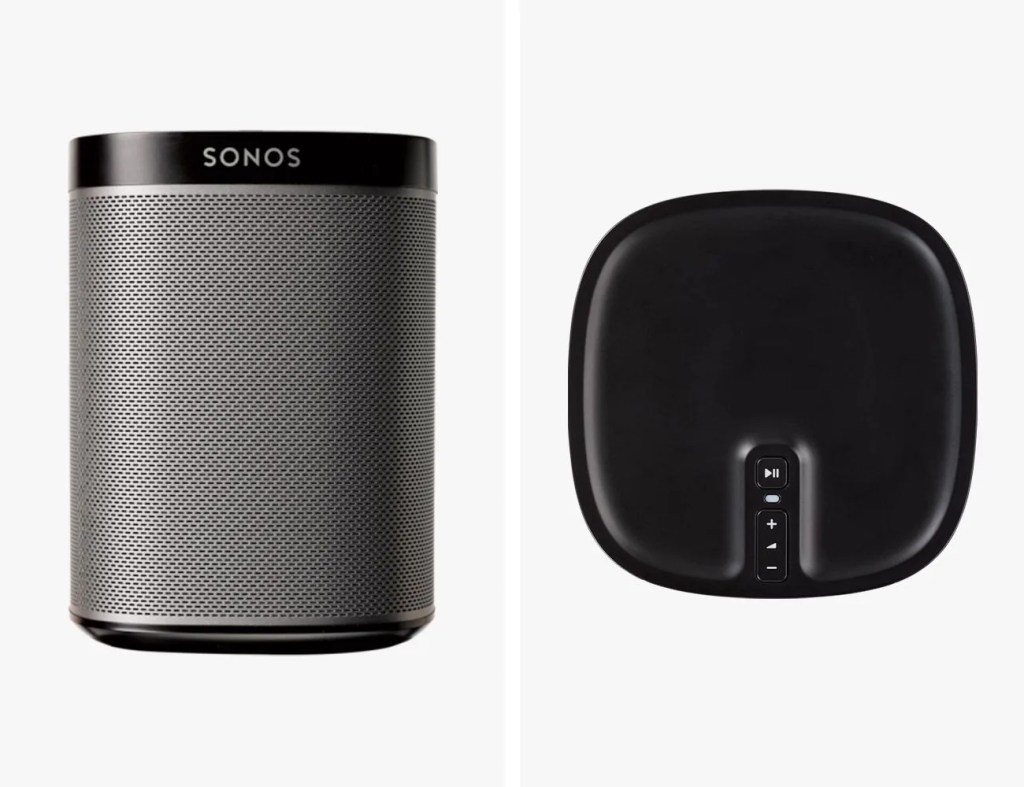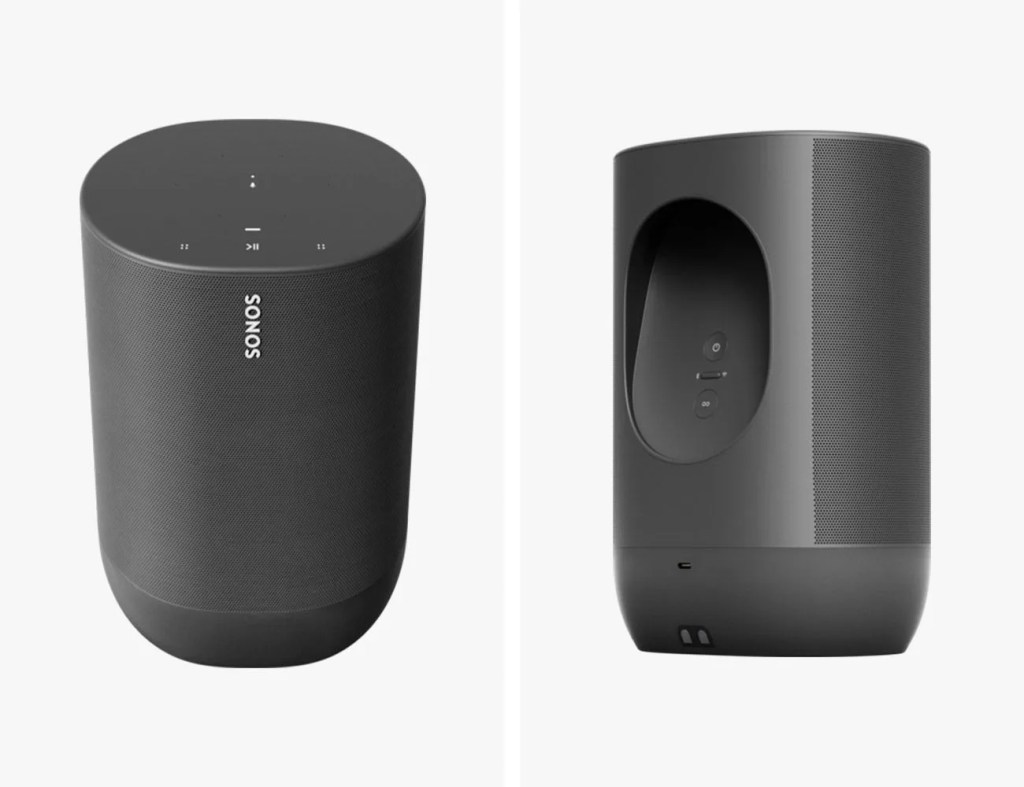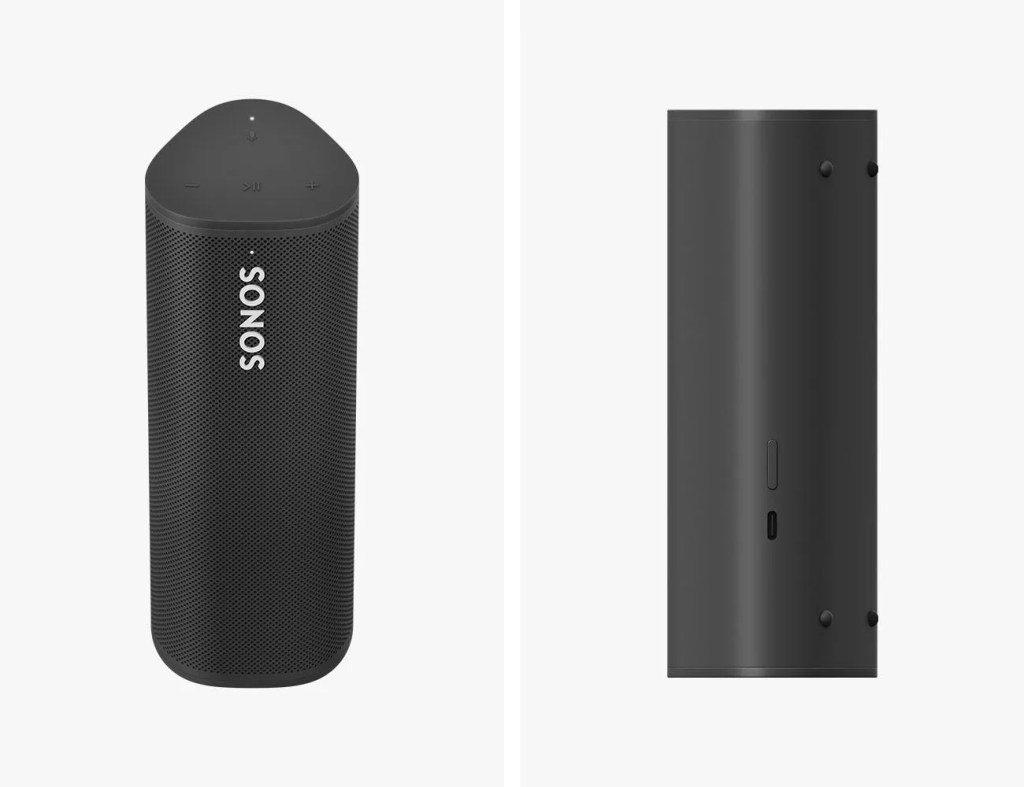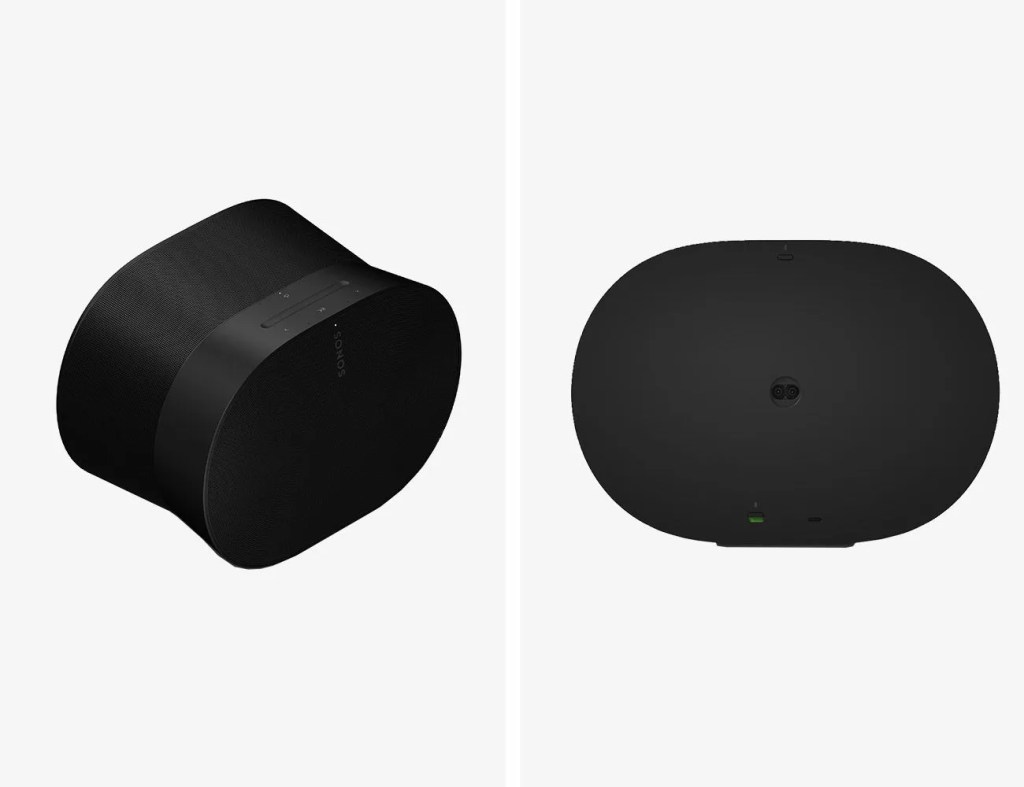There are several reasons why you might need to reset your Sonos speaker. Maybe you moved and need to connect it to a new Wi-Fi network. Maybe you’re looking to sell it. Or maybe the Sonos speaker just isn’t working properly. It happens.
The good news is that it’s quite easy to reset a Sonos speaker, however, every model carries a different set of buttons, meaning the steps vary slightly from the Sonos One to the newer Era 300 and so on.
To make it easy, we’ve collected them all below.
How to Reset a Sonos One
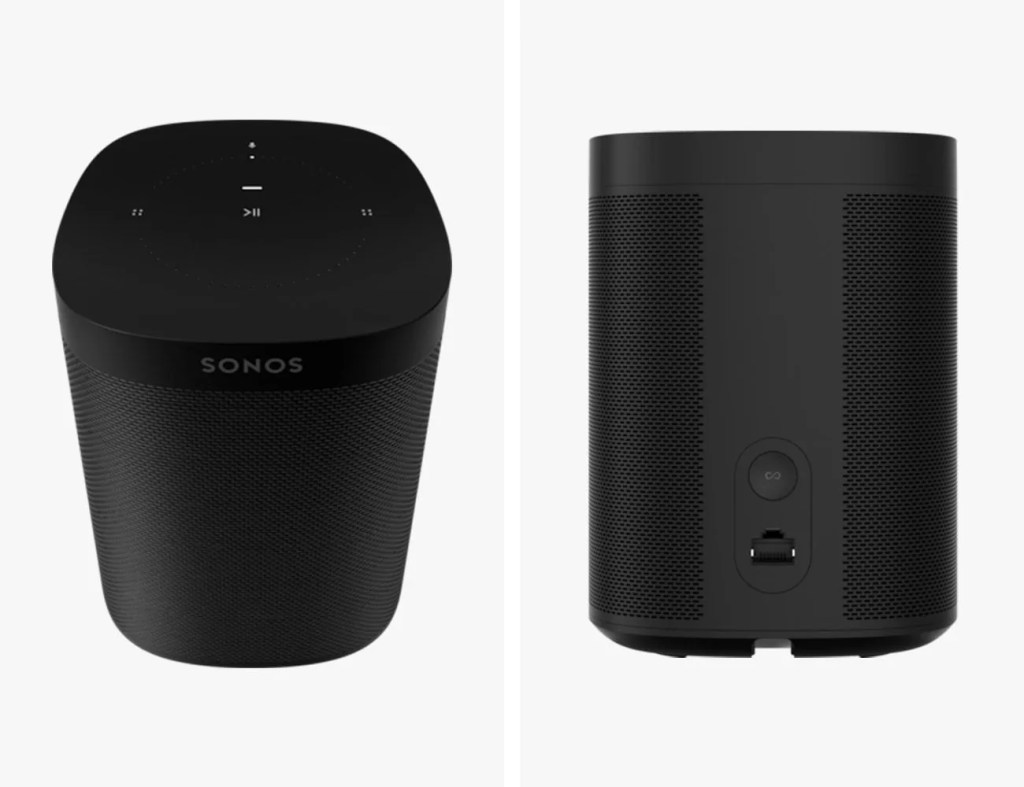
- Unplug the speaker.
- Press and hold the Connect button located on the back of the speaker. Plug the speaker back into the wall outlet.
- Continue holding down the Connect button until the speaker’s light starts flashing white and amber.
- When the light starts flashing green, the speaker has been reset.
The process to reset the Sonos One is the same for the One SL, Five, Beam (Gen 1 and 2), Arc, Ray, Sub, Sub Mini, Port and Amp. It applies to a few of Sonos’s older speakers, too, including the Playbase and Play:5 (gen-2). To reset any of those speakers, follow the instructions above.