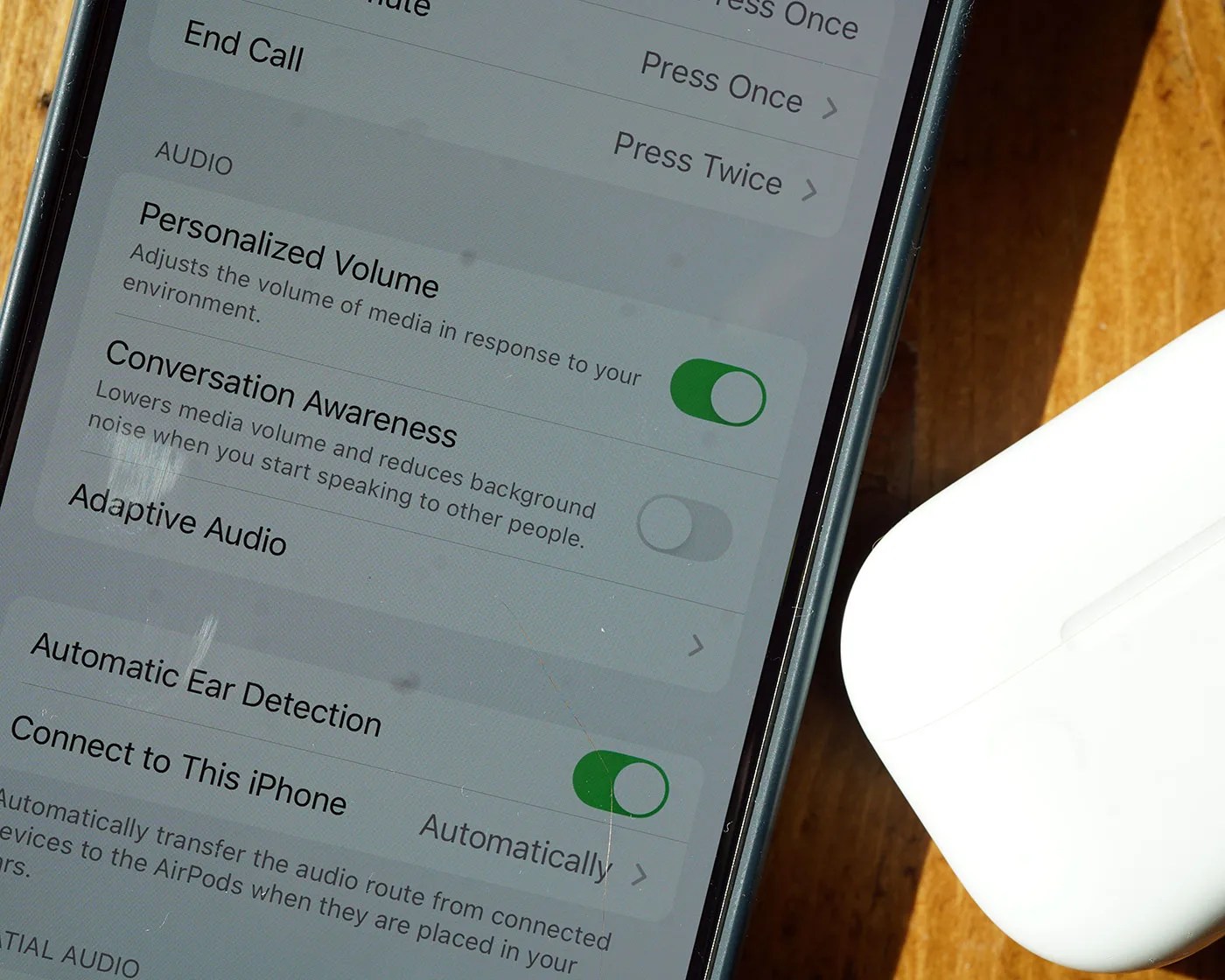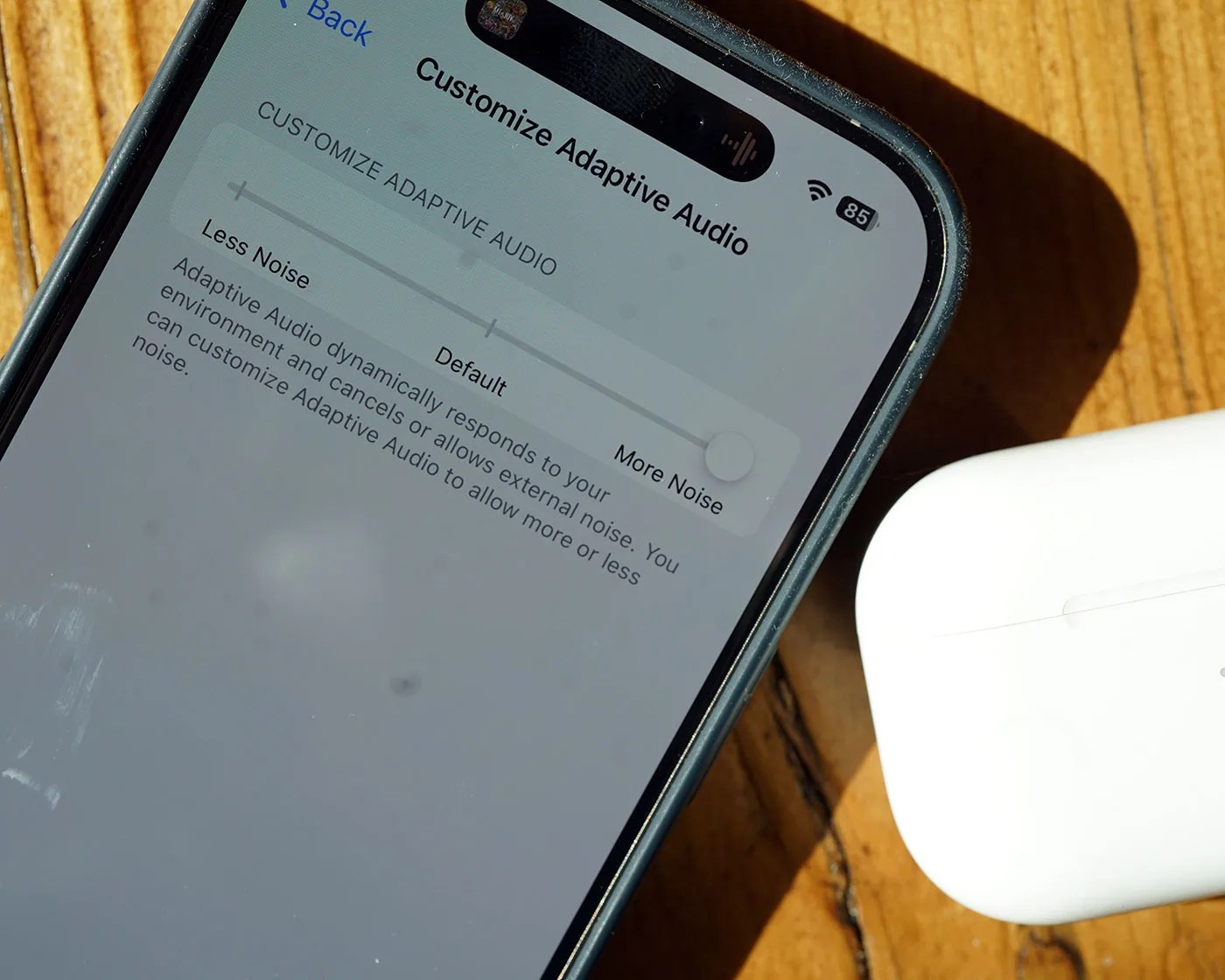Apple currently sells two models of AirPods that support active noise-cancellation: the AirPods Pro ($249) and AirPods 4 with ANC ($179). If you have either one, then your AirPods have a hidden feature that allows you to customize them to better work for you.
It has to do with Adaptive Audio, which is likely the mode you use the most when wearing AirPods.

Wait, what’s Adaptive Audio?
Adaptive Audio is a mode that sits between active noise-cancellation and transparency modes, and blends the two together dynamically and in real time. When turned on, your AirPods automatically adjust the ANC and transparency levels depending on the environment you’re in.
The idea with Adaptive Audio is that you don’t have to think about switching between ANC and transparency modes — your AirPods do the work for you. It’s a kind of “catch all” mode for your AirPods.
Apple first rolled out Adaptive Audio in September 2023 with the release of iOS 17. At the time, it was only supported by AirPods Pro (second-generation), but now is supported by AirPods 4 with ANC, as well.